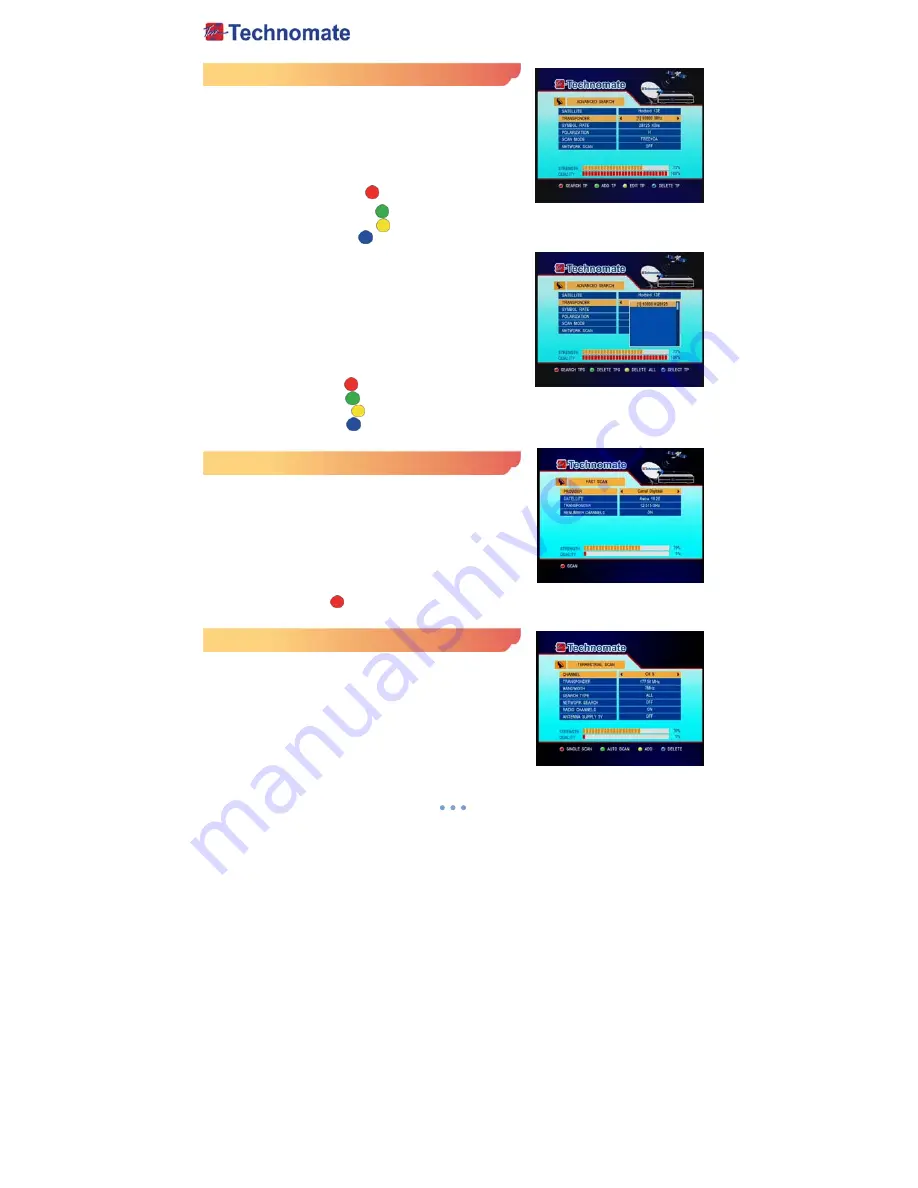
16
Advanced Search
To edit and search channels on newly launched satellites or not
preprogrammed satellites in the list.
1.
Press the
MENU
button to display the main menu.
2.
Use
◀
/
▶
and
▲
/
▼
buttons to move in the menu.
3.
Select
Advanced Search
, the
Advanced Search
menu will
appear.
4.
Select each menu you want to edit/change.
•
Search TPs
: Press
RED
( ) button to search ‘Selected’
TPs.
•
Delete TPs
: Press
GREEN
( ) button to delete ‘Selected’ TPs.
•
Delete All
: Press
YELLOW
( ) button to delete all TPs of TP List.
•
Select TP
: Press
BLUE
( ) button to select TP of current position.
-
Satellite
: Select a satellite by pressing
◀
/
▶
button on the
remote.
-
Transponder
: Select OK button to displays the current
Transponder list of the selected satellite.
-
Symbol Rate
: Displays the current symbol rate of the
selected transponder.
-
Polarization
: Display the current polarization
H/V
of the
selected transponder.
-
Scan Mode
: Select search type (
Free+CA, Free Only, CA
Only
)
-
Network Scan
: Select Network Search
On/Off
.
5.
Search TP
: Press RED ( ) button to search current TP.
6.
Add TP
: Press GREEN ( ) button to add new TP.
7.
Edit TP
: Press YELLOW ( ) button to modify current TP.
8.
Delete TP
: Press BLUE ( ) button to delete current TP.
Fast Scan
Search channels for some providers quickly.
1.
Press the
MENU
button on the remote to display the main
menu.
2.
Use
◀
/
▶
and
▲
/
▼
buttons on the remote to move in the
menu.
3.
Select
Fast Scan
, then the
Fast Scan
menu will be
displayed.
-
Provider
: Select provider for scanning.
-
CHs Renumber
: Select
On/Off
to sort with number of operator.
-
Scan
: Press
Red
( ) button to search channels of provider that you select.
Terrestrial Scan
Through this function, the receiver searches for all the available
channels and saves them in memory.
1.
Press the
MENU
button on the remote to display the main
menu.
2.
Use
◀
/
▶
and
▲
/
▼
buttons on the remote to move in the
menu.
3.
Select
Terrestrial Scan
, then the
Terrestrial Scan
menu will
be displayed.






























