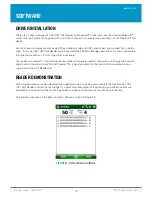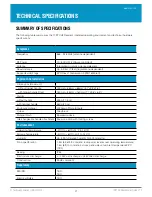1097 UHF Reader User Guide V1.2
© Technology Solutions (UK) Ltd 2013
17
FIGURE 21:
Pair with Device
FIGURE 22:
Change COM Port
Once the 1097 UHF Reader is ready to be discovered (blue LED flashing) check the tick box and initiate the search
by clicking “Next”. Once the discovery is complete the 1097 UHF Reader should be listed in the available devices.
The
Bluetooth
®
name is the serial number of the unit (by default). Select the required 1097 UHF Reader and click
“Next” to initiate the pair process.
When prompted enter the device PIN (“0000” by default) and click “Next” to complete the pairing process.
Windows will then determine the device is a
Bluetooth
®
virtual serial port and allocate an incoming and outgoing
COM port. The connection to use is the “Outgoing COM port” as the desktop host will initiate the connection to the
1097 UHF Reader.
If the COM port allocated to the 1097 UHF Reader is outside the range available to your application you can
change the allocated COM port from device manager. It is available under the advanced properties of the COM
port.
BLUETOOTH
®
CONNECTION
www.tsl.uk.com