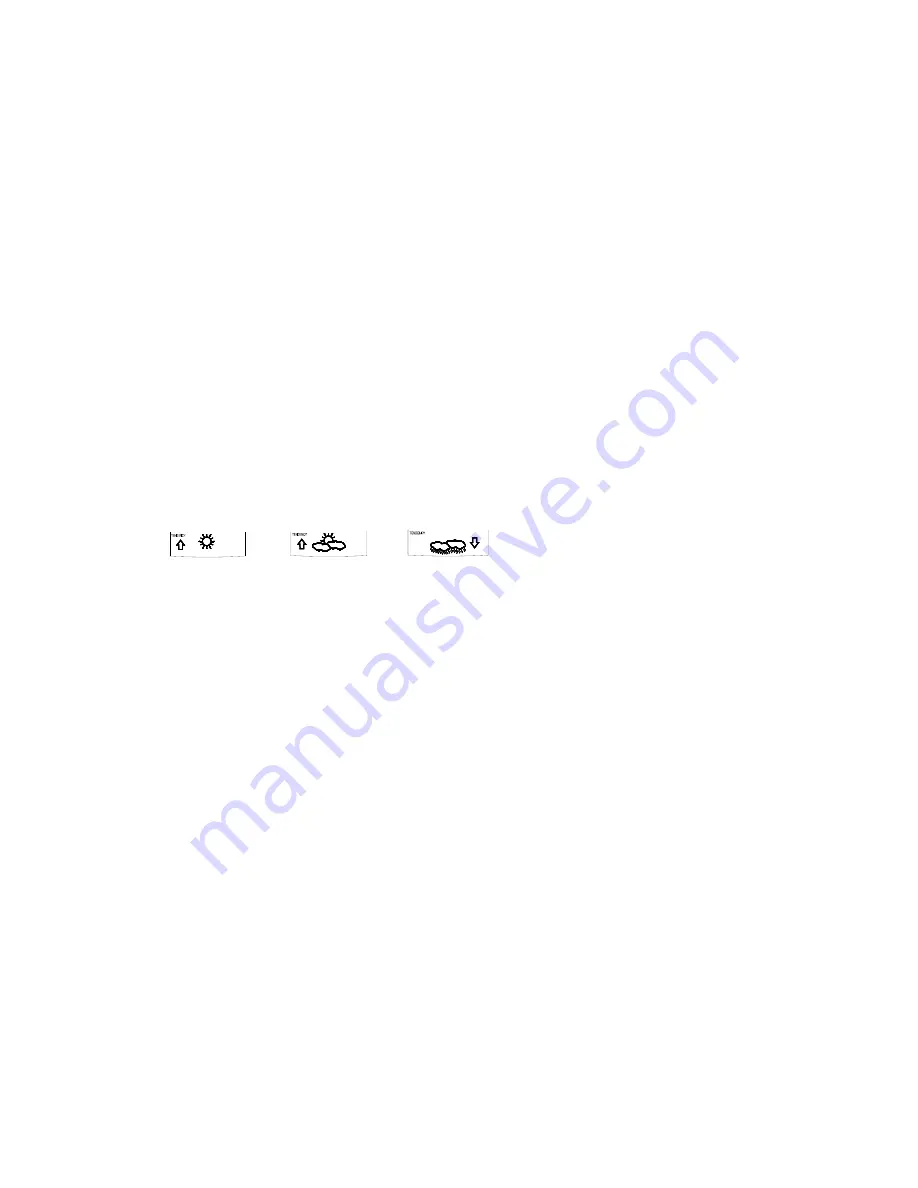
WEATHER FORECAST AND TENDENCY
THE WEATHER FORECASTING ICONS:
There are 3 weather icons on the third section of the LCD, which can be displayed in any of the following
combinations:
Sunny
Cloudy with sunny intervals
Rainy
For every sudden or significant change in the air pressure, the weather icons will update accordingly to
represent the change in weather. If the icons do not change, then it means either the air pressure has not
changed or the change has been too slow for the Projection Clock to register. However, if the icons displayed is
a sun or raining clouds, there will be no change of icon if the weather gets any better (with sunny icon) or worse
(with rainy icon) since the icons are already at their extremes.
The icons displayed forecasts the weather in to terms of getting better or worse and not necessarily sunny or
rainy as each icon indicates. For example, if the current weather is cloudy and the rainy icon is displayed, it
does not mean that the product is faulty because it is not raining. It simply means that the air pressure has
dropped and the weather is expected to get worse but not necessarily rain.
Note:
After setting up, readings for weather forecasts should be disregarded for the next 12-24 hours. This will allow
sufficient time for the Projection Clock to collect air pressure data at a constant altitude and therefore result in a
more accurate forecast.
Common to weather forecasting, absolute accuracy cannot be guaranteed. The weather forecasting feature is
estimated to have an accuracy level of about 75% due to the varying areas the Projection Clock has been
designed for use in. In areas that experience sudden changes in weather (for example from sunny to rain), the
Projection Clock will be more accurate compared to use in areas where the weather is stagnant most of the time
(for example mostly sunny).
If the Projection Clock is moved to another location significantly higher or lower than its initial standing point (for
example from the ground floor to the first floor of a house), remove the batteries and re-insert them after about
30 seconds. By doing this, the Projection Clock will not mistake the new location as being a possible change in
air-pressure when really it is due to the slight change of altitude. Again, disregard weather forecasts for the next
12 to 24 hours as this will allow time for operation at a constant altitude.
THE WEATHER TENDENCY INDICATOR:
Working together with the weather icons are the weather tendency indicators (located on the left and right hand
side of the weather icons). When the indicator points upwards, it means that the air-pressure is increasing and
the weather is expected to improve, but when indicator points downwards, the air-pressure is dropping and the
weather is expected to become worse.
Taking this into account, one can see how the weather has changed and is expected to change. For example, if
the indicator is pointing downwards together with cloud and sun icons, then the last noticeable change in the
weather was when it was sunny (the sun icon only). Therefore, the next change in the weather will be cloud with
rain icons since the indicator is pointing downwards.
Note:
Once the weather tendency indicator has registered a change in air pressure, it will remain permanently
visualized on the LCD.





























