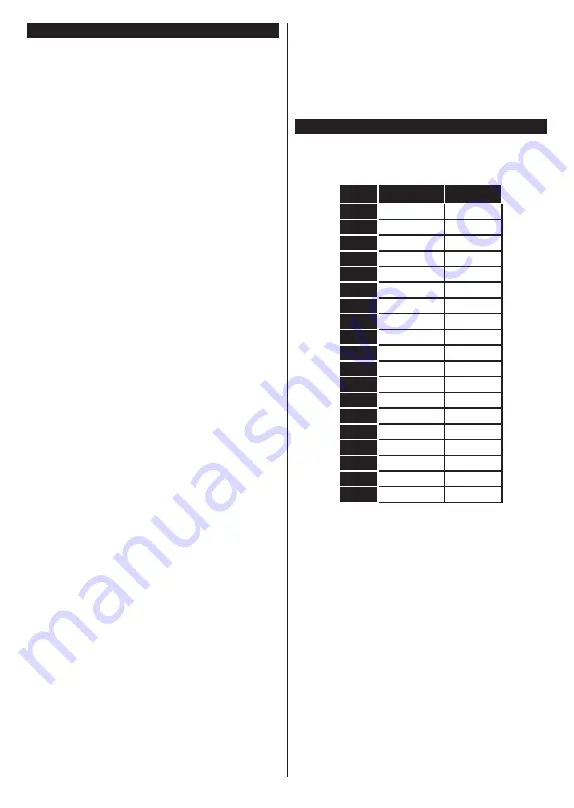
English
- 27 -
Troubleshooting & Tips
TV will not turn on
Make sure the power cord is plugged in securely to a
wall outlet. Press the Power button on the TV.
Poor picture
• Check if you have correctly tuned the TV.
• Low signal level can cause picture distortion. Please
check antenna connections.
• Check if you have entered the correct channel
frequency if you have performed manual tuning.
No picture
• TV is not receiving any signal. Make sure the correct
source has been selected.
• Is the antenna connected properly?
• Is the antenna cable damaged?
• Are suitable plugs used to connect the antenna?
• If you are in doubt, consult your dealer.
No sound
• Check if the TV sound is muted. Press the
Mute
button or increase the volume to check.
• Sound may be coming from only one speaker. Check
the balance settings from Sound menu.
Remote control - no operation
• The batteries may be exhausted. Replace the
batteries.
• The batteries maybe inserted incorrectly. Refer to
the section “Inserting the Batteries into the Remote”.
No signal on an input source
• It is possible that no device is connected.
• Check the AV cables and connections from your
device.
• Check the device is switched on.
The Image is not centered in VGA source
To have your TV automatically center the image, enter
the
PC Position
menu in
Picture
menu, highlight
Autoposition
and press
OK
. Wait for it to finish. In
order to set the position of the image manually you
can use
H
Position
and
V
Position
options. Select
the desired option and use Left and Right directional
buttons on the remote to set.
Recording unavailable
To record a programme, you should first correctly
connect a USB storage device to your TV, while the
TV is switched off. You should then switch on the TV to
enable recording feature. If you cannot record, check
the storage device is correctly formatted and there is
sufficient space.
USB is too slow
If a “USB disk writing speed too slow to record”
message is displayed on the screen while starting a
recording, try restarting the recording. If you still get
the same error, it is possible that your USB storage
device does not meet the speed requirements. Try
using a different USB storage device.
PC Input Typical Display Modes
The following table is an illustration of some of the
typical video display modes. Your TV may not support
all resolutions.
Index
Resolution
Frequency
1
640x480
60Hz
2
640x480
75Hz
3
800x600
56Hz
4
800x600
60Hz
5
800x600
72Hz
6
800x600
75Hz
7
1024x768
60Hz
8
1024x768
70Hz
9
1024x768
75Hz
10
1152x864
75Hz
11
1280x768
60Hz
12
1360x768
60Hz
13
1280x960
60Hz
14
1280x1024
60Hz
15
1280x1024
75Hz
16
1400x1050
60Hz
17
1440x900
60Hz
18
1440x900
75Hz
19
1920x1080
60Hz
Содержание TECHNIVISION HD24A
Страница 1: ......
Страница 29: ...Deutsch 28...
Страница 47: ...Deutsch 46 Stromverbrauchswerte TECHNIVISION HD24A...
Страница 65: ...English 18...
Страница 87: ...English 40 Power consumption values TECHNIVISION HD24A...
Страница 130: ...Fran ais 43 Valeurs de consommation d nergie TECHNIVISION HD24A...
Страница 131: ......
















































