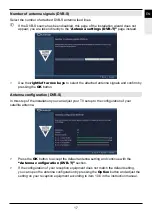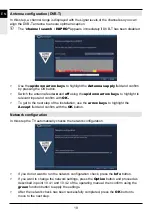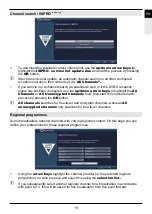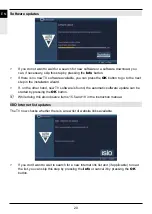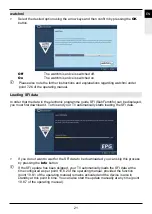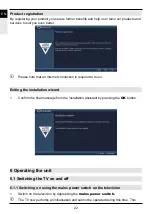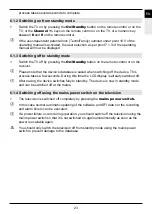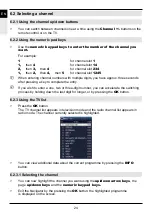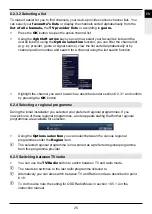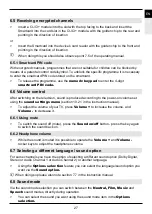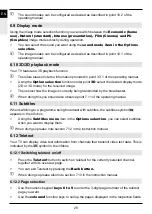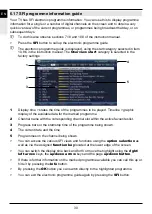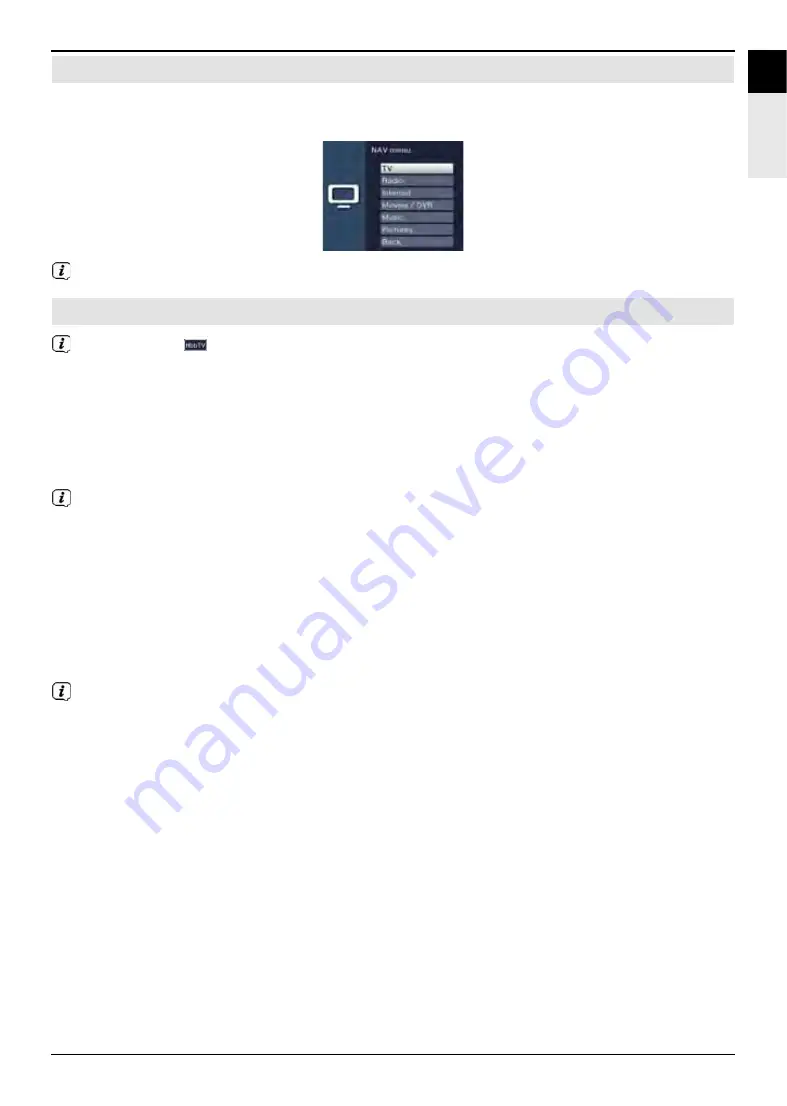
FR
EN
IT
31
6.18 Selecting a function
>
You can open the Navigation menu (
NAV menu)
to select the function you want by
pressing the
function selection
button.
To do this also observe sections 7.21 and 10.9 of the instruction manual.
6.19 HbbTV
The symbol
in the infobox indicates that the broadcaster provides an HbbTV
application.
>
Switch on the HbbTV function via
Option
selection under
HbbTV
on so that it can be
used for the current operating phase.
>
Switch to a channel that is broadcasting HbbTV data.
>
Launch the HbbTV application by pressing the
red
function key.
Display and use of the HbbTV application is determined by the data received. Generally
it is basically operated as described below.
>
Within the HbbTV application you can move the highlight using the
arrow keys
or the
buttons shown.
>
You can use the
OK
button to confirm the highlighted item and call this up, as long as
the highlighted item has additional sub-items.
>
You can exit the HbbTV application by pressing the
Back
button or by pressing the
colour button displayed in the application itself.
When using this please be sure to note the messages and displays on the screen as
well as sections 7.14, 10.4.1 and 10.4.2 or 10.5.2.8 of the instruction manual.
Содержание TechniMedia UHD
Страница 1: ...Quick start manual TechniMedia UHD...
Страница 39: ......
Страница 40: ......
Страница 41: ......
Страница 42: ...2235543951001...