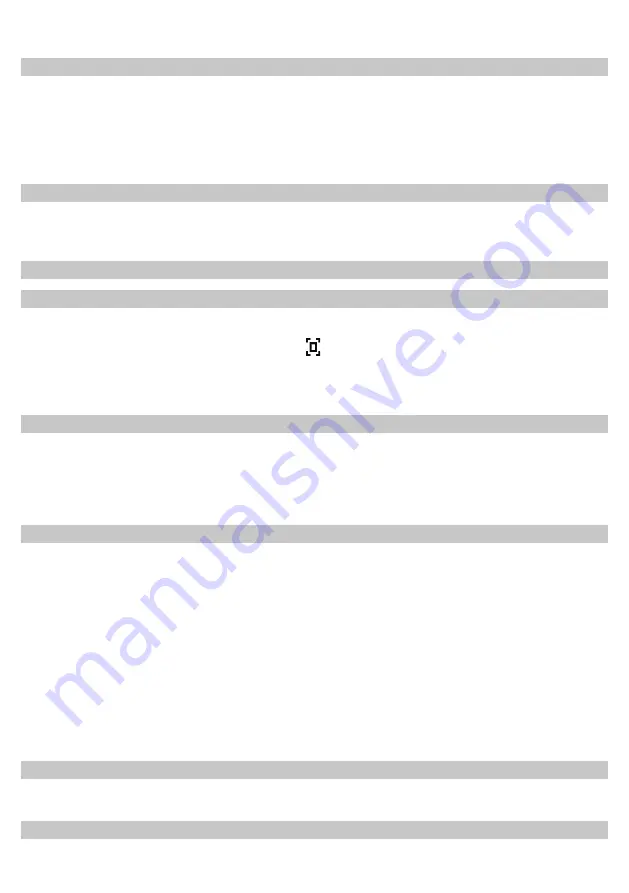
13
2. Press
or
to ‘
Forced mono
’, press
SELECT
to confirm.
Station Presets (for DAB/DAB+ and FM mode)
Note
:
Your radio can store 12 DAB/DAB+ and 12 FM stations preset.
While playing your favourite station, press and hold one of
PRESETS button 1- 12
to
store current station, then radio will shows “Preset # stored”
Preset Recall (for DAB/DAB+ and FM mode)
To select a stored station, press one of
PRESETS button 1- 12
,
then radio will go
directly to relative preset station.
Bluetooth Mode
Shift to Bluetooth mode
Press
MODE
buttons until <
Bluetooth mode
> is showing up.
Note
: while enter Bluetooth mode, an icon showing up and blinking slowly, it
means radio is waiting for pairing with a new Bluetooth device or connecting to a
paired Bluetooth device.
Pairing with Bluetooth devices
Pairing occurs when two Bluetooth devices communicate with each other and establish
a connection. A record of information about this connection is then stored in the memory
of each device. Once you pair a device with the radio, you should not have to pair it
again.
To perform pairing with a Bluetooth device
Turn on your Bluetooth device.
1.
Set your Bluetooth device to “discover” the
2.
radio, then check the Bluetooth device
list.
From the Bluetooth device list, select the device named “
3.
DigitRadio 100”.
If your device asks for a passkey, enter digits 0000 (four zeros) and press
4.
OK. Some
devices also ask you to accept the connection.
Your Bluetooth device indicates when pairing is complete. The radio indicates pairing is
complete when an
icon
remains steadily on.
To pair additional devices
Follow “
To perform pairing with a Bluetooth device
” steps 1-4.
Clearing memory
The radio memory can hold up to eight paired devices. When the memory is full with
















