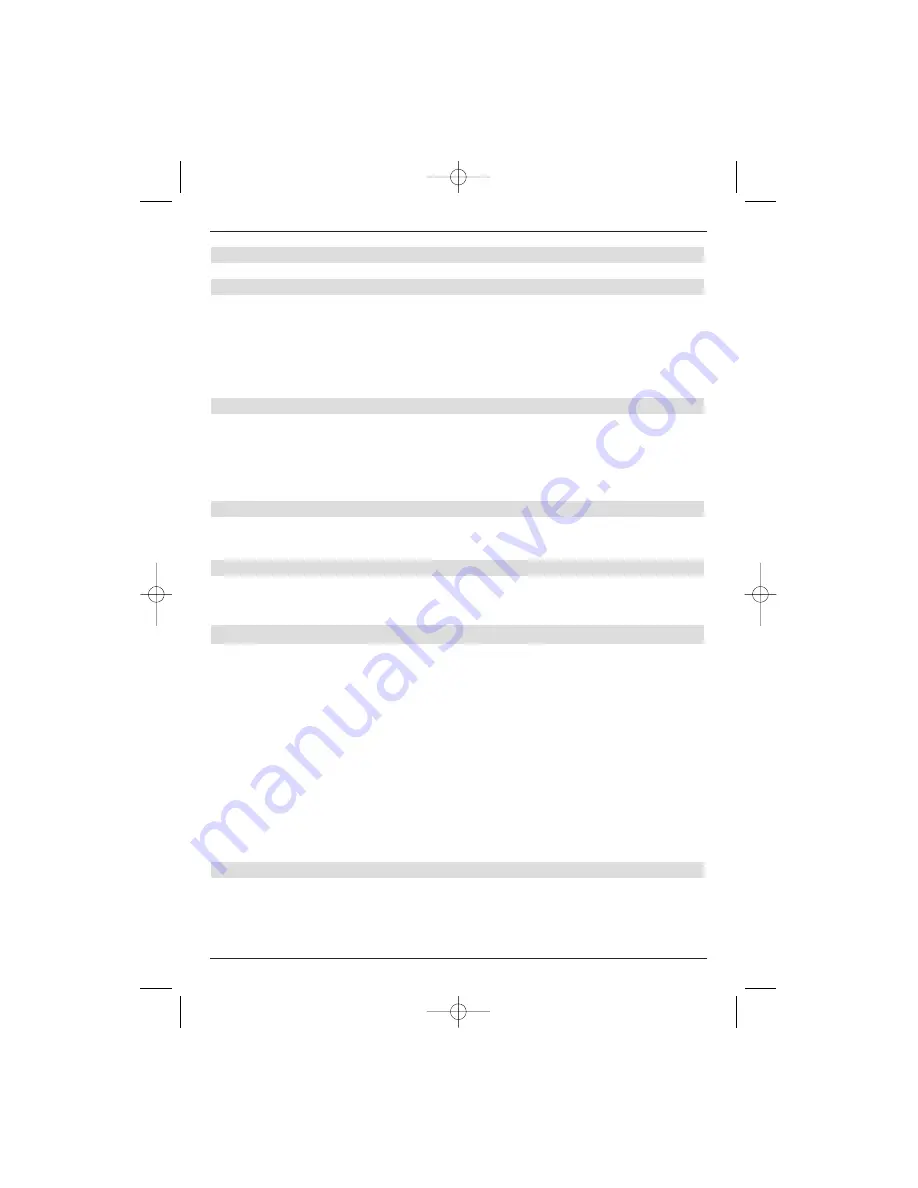
14
4.6 HiFi / Surround-sound amplifier
4.6.1 Digital
h
Your amplifier should be connected to the
AUDIO OUT DIGITAL electric
or to
the
AUDIO OUT DIGITAL optical
socket, provided that this is supplied via a
relevant electrical or optical input, in order to realise the best possible sound quality.
The sampling rates 32, 44.1 and 48 kHz are available, depending on the respective station.
A Dolby Digital signal (AC3) is also available at this output, if transmitted.
4.6.2 Analogue
h
The digital receiver can also be connected to an analogue amplifier input, if your
amplifier is not equipped with a digital input.
In this case you must use a suitable cable to connect
Audio R
and
Audio L
cinch
sockets of your digital receiver to one of your hi-fi amplifier inputs
(e.g. CD or AUX;
Note!
The phono input is unsuitable for this purpose!)
4.7 Serial interface (RS 232)
The RS 232 interface is used to update the operating system software and for preprogra-
ming via a PC.
4.8 USB socket
The USB socket is used to update the operating system software and to transfer data to and
from the hard disk.
5 Initial installation
You can now switch the unit on as described in Chapter 7, but only after reading the safety
instructions and after connected the device as described in Chapter 4. The
AutoInstall
installation assistent start window will be displayed automatically when you switch on for the
first time. The installation assistent helps you set themost important digital receiver settings.
Every stage of the installation explains, which settings can be made.
You can exit the initial installation assistent start window by pressing the
red
control key. In
the following installation steps, you can accept the entered settings by pressing the
green
control key, which takes you to the following installation step. Press the
red
control key at any
time to jump back to the previous installation step in order to correct an incorrect entry.
Your device will start with an empty program list, if the initial installation was not undertaken or
was aborted. In this case you must run a search, as described in Section 9.4.
The initial installation described here is given for example purposes only.
The precise initial installation sequence depends on your previously entered settings.
Therefore follow the instructions displayed on the screen very carefully.
Operating language
>
The first selection window to be displayed after starting the installation assistent is the
select
operating language
window.
>
Use the
arrow keys
to highlight the operating language that you want to select.
>
Confirm with the
green
control key
Accept
.
49773_DigiCorder_K2_EN.qxd 1.11.2007 14:57 Str. 14
















































