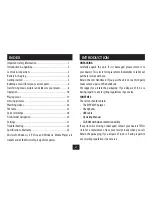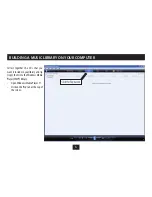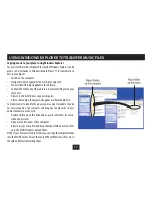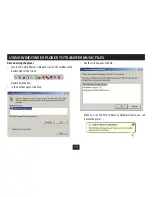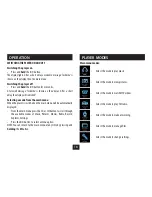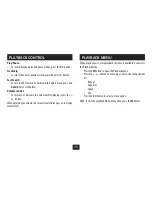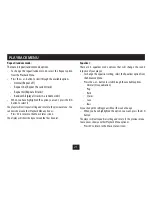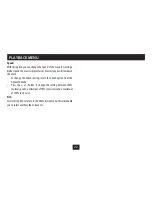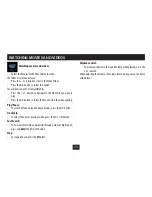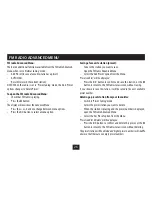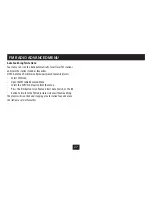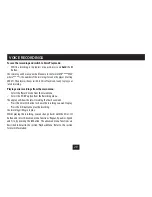16
Choosing a video file to convert:
Click on the Input Video button.
•
A file browser window will open to enable you to browse
to the file you want to convert.
Highlight the file and click the Open button.
The name of the file will appear in the conversion list.
Setting up the format conversion software:
Once a file is selected you can set up Video Converter.
Click on the ‘Advanced setting’ tab.
•
From the Advanced Setting menu:
Set the Output Video Quality setting to ‘High Movie
•
Quality’.
Set the Output Frame Size to 128 x 128.
•
Set the Output Format to MTV
•
Set the Output Video Ratio to ‘Full Screen’.
•
Click ‘OK’.
•
You can now convert your video files to MTV format.
TRANSFERRING VIDEOS
The settings screen
Содержание MPV4
Страница 1: ...Owner s Handbook MPV4 MP4 Playerwith FM radio ...
Страница 2: ......
Страница 38: ......
Страница 39: ......