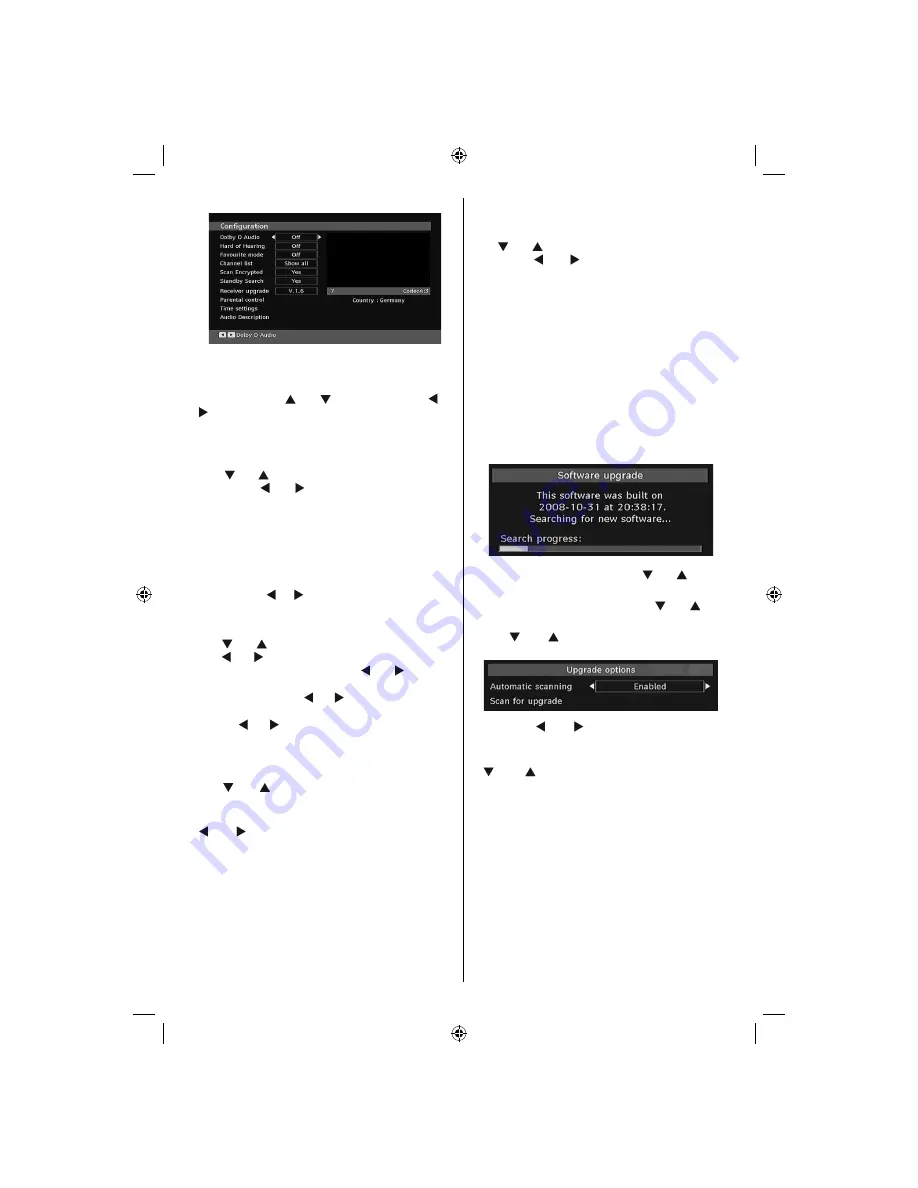
English
- 17 -
Dolby D Digital (* for EU countries only)
(optional)
In the Con
fi
guration Menu, highlight the Dolby D
item by pressing “ ” or “ ” buttons. Use the “ ” or
“ ” buttons to set the Dolby D Digital as On or Off.
If the channel that you are watching supports Dolby
Digital,you can turn this setting on.
Hard of Hearing (* for EU countries only)
Use “ ” or “ ” button to select Hard of Hearing and
then press “ ” or “ ” button to set this setting as
On or Off.
If the broadcaster enables any special signal
concerning the audio, you can set this setting as On
to receive such signals.
Favourite Mode
Use this function to enable or disable favourite
mode. Press “ ” / “ ” button to set this function as
on or off.
Channel List
Use “ ” or “ ” buttons to go to Channel List option.
Use “ ” or “ ” buttons to toggle Channel List Mode.
If you select “TV Only”, with the “ ” or “ ” buttons,
you navigate through only TV channels. If you select
“Radio Only”, with the “ ” or “ ” buttons, you navigate
through only radio channels. If you select “Text Only”,
with the “ ” or “ ” buttons, you navigate through only
text channels. To save the recent changes and exit;
press the
“M”
button.
Active Antenna
Use “ ” or “ ” buttons to highlight Active Antenna
option.
When antenna power option is set as On by pressing
“ ” or “ ” button, +5V will be transmitted to the
antenna output.
This feature enables the use of active antenna.
Note:
Antenna power should be “Off” when standard
antenna is used instead of the active antenna.
Scan Encrypted (**)
(**) For UK only.
Scan Encrypted Channel feature will always be ON
after performing
fi
rst time installation. When this
setting is on, search process will locate the encrypted
channels as well. If it is set as OFF manually, encrypted
channels will not be located while in automatic search
or manual search.
Use “ ” or “ ” button to select Scan Encrypted and
then press “ ” or “ ” button to set this setting as
On or Off.
Receiver Upgrade
Over Air Download (OAD)
To ensure that your TV always has the most update
information, use this setting. Please ensure that the TV
is set to standby mode. The TV automatically powers
up at 3.00 A.M. each day and searches for any new
information which may be broadcast and will download
this to your receiver automatically. This operation will
normally take approximately 30 minutes. If you have
an important recording to be carried out at 3.00 A.M.
and you do not want to interrupt it, disable auto OAD
search by performing the following:
• Press
“M”
button and using the “ ” or “ ” buttons
to choose Setup and press the
OK
button.
• Highlight Con
fi
guration menu with “ ” or “ ” keys
and press
OK
.
• Use “ ” or “ ” buttons to choose “RECEIVER
UPGRADE” and press
OK
button.
• Using the“ ” or “ ” button change “Automatic
scanning” from Enabled to Disabled.
• Highlight “Scan for upgrade” menu with
“ ” or “ ” keys and pres OK to commence
upgrade.
• After the search progress is completed, the message
“ Completed searching for upgrade. No new software
was found” appears on the screen if no new software
is found.
• Do not forget to re enable the automatic OAD
function after you have made your recording by
repeating the above instructions but this time
selecting ENABLE.
Note: Your TV may start in First Time Installation mode
after OAD update.
[GB]_MB35_COST_40882W-1810UK_PANEUIDTV_BRONZE2_10064946_50164710..indd 17
[GB]_MB35_COST_40882W-1810UK_PANEUIDTV_BRONZE2_10064946_50164710..indd 17
17.02.2010 14:17:15
17.02.2010 14:17:15
Содержание LCD40-920
Страница 35: ...50164710 ...
















































