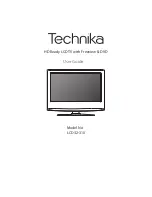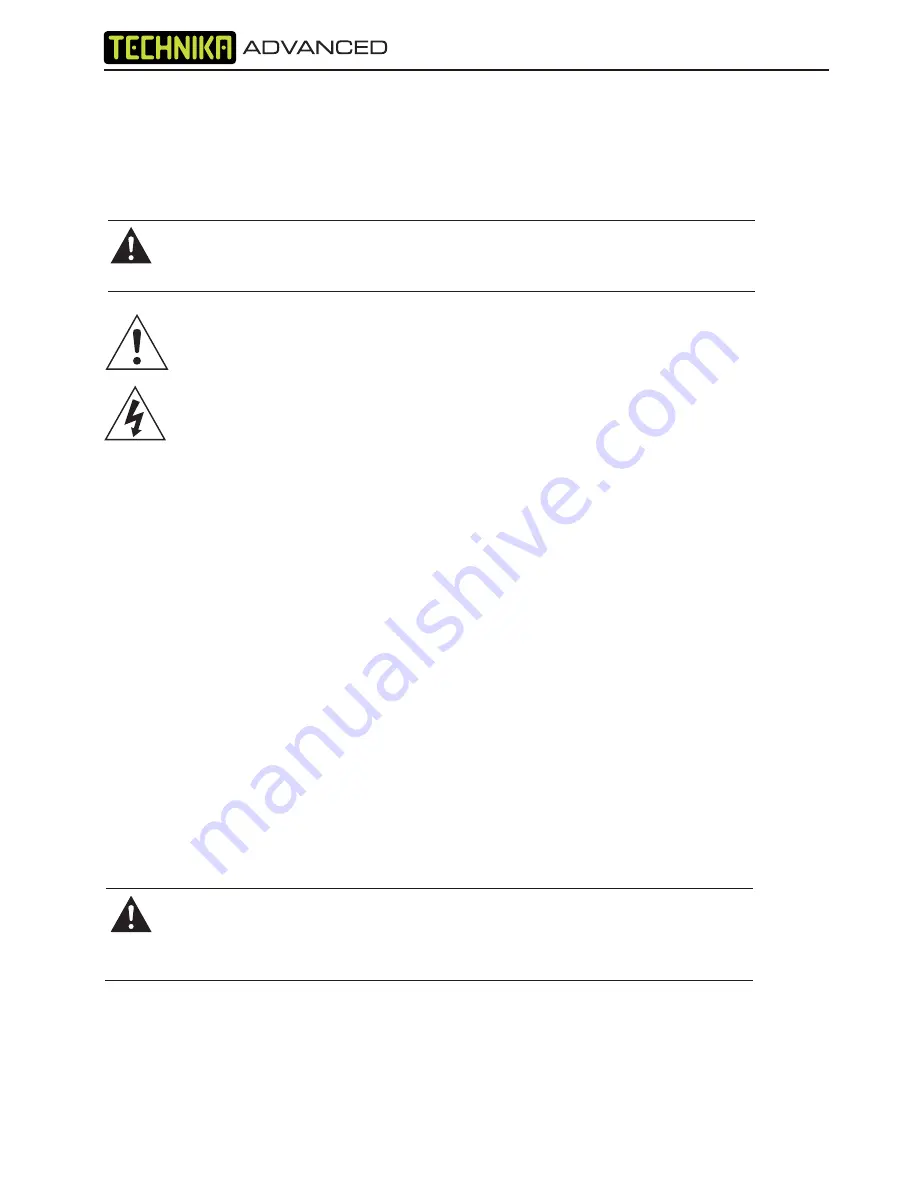
5
SAFETY INFORMATION
IMPORTANT SAFETY INSTRUCTIONS – READ CAREFULLY BEFORE USE
Take note of the following safety information which appears on the back of this TV.
CAUTION! TO PREVENT ELECTRICAL SHOCK, DO NOT REMOVE ANY COVER OR
SCREWS. NO USER SERVICEABLE PARTS INSIDE. REFER SERVICING TO QUALIFIED
SERVICE PERSONNEL.
This symbol indicates that there are important operating and maintenance instructions
in the literature accompanying this unit.
This symbol indicates that dangerous voltage constituting a risk of electric shock is
present within this unit.
Keep these instructions
• Do not use this TV near water.
• Clean only with a slightly damp cloth.
• Do not block any ventilation openings.
• Install in accordance with the supplied Quick Start Guide and this User Guide.
• Do not install or operate near any heat sources such as radiators, stoves, or other apparatus that
produce heat.
• Protect the power cord from being walked on or pinched, particularly at plugs, and the point
where it exits from the TV.
• Do not allow the power cord to overhang the edge of a table.
• Unplug this TV during lightning storms or when unused for long periods of time.
• To avoid interference, switch this TV off while operating other radio devices in the immediate
vicinity
5HIHUDOOVHUYLFLQJWRTXDOL¿HGVHUYLFHSHUVRQQHO6HUYLFLQJLV
required when the TV has
been damaged in any way, such as the power cord or plug being damaged, liquid being spilled
on or objects have fallen onto the TV, the TV has been exposed to rain or moisture, does not
operate normally, or has been dropped.
WARNING! TO REDUCE THE RISK OF FIRE OR ELECTRICAL SHOCK, DO NOT EXPOSE
THIS TV TO RAIN OR MOISTURE. THE TV MUST NOT BE EXPOSED TO DRIPPING
AND SPLASHING AND NO OBJECTS FILLED WITH LIQUIDS SHOULD BE PLACED ON
THE TV.
•
1RQDNHGÀ
ame sources such as candles should be placed on the TV.
Содержание LCD26-310
Страница 1: ...LCD32 310 HD Ready LCD TV with Freeview DVD Model No User Guide ...
Страница 3: ...3 ...
Страница 7: ...7 ...
Страница 33: ......
Страница 34: ......