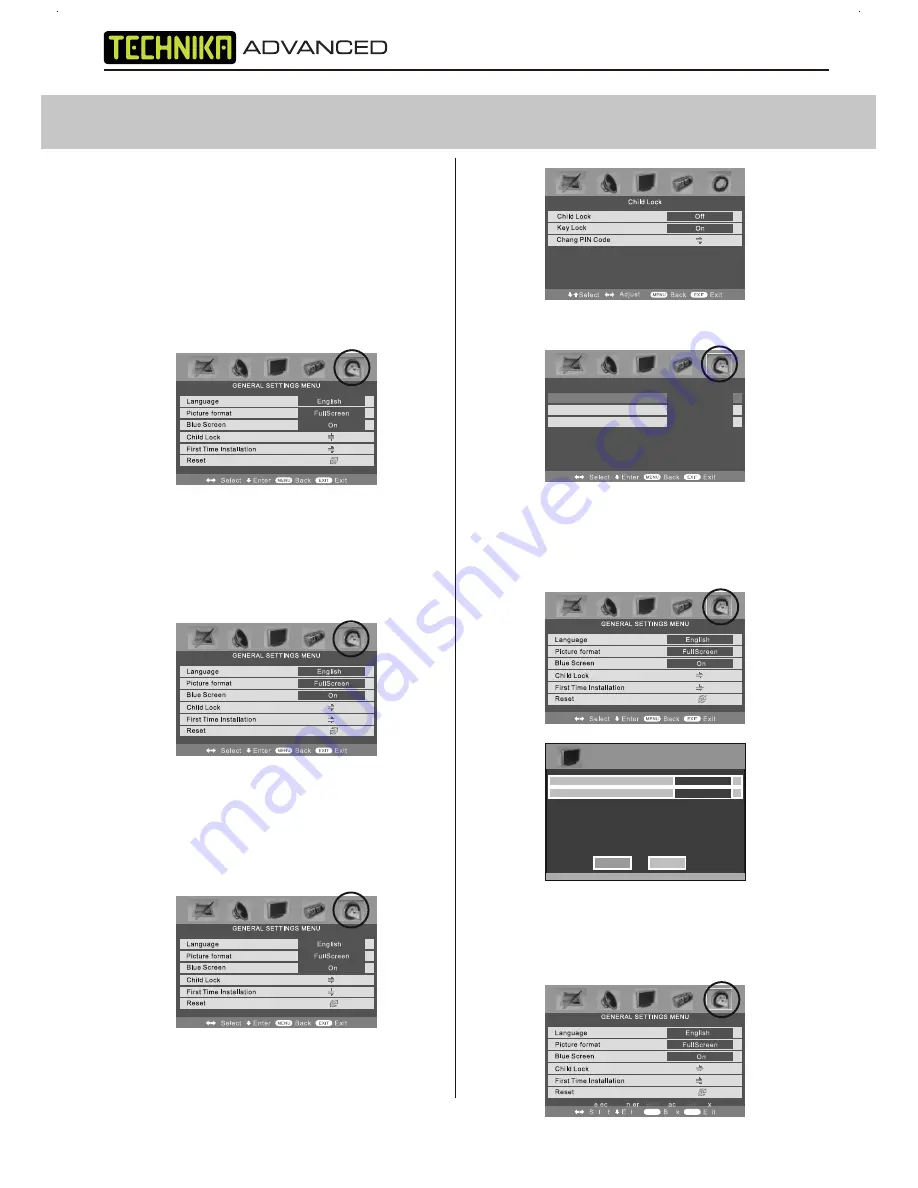
TV MENU OPERATION
GENERAL SETTINGS MENU
Lets you adjust the language, picture size,
blue screen, add child lock, complete first
time installation and reset the television.
On Screen Menu Language
Lets you change the on screen menu language.
1) Press [LCD-MENU] to enter menu
2) Press [>] to move to General Settings
Menu
3) Press [\/] to highlight Language
4) Press [>] to change the language
5) Press [EXIT] to exit
Picture Format
Lets you adjust the picture format
1) Press [LCD-MENU] to enter menu
2) Press [>] to move to General Settings Menu
3) Press [\/] to highlight Picture Format
4) Press [>] to change the picture
format
5) Press [EXIT] to exit
Blue Screen
Changes the background when there is
no input between clear and a blue background
1) Press [LCD-MENU] to enter menu
2) Press [>] to move to General Settings Menu
3) Press [\/] to highlight Blue Screen
4) Press [>] to switch between on and off
5) Press [EXIT] to exit
Child Lock/Key Lock
Allows you to lock certain channels and
content so that it can not be viewed by children
1) Press [LCD-MENU] to enter menu
2) Press [>] to move to General Settings Menu
3) Press [\/] to highlight Child Lock
4) To switch on child lock or key lock press [>]
5) To change Pin Code enter menu. Enter the old pin
code (Default is blank), then enter the new pin code
and enter it again. Press [OK], the pin is now changed
6) Press [EXIT] to exit
First Time Installation
Allows you to reset the television for first time tuning.
1) Press [LCD-MENU] to enter menu
2) Press [>] to move to General Settings Menu
3) Press [\/] to highlight First Time Installation
4) Press [>] and First time install screen will appear
5) Press [OK] and tuning will commerce.
Reset television to factory settings
You may wish to reset the menus to factory settings e.g.
if you have forgotten a changed password
1) Press [LCD-MENU] to enter menu
2) Press [>] to move to General Settings Menu
3) Press [\/] to highlight Reset
4) Press [OK] to reset the television
5) Press [EXIT] to exit
Please note – you can also reset the television to factory
settings by pressing [LCD-MENU] then 8-8-8-8
First Time Installation
Country
Language
Please ensure that the aerial is connected to the connector
labelled ‘ RF In ’ on the rear of the TV .Ensure that OK is
highlighted in yellow and press ‘OK’ on your remote .If after
this scan ,not all digital channels are found ,your aerial may
require a signal booster .alternatively ,upgrade your aerial
to a high gain digital version .
OK
Cancel
UK
English
Change PIN Code
Old PIN Code
New PIN Code
Enter PIN Code
21
Содержание LCD26-310
Страница 1: ...LCD32 310 HD Ready LCD TV with Freeview DVD Model No User Guide ...
Страница 3: ...3 ...
Страница 7: ...7 ...
Страница 33: ......
Страница 34: ......














































