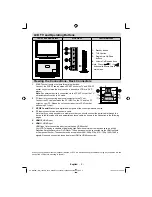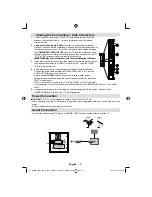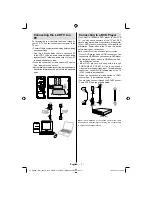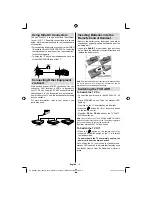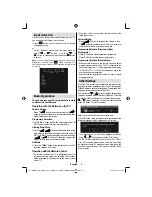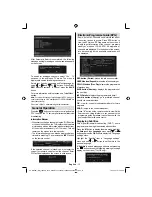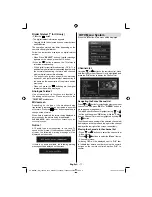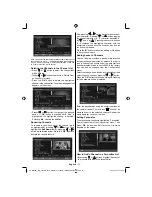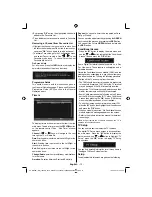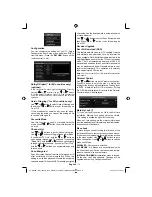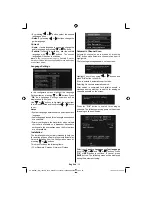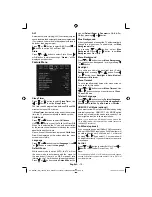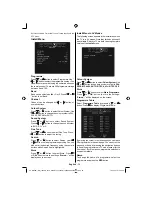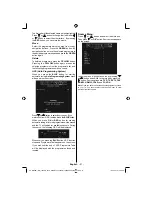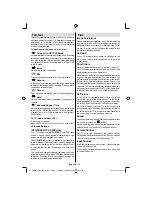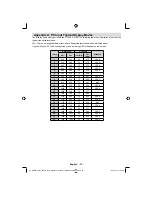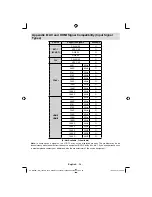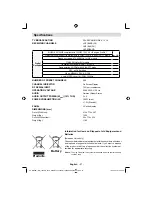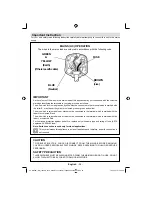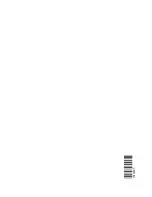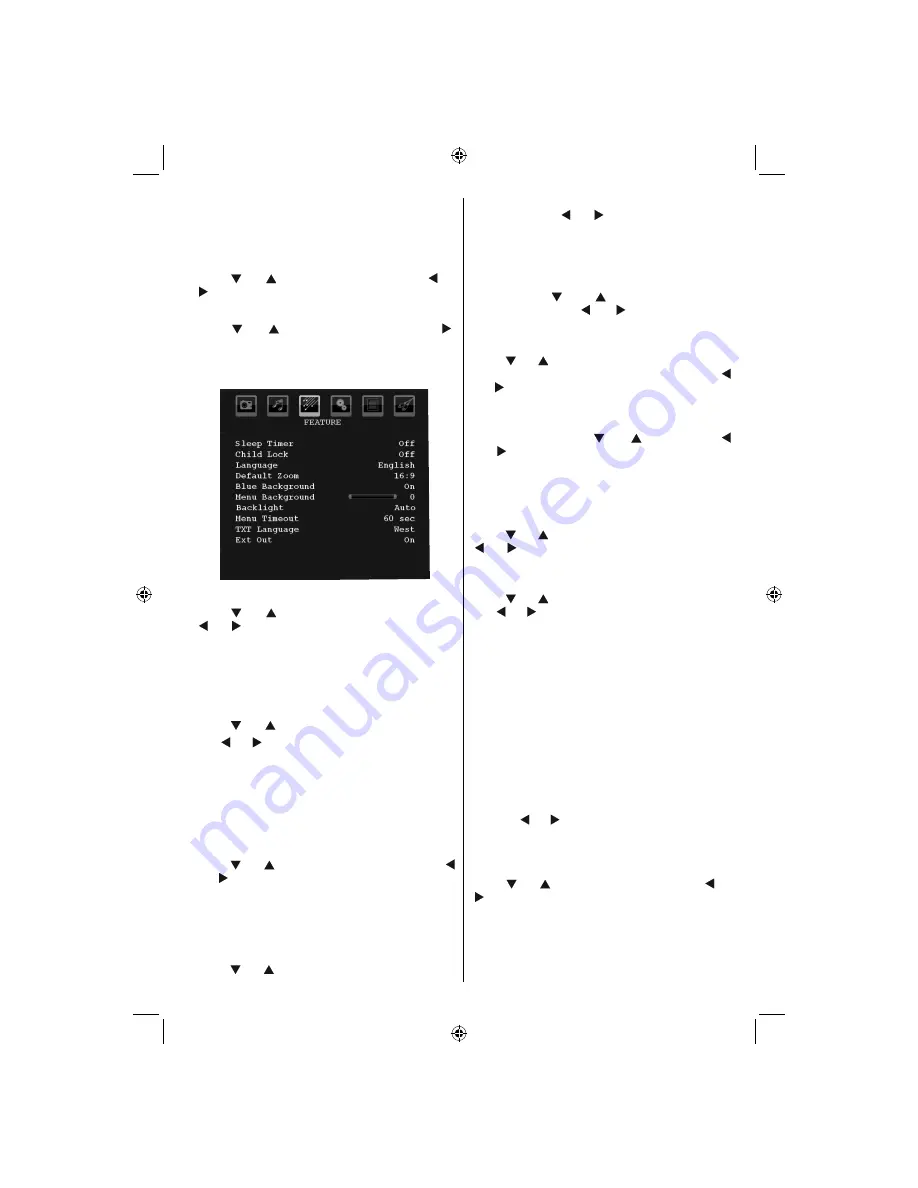
English
- 19 -
AVL
Automatic Volume Limiting (AVL) function adjusts the
sound to obtain
fi
xed output level between programmes
(For instance, volume level of advertisements tend to
be louder than programmes).
Press “ ” or “ ” button to select
AVL
. Press “ ” or
“ ” button to set the AVL as
On
or
Off
.
Store
Press “ ” or “ ” button to select Store. Press “ ”
or
OK
button to store the settings. “
Stored...
” will be
displayed on the screen.
Feature Menu
Sleep Timer
Press “ ” or “ ” button to select
Sleep Timer
. Use
“ ” or “ ” button to set the
Sleep Timer
.
The timer can be programmed between
Off
and
120
minutes in steps of
10
minutes.
If
Sleep Timer
is activated, at the end of the selected
time, the TV goes automatically to standby mode.
Child Lock
Press “ ” or “ ” button to select
Child Lock
.
Use “ ” or “ ” button to set the Child Lock
On
or
Off
.
When On is selected, the TV can only be controlled
by the remote control handset. In this case the control
panel buttons will not work.
Hence, if one of those buttons is pressed,
Child Lock
On
will be displayed on the screen when the menu
screen is not visible.
Language
Press “ ” or “ ” button to select
Language
. Use “
” or “ ” button to select the
Language
.
Default Zoom
While zoom mode is set as AUTO , the TV will set
the zoom mode in accordance with the signal of
the broadcast. If there is no WSS or aspect ratio
information, the TV will then use this setting to adopt.
Press “ ” or “ ” button to select
Default Zoom
. You
can set
Default Zoom
to
Panoramic
,
16:9
,
4:3
or
14:9
by pressing “ ” or “ ” button.
Blue Background
If the signal is weak or absent, the TV will automatically
change to a blue screen. To enable this, set
Blue
Background
to
On
.
By pressing “ ” or “ ” button, select
Blue
Background
. Press “ ” or “ ” button to set
Blue
Background
as
On
or
Off
.
Menu Background
Press “ ” or “ ” button to select
Menu Background
.
You can set menu background level by pressing “
” or “ ” button.
Backlight
This setting controls the backlight level. Select
Backlight
by pressing “ ” or “ ” button. Press“
” or “ ” button to set
Backlight
to
Auto, Medium
,
Maximum
or
Minimum
.
Menu Timeout
To set a speci
fi
c display timeout for menu screens,
set a value for this option.
Press “ ” or “ ” button to select
Menu Timeout
. Use
“ ” or “ ” button to change menu timeout to
15 sec
,
30 sec
or
60 sec
.
Teletext Language
Press “ ” or “ ” button to select
Teletext Language
.
Use “ ” or “ ” button to change
Teletext Language
to
West, East
,
Turk/Gre
,
Cyrillic, Arabic
or
Persian
.
HDMI PC Full Mode (optional)
If you want to view PC screen in HDMI mode by using
external connection, HDMI PC FULL MODE option
should be On to adjust the screen ratio correctly. This
item might be inactive in some resolutions.
Note
: If you connect an HDMI device and switch the
TV to HDMI mode, this feature will be visible (except for
1080i/1080P resolution).
Full Mode (optional)
If you connect a device via HDMI or YPbPr connectors
and set 1080i/1080P resolutions, Full Mode item will
be visible.You can set Full Mode as 1:1 or Normal
by using “ ”or “ ”.If you select 1:1, screen ratio will
be adjusted correctly. If you set Normal, screen ratio
may expand.
Ext Out
Press “ ” or “ ” button to select Ext Out. Use “ ” or
“ ” button to set the Ext Out as On or Off.
Note
:
For copying from a DVD or VCR device, you should choose
desired source from source menu and turn “On” to EXT Out
from feature menu.
00_MB45M_[GB]_1205UK_IDTV_NICKEL13_32855W_10066808_50164923.indd 19
00_MB45M_[GB]_1205UK_IDTV_NICKEL13_32855W_10066808_50164923.indd 19
18.02.2010 15:44:34
18.02.2010 15:44:34
Содержание LCd26-209X
Страница 30: ...50164923 ...