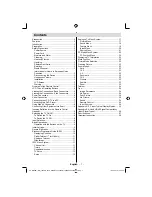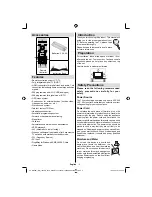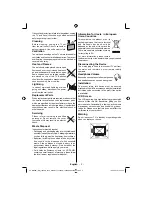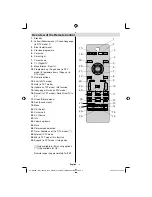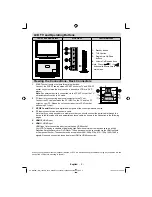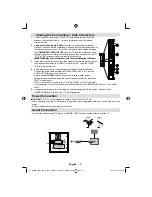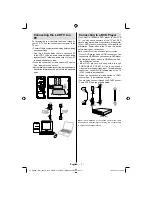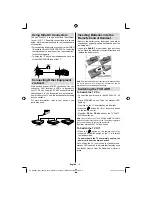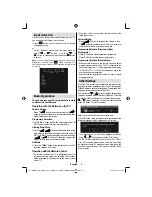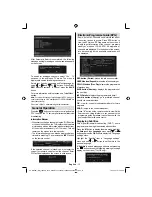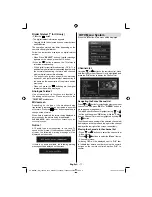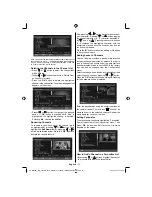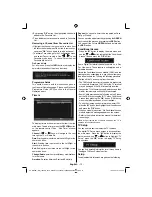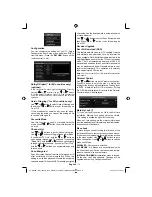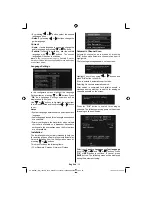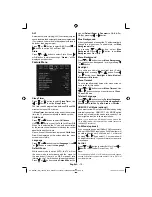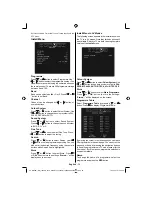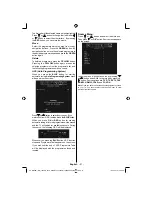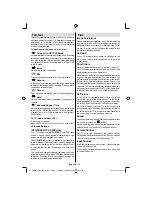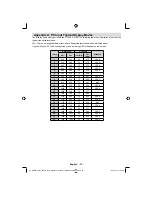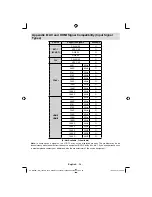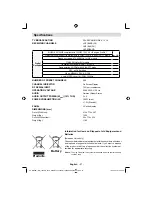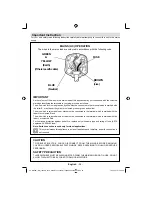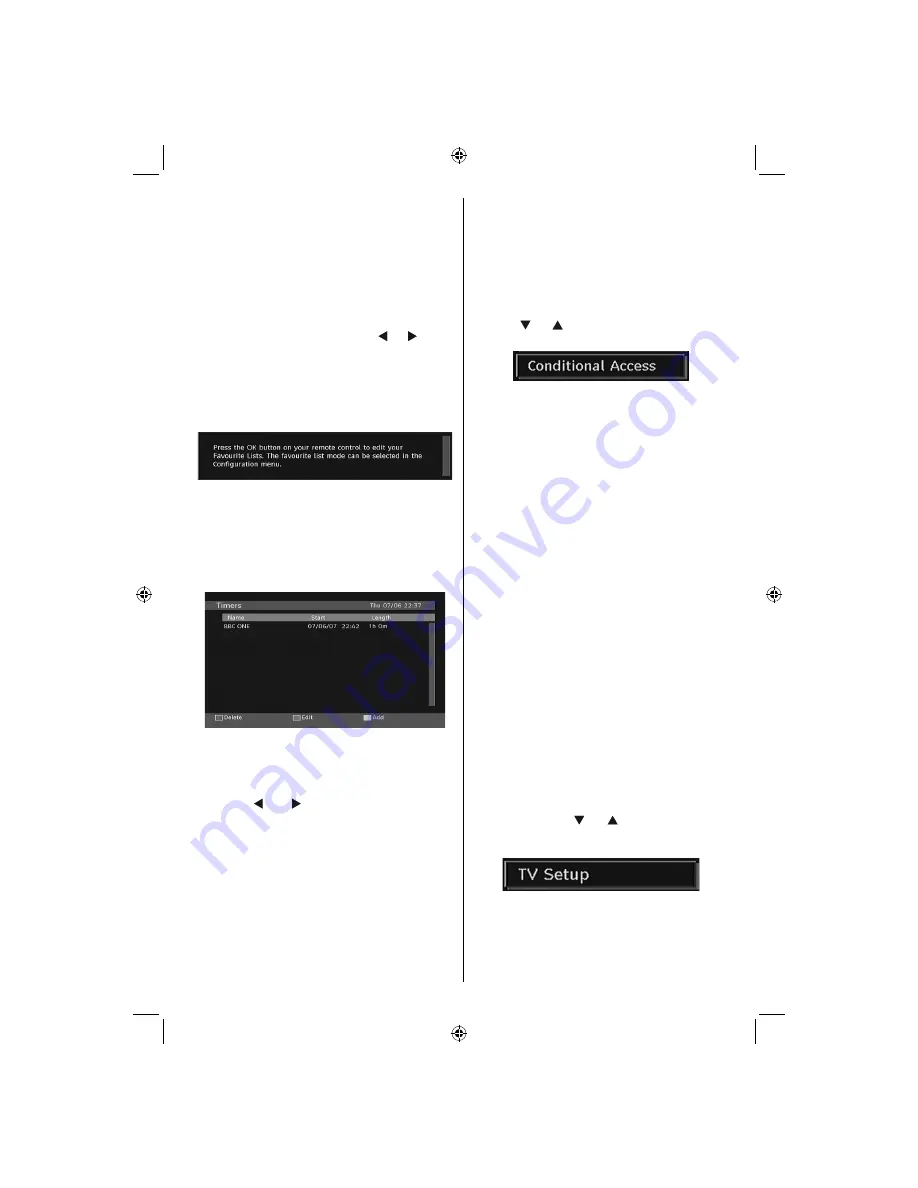
English
- 13 -
• By pressing “
OK
” button, the highlighted channel is
added to the Favourite List.
• F icon indicates that a channel is added to Favourite
List.
Removing a Channel from Favourite List
• Highlight the channel that you want to remove from
the favourite list and press OK button to remove.You
can press “
OK
” button again to re-add a channel.
• To activate Favourites, go to the Con
fi
guration menu
and select Favourite mode. Use “ ” / “ ” to set
Favourite mode as on. To cancel Favourites, set
Favourite Mode to Off.
On Screen Help
For all menus, press the
INFO
button to display the
help information about the menu functions.
Programme Guide
This section is same with the instructions given in
the General Operations page. Please see Electronic
Programme Guide (EPG) section in the General
Operations part.
Timers
To display timers window, activate the item from the
main menu. To add a timer, press the
YELLOW
button
on the remote control. Then “Add Timer” window
appears.
Channel
: “ ” or “ ” keys will navigate the user
through the TV or Radio list.
Date
: Starting date is entered via the Left/Right or the
numeric buttons.
Start
: Starting time is entered via the Left/Right or
the numeric buttons.
End
: Ending time is entered via the Left/Right or the
numeric buttons.
Change/Delete
: permits or prohibits any modi
fi
cations
for other users.
Duration:
Duration between Start and End time.
Repeat:
You can set a timer to be repeated as Once,
Daily or Weekly.
You can save the adjustments by pressing the
GREEN
key or cancel the process by pressing the
RED
button.
You can edit the list via
GREEN
key and delete with
the
RED
button.
Conditional Access
• Press the “
M
” button to display the main menu and
use the “ ” or “ ” button to highlight the “Conditional
Access” line and press the “
OK
” button:
Some Digital Terrestrial channels operate on a Pay
Per View basis. These require a subscription and a
hardware decoder.
Obtain the Conditional Access Module (CAM) and the
viewing card by subscribing to a pay channel company,
then insert those to the TV using the following procedure.
• Switch off the TV and unplug from the mains.
• The CAM should be correctly inserted, it is impossible
to insert fully if reversed. The CAM or the TV terminal
may be damaged if the CAM is forcefully inserted.
• Connect the TV to the mains supply, switch on and then
wait for few moments until the card is activated.
• Some CAMs may require the following set up. Please
set the CAM by entering the IDTV menu, Conditional
Access then pressing the “
OK
” button. (CAM set up
menu is not displayed when it is not required.)
• To see the viewing contract information: enter IDTV;
press the “
M
” button, then highlight Conditional Access
and press the “
OK
”
button.
• When no module is inserted, “No Conditional Access
module detected” message appears on the screen.
• Refer to the module instruction manual for details of
the settings.
Note
: Insert or remove the CI module only when the TV is
switched off or in standby mode.
TV Setup
You can use this item to display the TV functions.
The digital TV Setup menu screen is accessed from
the main menu. Press the
“M”
button to display the
main menu and use “ ” or “ ” button to highlight “TV
Setup”, press the “
OK
” button to display TV Setup
menu screen.
You can
fi
nd detailed information for all menu items in
“Analogue TV Menu System” section.
Setup
The adjustments in this menu are given as the following:
00_MB45M_[GB]_1205UK_IDTV_NICKEL13_32855W_10066808_50164923.indd 13
00_MB45M_[GB]_1205UK_IDTV_NICKEL13_32855W_10066808_50164923.indd 13
18.02.2010 15:44:30
18.02.2010 15:44:30
Содержание LCd26-209X
Страница 30: ...50164923 ...