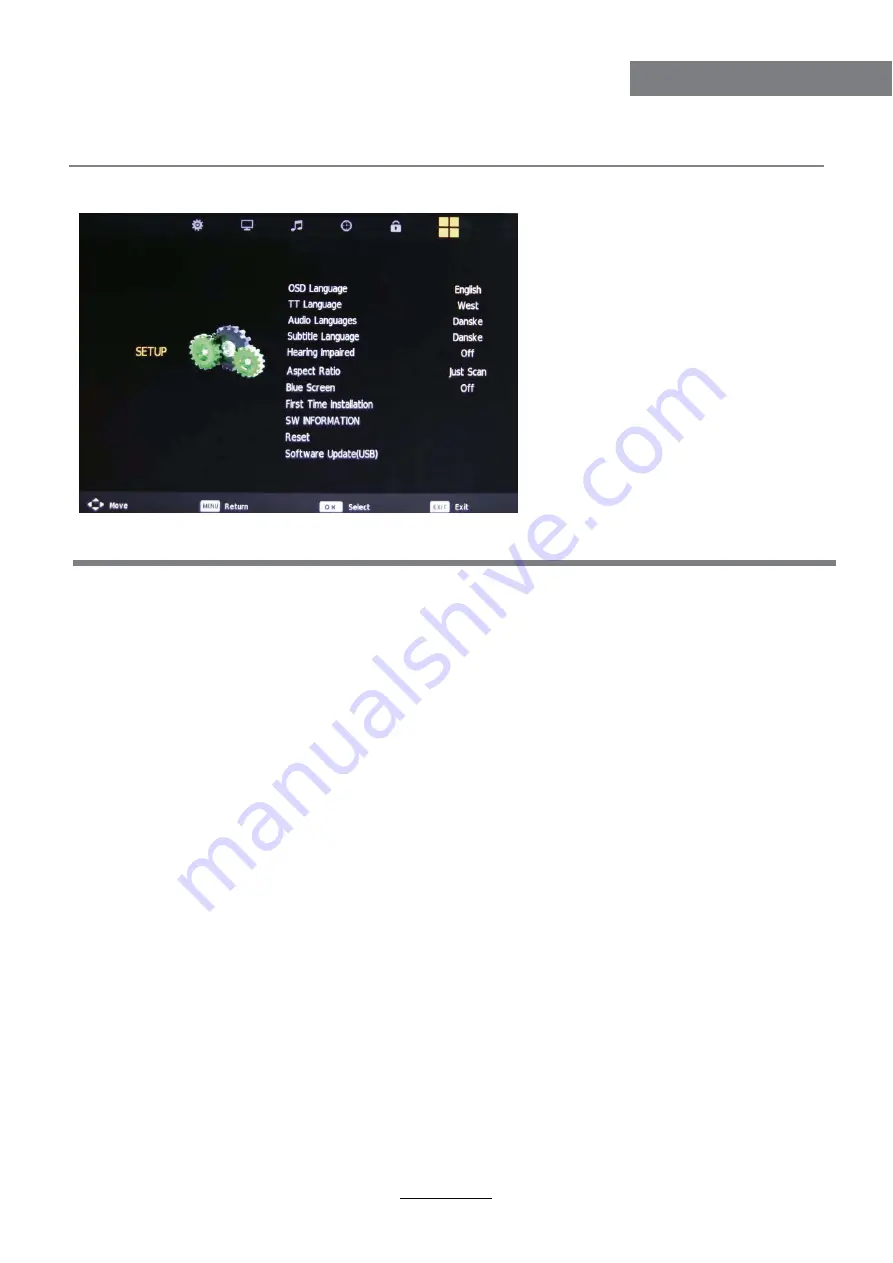
18
OSD Menu
OSD Menu
6. SETUP menu
Description
Software update(USB)
OSD Language:
Allows you to select menu language.
TT Language:
Allows you to select teletext language.
Audio Language:
Allows you to select audio language.
Subtitle Language:
Allows you to select subtitle language.
Hearing Impaired:
Turn on/off the Hearing Impaired function.
Aspect Ratio:
Choose from 4:3, 16:9, Zoom1, Zoom2.
Blue Screen:
Turn on/off the blue screen function when there’s no signal.
First Time Installation:
Display the First Time Installation menu.
SW INFORMATION:
To show software information.
Reset:
Press
OK
button to restore factory default.
Software update(USB):
Allows you to update the software from the USB.
Software update(USB)
Содержание LCD230R
Страница 1: ...23 LCD TV with DVD and Digital MPEG4 DVB T Tuner LCD230R ...
Страница 2: ......
Страница 4: ...1 Safety Precautions Power Supply ...
Страница 5: ...2 Safety Precautions Installation ...
Страница 6: ...3 Safety Precautions Use and Maintenance ...
Страница 7: ...4 SafetyPrecautions Important Safety Instructions ...
Страница 8: ...5 Safety Precautions Important Safety Instructions ...
Страница 26: ...DVD Operation DVD Operation 23 ...
Страница 27: ...DVD Operation DVD Operation 24 ...
Страница 28: ...DVD Operation DVD Operation 25 ...
Страница 29: ...DVD Operation DVD Operation or NO disc 26 ...
Страница 30: ...DVD Operation DVD Operation 27 ...
Страница 31: ...DVD Operation DVD Operation 28 ...
Страница 32: ...DVD Operation DVD Operation 29 ...
















































