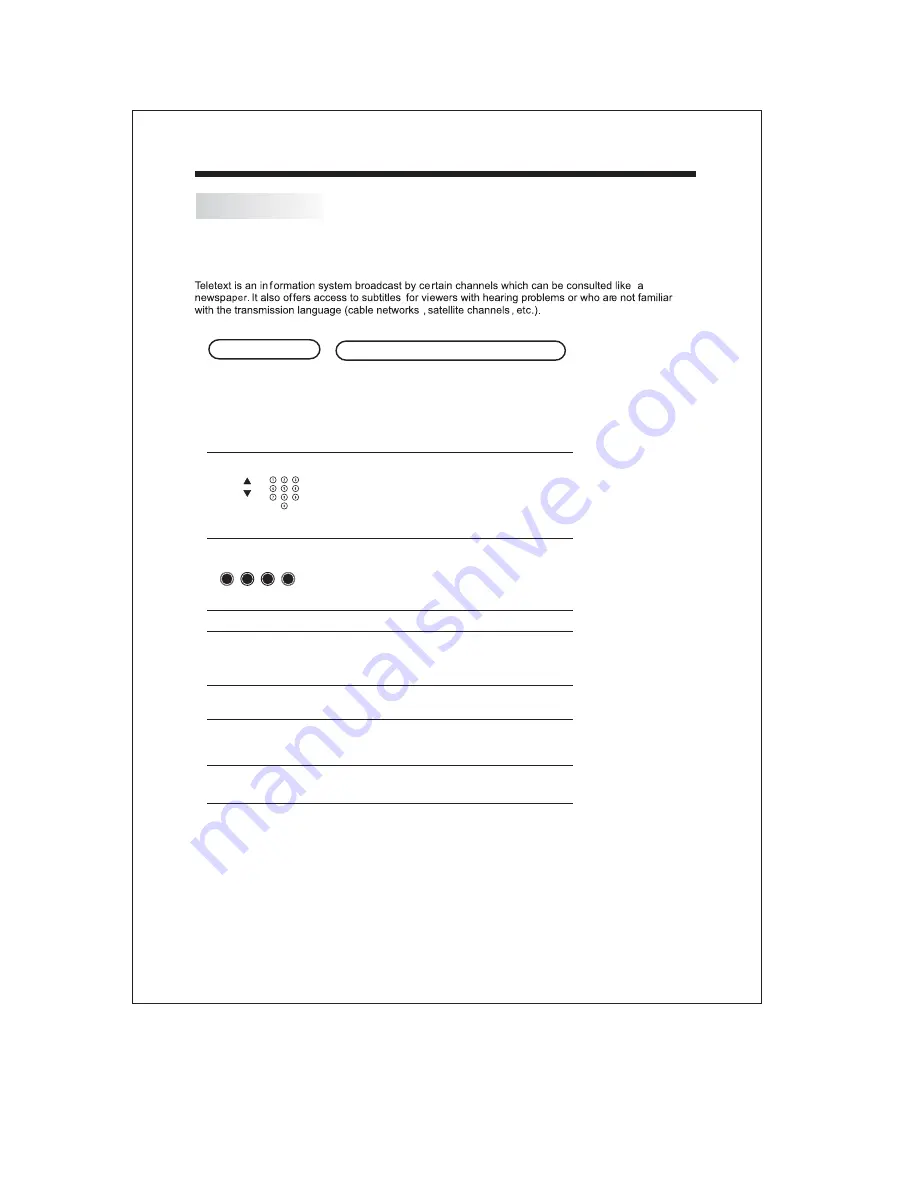
E
TEXT
Selecting a pag e
Direct access
to the items
INDEX
SUB PAGE
HOLD
REVEAL
Press :
You will obtain :
SIZE
LIST
REMOTE CONTROLLER
TELETEXT
-16-
This is used to call or exit teletext mode.The summary appears
with a list of items that can be accessed. Each item has a
corresponding 3 digit page number.If the channel selected
does not broadcast teletext, the indication 100 will be
displayed and the screen will remain blank (in this case, exit
teletext and select another channel).
Enter the number of the page required using the 0 to 9
up/down. Example: page 120, enter 120. The number is
displayed top left, the counter turns and then the page is
displayed. Repeat this operation to view another page. If the
counter continues to search, this means that the page is not
transmitted. Select another number.
Coloured buttons are as are displayed at the bottom of the
screen.The 4 coloured keys on the remote control are used to
access the items corresponding to the coloured buttons at the
bottom of the screen. The coloured areas flash when the item
or the page is not yet available.
This returns to the contents page (usually page 100).
Certain pages contain sub-pages which are automatically
displayed successively.This key is used to stop or resumesub-
page acquisition.The indication appears top left.
To freeze the page.
To display or hide the concealed information (games solutions).
This allows you to display the top or bottom part of the page and
then return to normal size.
The user can set four favourite pages to be directly linked to
the four colour keys. While the list mode is activated, it is not
possible to use TOP or BOTTOM navigation with the colour
keys. The favourite page numbers are stored and restored
to/from non volatile memory for each channel by the system
software.












































