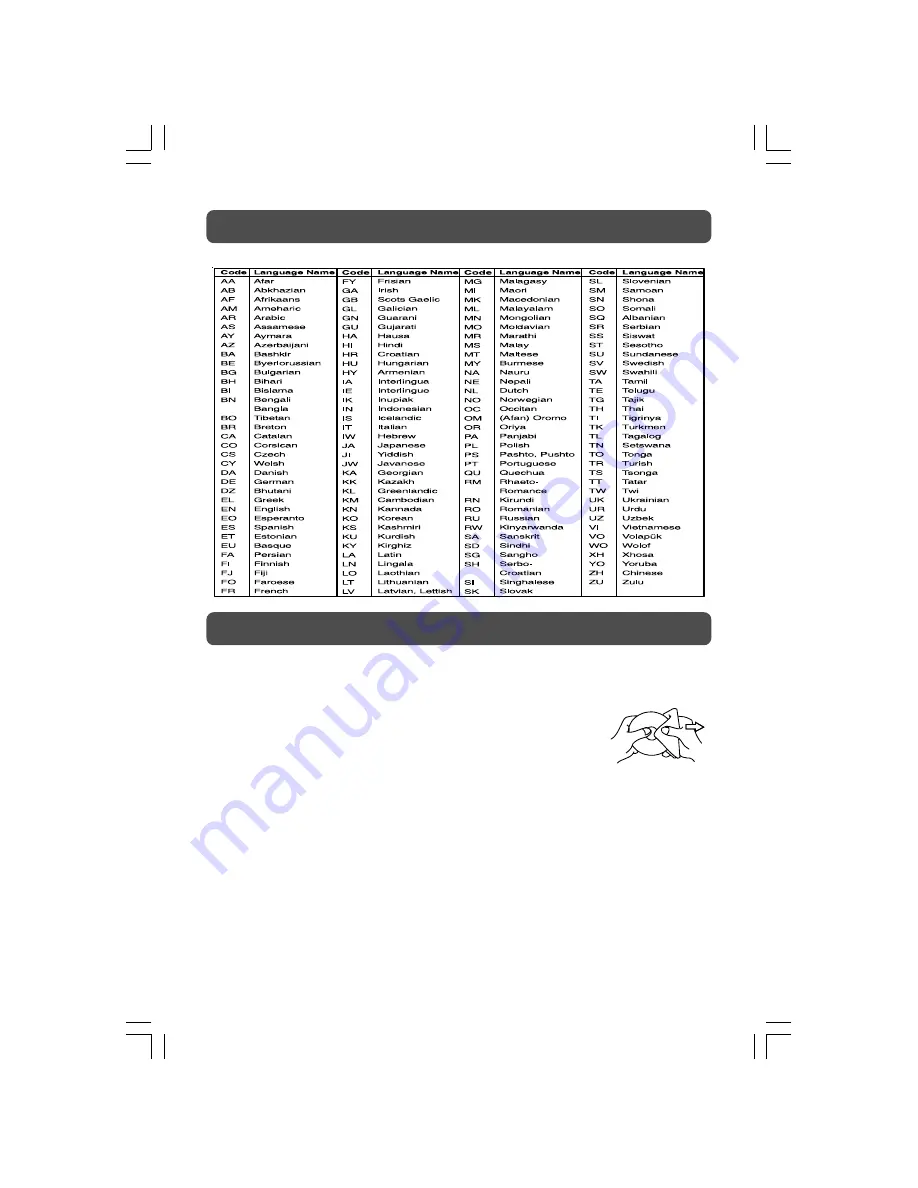
- 33 -
LANGUAGE CODE LIST
CLEANING DISC
A defective or soiled disc inserted into the unit can cause sound to drop out during playback.
Handle the disc by holding its inner and outer edges.
• Do NOT touch the surface of the unlabeled side of the disc.
• Do NOT stick paper or tape on the surface.
• Do NOT expose the disc to direct sunlight or excessive heat.
• Clean the disc before playback. Wipe the disc from the centre outward
with a cleaning cloth.
• NEVER use solvents such as benzene or alcohol to clean the disc.
• Do NOT use irregular shape discs (example : heart shaped, octagonal, etc.). They may cause
malfunctions.
CLEANING THE UNIT
• Be sure to turn the unit off and disconnect the AC power cord before maintaining the unit.
• Wipe the unit with a dry soft cloth. If the surfaces are extremely dirty, wipe clean with a
cloth which has been dipped in a weak soap-and-water solution and wrung out thoroughly,
then wipe with a dry cloth.
• Never use alcohol, benzene, thinner, cleaning fluid or other chemicals. Do NOT use
compressed air to remove dust.
IMPORTANT NOTE
Before transporting the unit, take out the disc from the disc compartment.
MAINTENANCE
26-36-1.pmd
23/08/2007, 10:42
33


















