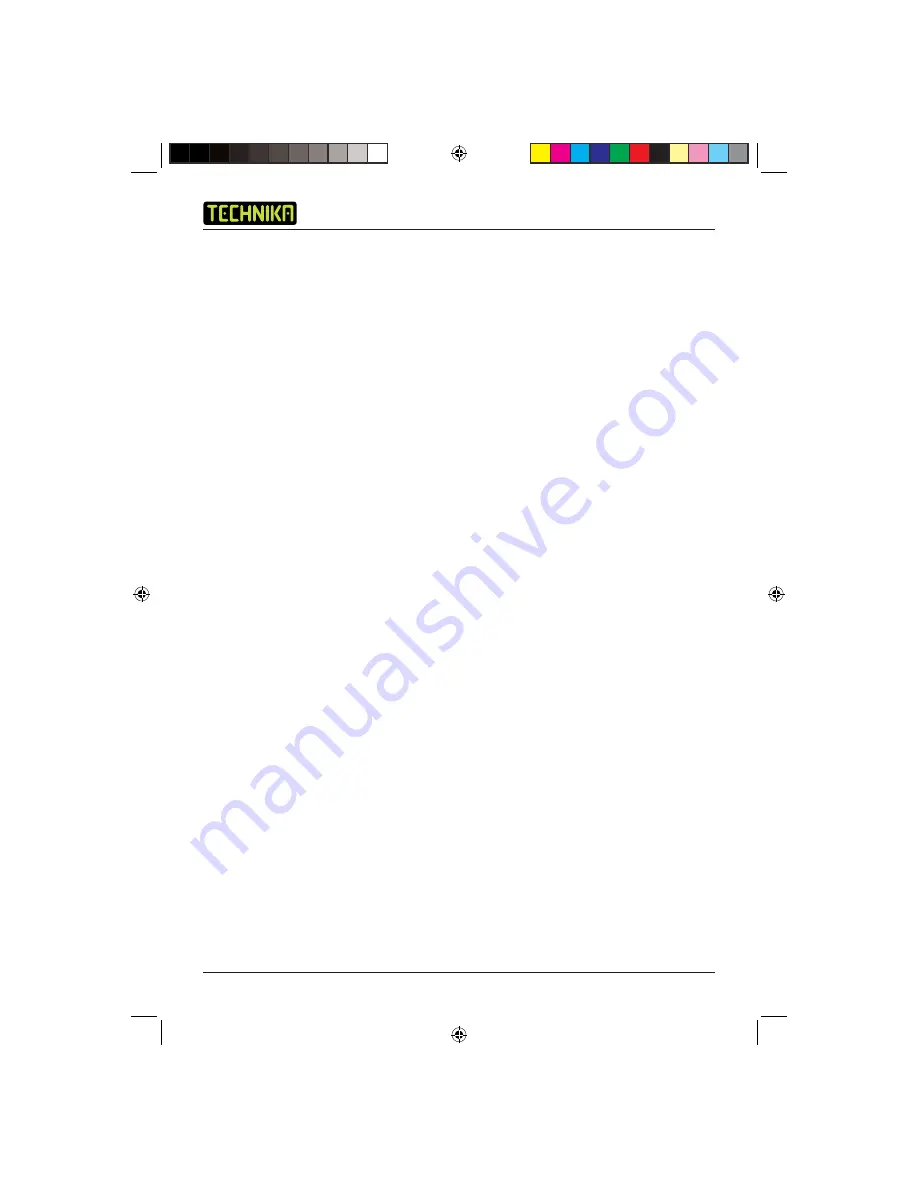
DVD Player DVDFAW08
22
Image Manipulation
The Image Manipulation feature allows you to rotate the displayed photo in 90 degree steps
clockwise or anti-clockwise or fl ipped horizontally or vertically.
1. Press the
Right Arrow
button to rotate the photo 90 degrees clockwise. In the top right hand
corner of the screen, ‘Rotate Right 90º’ will be displayed.
2. Press the
Left Arrow
button to rotate the photo 90 degrees anti-clockwise. In the top right
hand corner of the screen, ‘Rotate Left 90º’ will be displayed.
3. Press the
Up Arrow
button to fl ip the photo horizontally. In the top right hand corner of the
screen, ‘Flip Horizontally’ will be displayed.
4. Press the
Down Arrow
button to fl ip the photo vertically. In the top right hand corner of the
screen, ‘Flip Vertically’ will be displayed.
5. Photos can be rotated or fl ipped as many times as required.
Zoom
The Zoom function allows you to increase or decrease the size of the photo. While a photo size is
increased, you can move around the zoomed photo to view any areas which are not displayed.
1. Press the
Zoom
button repeatedly to cycle through the available zoom factors.
2. Each press of the
Zoom
button increases or decreases the zoom factor. The available zoom
factors in sequence are: 100%, 150%, 200%, 25% and 50%. In the top right hand corner of
the screen, the zoom factor will be displayed as ‘150%’ etc.
3. Press the
Left Arrow
button while a photo is zoomed, to move the photo to the left.
4. Press the
Right Arrow
button while a photo is zoomed, to move the photo to the right.
5. Press the
Up Arrow
button while a photo is zoomed, to move the photo up.
6. Press the
Down Arrow
button while a photo is zoomed, to move the photo down.
7. To return the photo to its original size, press the
Play
button.
SETUP MENUS
Basic Controls
1. Ensure that the DVD player does not have a disc inserted. Press the
Setup
button to access the
Setup menus.
2. Press the
Up
or
Down Arrow
button to scroll through the available Setup menus. Each setup
menu will be shown with the currently available sub menus.
3. Press the
Right Arrow
button to access the sub menus. Each sub menu will be shown with the
currently available options.
4. Press the
Up
or
Down Arrow
button to highlight and select an option in a sub menu.
5. Press the
Play
button to select a highlighted option.
6. Press the
Left Arrow
button to return to the previous menu.
7. To exit the Setup menus, press the
Setup
button again or alternatively highlight and select ‘Exit
Setup Mode’ from the Setup menu.
Technika DVDFAW08 1B V01.indd Sec1:22
Technika DVDFAW08 1B V01.indd Sec1:22
23/07/2008 14:44:28
23/07/2008 14:44:28

























