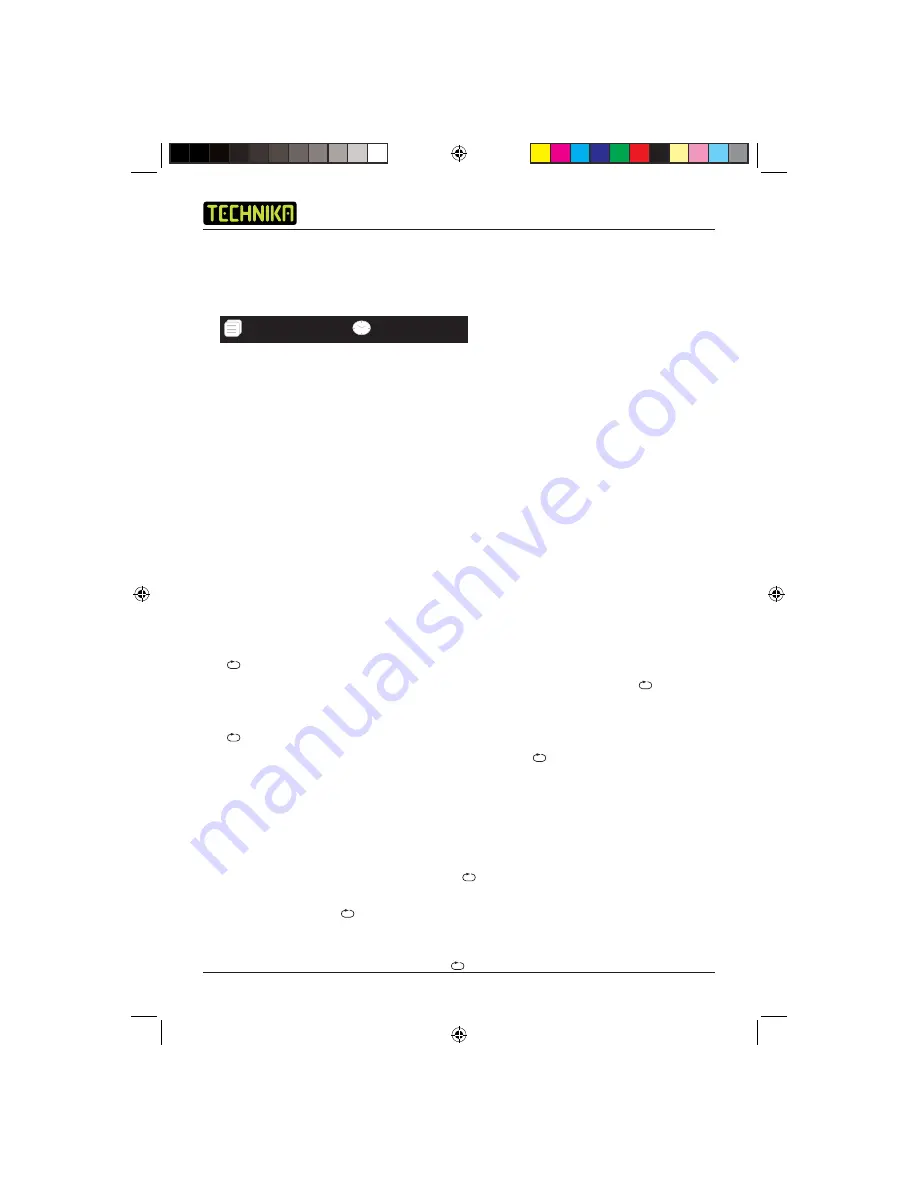
DVD Player DVDFAW08
16
Elapsed Time Search
1. To perform an elapsed time search, press the
Search
button twice. In the top left of the TV
screen, the following search panel will be displayed.
2. Using the
Numeric
buttons, enter the elapsed time. This should be in an Hours, Minutes and
Seconds format. For example to enter a time of 1 hour, 25 minutes and 20 seconds, press the
1
button followed by the
2, 5, 2
, and
0
buttons.
3. Press the
Play
button. Playback from the specifi ed elapsed time will begin.
Angle
Some DVD movie scenes are fi lmed using different camera angles and these may be included on
the DVD disc. These can be viewed using the Angle feature.
1. Press the
Angle
button repeatedly to cycle through the available camera angles.
NOTE:
Once a camera angle is selected using the Angle function, this camera angle will remain
until changed or the DVD disc is removed from the DVD player.
Repeat
The Repeat function allows you to automatically replay the current title or chapter.
1. Each press of the
Repeat
button cycles through the available repeat options. These are Title,
Chapter, All and Off.
2. To repeat a chapter, press the
Repeat
button once. In the top right of the TV screen
‘
Chapter’ will be displayed.
3. To repeat a title, press the
Repeat
button twice. In the top right of the TV screen ‘
Title’ will
be displayed.
4. To repeat the entire DVD, press the
Repeat
button three times. In the top right of the TV screen
‘
All’ will be displayed.
5. To cancel the repeat function, press the
Repeat
button until ‘
Off’ is displayed in the top right
of the TV screen.
A-B Repeat
The A-B Repeat function allows you to specify a section of the DVD to be replayed. Replay of the
selected section will continue until the A-B Repeat function is cancelled.
1. During playback of the DVD disc, press the
A-B RPT
button at the start point of the section to
be repeated. In the top right of the TV screen ‘
A’ will be displayed.
2. At the end point of the section to be repeated, press the
A-B RPT
button again. In the top
right of the TV screen ‘
A-B’ will be displayed. The selected section of the DVD disc will be
repeatedly played.
3. To cancel the A-B Repeat function and return to normal playback, press the
A-B RPT
button a
third time. In the top right of the TV screen ‘
Off’ will be displayed.
01 / 15
_ : _ _ : _ _
Technika DVDFAW08 1B V01.indd Sec1:16
Technika DVDFAW08 1B V01.indd Sec1:16
23/07/2008 14:44:26
23/07/2008 14:44:26






























