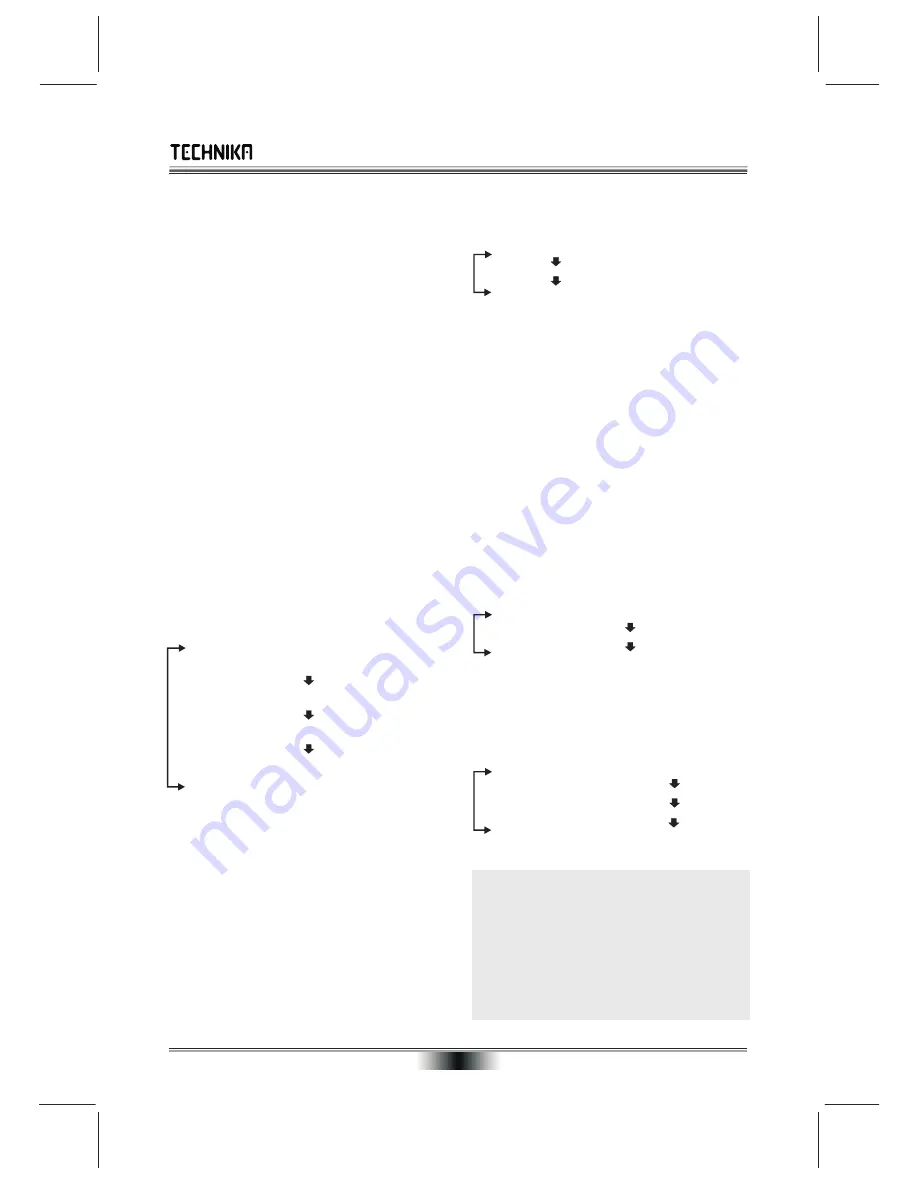
10
PLAYING A DVD DISC - ADVANCED OPERATION
ROOT AND TITLE MENUS
REPEAT PLAY
During playback of a DVD disc:
Press REPEAT
Load a DVD disc .
to cycle Repeat modes
To display the
ROOT
menu: press
DISC
MENU
.
Repeat Off
The root menu displays the hierarchical structure
of the DVD disc. On many DVD discs the ROOT
Repeat Title
and the TITLE menu are identical.
Repeat Chapter
To display the
TITLE
menu: Press
TITLE MENU
.
In REPEAT the selection repeats continuously.
All the user choices available on the disc are
The Repeat Mode indicator remains on screen
driven from this menu. The title menu may contain
until Repeat Mode is cancelled.
one or several titles.
A–B REPEAT
DIRECT PLAY FROM THE TITLE MENU
You can use this function to repeat any chosen
!
Press
TITLE
to display the TITLE menu
passage
!
Navigate to the menu item required
!
Press
A-B
at the start of the selection (point
A
)
!
Press
ENTER
to play the selection.
!
Press
A-B
at the end of the selection (point
B
)
Note:
The current highlighted choice should be
!
The disc will repeat the passage continuously
actioned by the
ENTER
key on the handset.
!
Press
A-B
to return to normal play
ON SCREEN DISPLAY
CHANGING THE CAMERA ANGLE
An On Screen Display (OSD) disc status indicator
During playback of a DVD disc:
will be displayed at the top of the TV screen when
!
Press
ANGLE
to select the camera angle.
certain functions are executed, or when the OSD
The OSD will show you how many camera angles
button on the handset is pressed. When different
are available. If you see:
ANGLE: 1 OF 1:
discs are loaded the indicators may change
The camera angle cannot be varied.
CHECKING THE OPERATIONAL STATUS
SELECTING SUBTITLES
The ON SCREEN DISPLAY can be configured to
!
Repeatedly press
SUBTITLE
to select a
show the current title playing, the chapter being
language supported by the disc.
played and various time modes.
SUBTITLE: 1 of 2 : ENGLISH
Press
OSD
continuously to cycle display modes
SUBTITLE: 2 of 2 : FRENCH
Title Elapsed
SUBTITLE: OFF
Title:1/5 Chapter: 3/6 00:08:12
SELECTING AN AUDIO FORMAT
Title Remain
You can select a language and audio format from
Title:1/5 Chapter: 3/6 01:18:12
those included on the DVD video disc.
Chapter Elapsed
!
Press
AUDIO
repeatedly.
Title:1/5 Chapter: 3/6 00:08:12
The choices will normally cycle as follows:
Title Remain
First the Audio Formats, then the Languages
Title:1/5 Chapter: 3/6 0:06:05
Display Off
SEARCH
The SEARCH command is used to select a title or
chapter by number using the number keypad. You
When you have entered the selection, the disc
can also directly enter the time.
will play with the new settings.
Press
SEARCH
continuously to cycle the modes
IMPORTANT NOTE
Once
:
TITLE:– – –
The player decodes
all
standard DVD audio
Twice:
CHAPTER:– – –
formats. When to a TV via HDMI or to a TV or
Three times
:
TIME:– – :– – :– – :
stereo via the player’s analogue outputs you
To select a title or chapter, enter the number
should experience no problems. If you are using
directly. When entering the time, enter it as
HDMI or SPDIF connections to a processor
HH:MM:SS.
make sure the processor supports the chosen
audio format. If you hear no sound, change to a
If nothing is entered the search item will self clear
format supported by your AV processor. Refer
after a few seconds.
to the Setup section of the manual
Audio: 1 of 4 ENG DTS/6Ch/48kHz
Audio: 2 of 4 ENG AC3/6Ch/48kHz
Audio: 3 of 4 GER DTS/6Ch/48kHz
Audio: 4 of 4 GER AC3/6Ch/48kHz



























