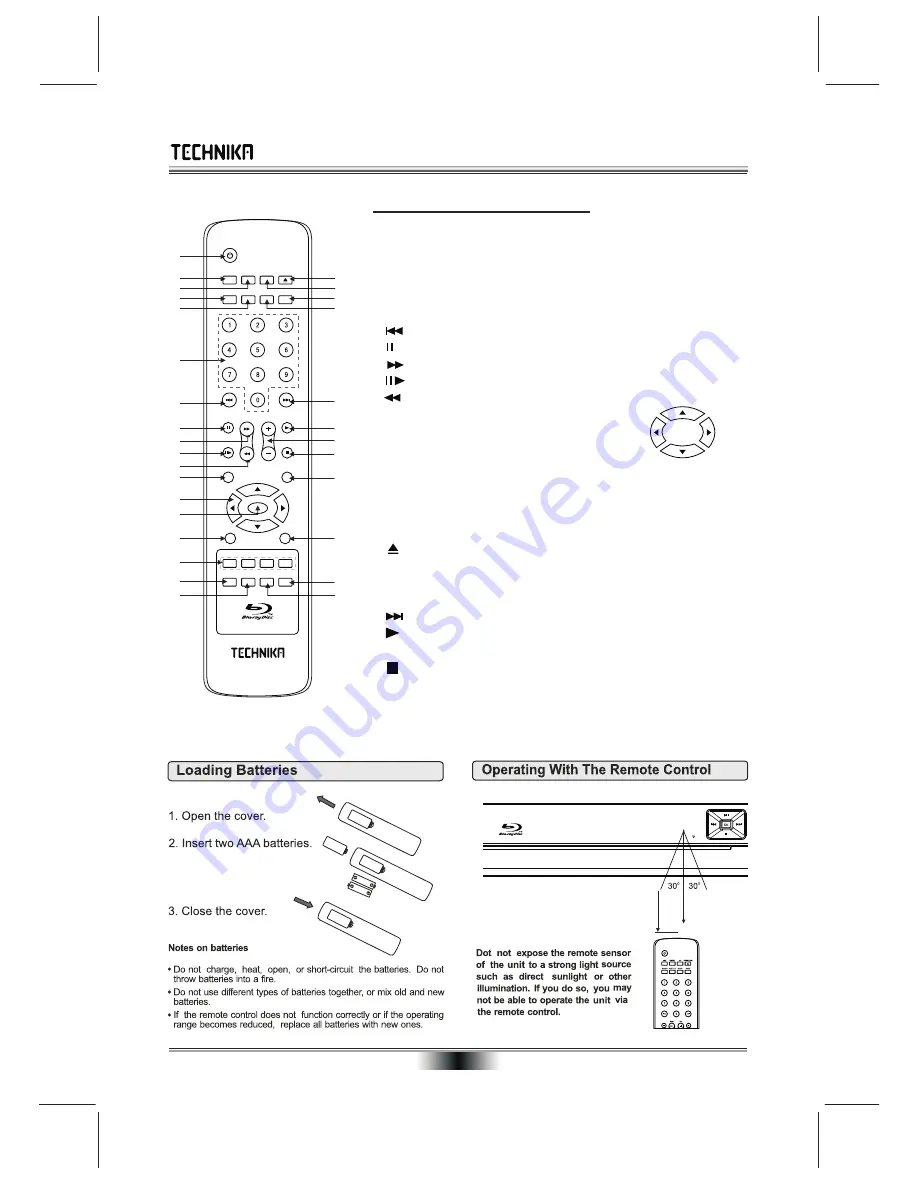
Remote Control Keys and Functions
Distance:
About 7m (23 feet) from the
front of the remote sensor.
o
Angle:
About 30in each direction
of the front of the remote
sensor.
About 7m
1
2
3
4
5
6
7
8
9
10
11
12
13
14
15
16
17
19
20
21
22
23
24
26
25
27
28
29
18
30
MUTE
VOL
RETURN
SETUP
ENTER
DISC MENU
A
B
C
D
REPEAT
OSD
RESOLUTION
OPEN/CLOSE
POPUP MENU
TITLE MENU
SCAN
SUBTITLE
SEARCH
ANGLE
AUDIO
A-B
PIP
SECONDARY
AUDIO
REMOTE CONTROL
08
Ensure that the polarity of the batteries
matches the marks inside the
battery compartment
1. STANDBY
: Press to bring the Player in/out of Standby
2. ON SCREEN DISPLAY:
(OSD) Press to display/hide On Screen messages.
3. REPEAT:
Press to select Disc Repeat Functions
4. SEARCH:
Display and select play by Title, Chapter, or Time.
5. SUBTITLE
Display/hide subtitles (if supported by the disc)
6. NUMBER KEYS:
Directly input numerical data.
7.
PREVIOUS KEY:
Press to go back a track or chapter
8. PAUSE
: Press to pause a disc. Press again to resume playback
9. FAST FORWARD:
Press to forward search a disc at speed
10. STEP
: Press to advance the picture frame by frame. Press again to resume normal play.
11. FAST REVERSE:
Press to reverse search a disc at speed
12. DISC MENU
: Press to enter the menu of a disc
13. NAVIGATION (CURSOR) KEYS:
Press to navigate a menu
14. ENTER:
Press to enter a menu or confirm an action
15. SETUP:
Press to enter the SETUP menu of the player
UP
DOWN
LEFT
RIGHT
16. COLOUR BUTTONS:
RED(A),GREEN(B),YELLOW(C),BLUE(D)
17. RESOLUTION:
Press to increase/decrease picture resolution.
18. SECONDARY VIDEO:
Press to display Picture-in-Picture (if supported by the Blu-Ray disc)
19.
Press to OPEN/CLOSE the disc tray.
20. A-B REPEAT:
Continuously repeat a selected passage (if supported by the disc).
21. ANGLE
: Press to change the camera angle (if supported by the disc).
22. AUDIO:
Press to display and select the Audio settings on DVD discs.
23. NEXT KEY:
Press to go forward a track or chapter
24. PLAY KEY:
Press to play a disc
25. /-:
Increase/Decrease Volume
26. STOP
: Press once to stop a disc but retain position. Press twice to completely stop play
27. POPUP MENU/TITLE MENU
BD Discs- display picture in picture. DDVD - display Title Menu
28. RETURN:
Returns to the previous menu.-used only when playing MP3. WMA, JPG discs
29. MUTE:
Press to mute/unmute the sound.
30. SECONDARY AUDIO:
Turn audio cues or p-i-p audio on/off (Supported Blu-Ray discs only)
Press these buttons to activate interactive options on a Blu-Ray disc (if supported)











































