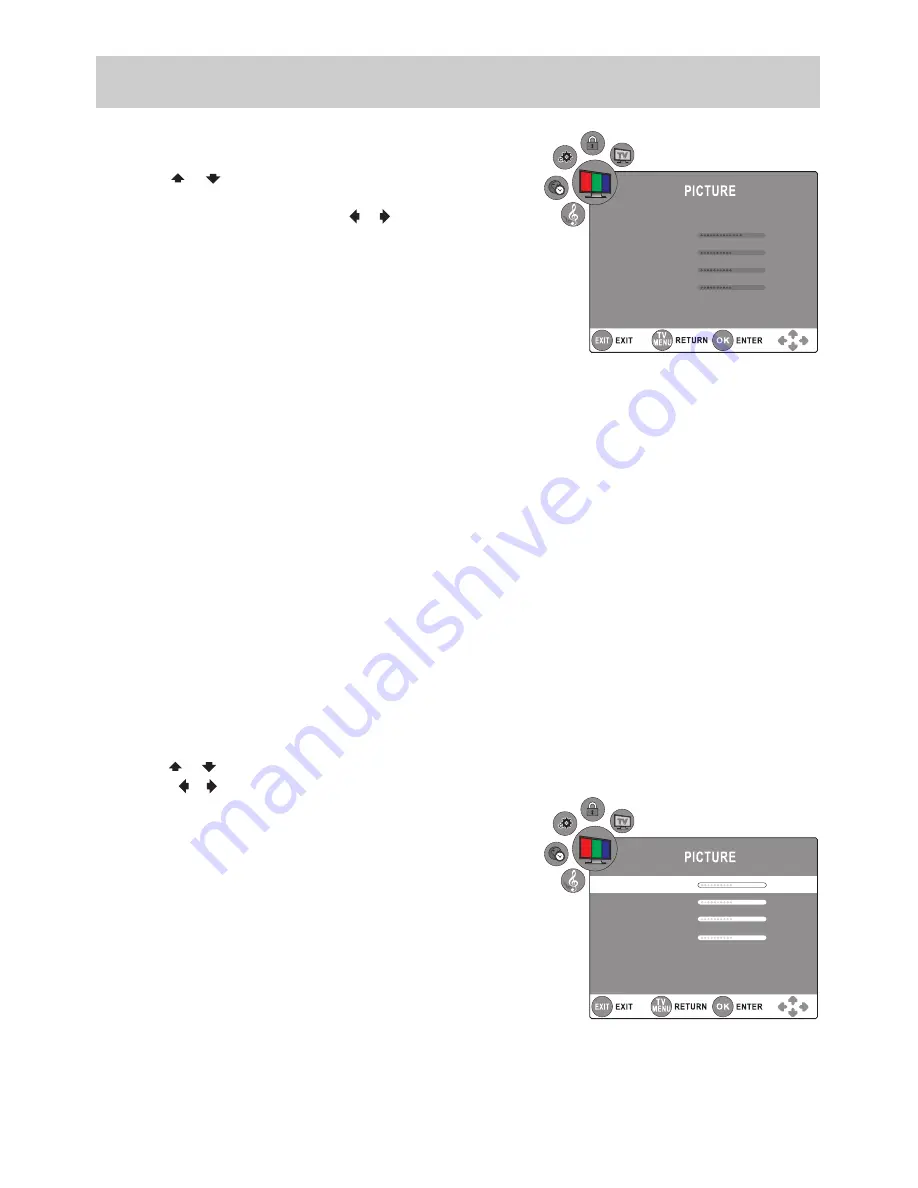
TV SETUP
E-17
TV SETUP
PICTURE MENU
1. Press the
TV MENU
button.
2. Use the
or
button to select the options
(Picture Mode,
Contrast, Brightness, Colour, Sharpness, Colour Temp
or
PC
Setup)
, then adjust them using the
or button. (Only when
Picture Mode is set as Personal can the Contrast, Brightness,
Colour and Sharpness options be activated.)
(In PC mode, select PC Setup and press the
ENTER/OK
button to
enter the settings.)
3. Press the
TV MENU
button to return to previous menu.
4. To exit the setup menu and return to the normal screen, press
the
EXIT
button.
• Picture Mode
Select from four preset screen display settings (Standard, Movie, Dynamic and Soft), or select Personal in
which your own settings of Contrast, Brightness, Colour and Sharpness are stored.
• Contrast
Adjust the contrast of the picture. The black portions of the picture become richer in darkness and the white
become brighter.
• Brightness
Adjust
the brightness of the picture.
• Colour
Adjust the colour of the picture.
• Sharpness
Adjust the sharpness level to improve detail in the picture.
•
Colour Temp
Select the colour temperature of the picture. Select Normal (balanced) / Warm (red white) / Cold (blue white)
mode.
NOTE:
You can also select Picture Mode simply by pressing the
PICTURE
button on the remote control.
•
PC Setup
Use the or
button to select the options
(H-offset, V-offset, Size, Phase, Auto Adjust)
and adjust them
using the or buttons.
- Resolution : 1024 x 768 max
- Refresh Frequency : 60Hz
• H-offset
Centre the image by moving it left or right.
• V-offset
Centre the image by moving it up or down.
• Size
Adjust the screen size.
• Phase
Adjust when characters have low contrast or when the image
flickers.
• Auto Adjust
Adjust the image automatically.
Picture Mode
Standard
Colour Temp
Normal
Contrast
65
Brightness
60
Colour
46
Sharpness
43
PC Setup
H-Offset
50
V-Offset
50
Size
0
Phase
60
Auto Adjust
Best Resolution
1024x768
Содержание 42-502
Страница 1: ......





















