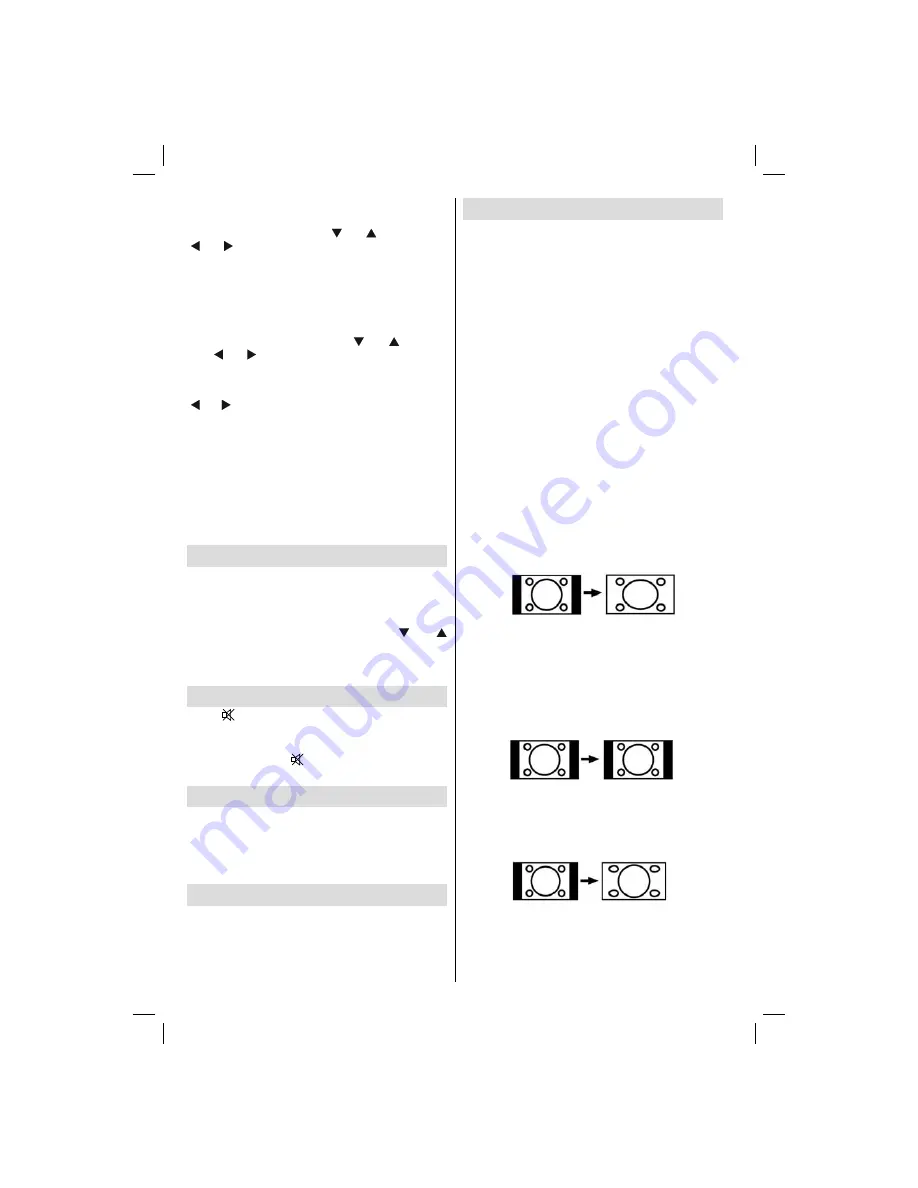
English
- 28 -
picture on the screen. In such a case you can use this
item to get a clear picture by trial and error method.
Select
Phase
item by using “
” or “
” buttons. Use
“ ” or “ ” button to adjust the value.
Dot Clock
Dot Clock adjustments correct the interference
that appear as vertical banding in dot intensive
presentations like spreadsheets or paragraphs or
text in smaller fonts.
Select
Dot Clock
item by using “
” or “
” buttons.
Use “ ” or “ ” button to adjust the value.
PC Picture Menu
For adjusting PC picture items, do the following: Press
“ ” or “ ” button to select the second icon. PC Picture
menu appears on the screen.
Contrast, Brightness, Colour and Colour
Temperature
settings in this menu are identical to
settings defi ned in TV picture menu under “Analogue
TV Menu System”.
Note : If you set Colour Temp as User, you can defi ne R, G,
B settings manually.
Sound,Feature and Source settings are identical to thesettings
explained in Analog Tv menu system.
Displaying TV Information
Programme Number
,
Programme Name
,
Sound
Indicator
and
Zoom Mode
information is displayed
on the screen when a new programme is entered or
INFO
button is pressed.
When you are in DTV Mode and press “
” or “
” button, the Information of the previous or next
programme is displayed. To switch to the displayed,
programme just press
OK
button.
Mute Function
Press “
” button to disable sound. Mute indicator will
be displayed in the upper side of the screen.
To cancel mute, there are two alternatives; the fi rst
one is pressing the “
” button and the second one
is increasing the volume level.
Picture Mode Selection
By pressing
PRESETS
button, you can change
Picture Mode
settings in accordance with your
viewing requirements. Available options are Dynamic,
Natural and Cinema.
Note : This function will not be available while in PC mode.
Freezing Picture
You can freeze the picture on the screen by pressing
the “
OK
” button on the remote control in TV mode.
Press the “
OK
” button to freeze picture. Press again
to quit freeze mode (available only in analogue TV
mode).
Zoom Modes
You can change the aspect ratio (image size) of the TV
for viewing the picture in different zoom modes.
Press “
SCREEN
” button to directly change the zoom
mode.
Available zoom modes are listed below.
Note:
In YPbPr and HDMI modes, while in 720p-1080i resolutions,
only 16:9 mode is available.
In PC mode, only 16:9 mode is available.
Auto
When a
WSS (Wide Screen Signalling)
signal, which
shows the aspect ratio of the picture, is included in
the broadcast signal or the signal from an external
device, the TV automatically changes the
ZOOM
mode according to the
WSS
signal.
• When the
AUTO
mode does not function correctly
due to poor
WSS
signal quality or when you want to
change the
ZOOM
mode, change to another
ZOOM
mode manually.
16:9
This uniformly stretches the left and right sides of a
normal picture (4:3 aspect ratio) to fi ll the wide TV
screen.
• For 16:9 aspect ratio pictures that have been
squeezed into a normal picture (4:3 aspect ratio),
use the
16:9
mode to restore the picture to its
original shape.
4:3
Use to view a normal picture (4:3 aspect ratio) as this
is its original size.
Panoramic
This stretches the left and right sides of a normal
picture (4:3 aspect ratio) to fi ll the screen, without
making the screen.
The top and bottom of the picture are slightly cut off.
14:9
This zooms up the wide picture (14:9 aspect ratio) to
the upper and lower limits of the screen.
A01_MB38_[GB]_3902UK_IDTV-T2_GOLD7_42884W_10068537_50167165.indd 28
A01_MB38_[GB]_3902UK_IDTV-T2_GOLD7_42884W_10068537_50167165.indd 28
17.06.2010 13:10:16
17.06.2010 13:10:16






















