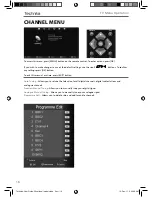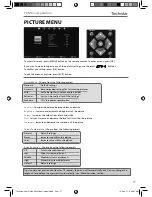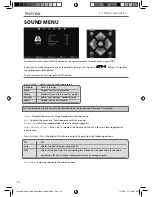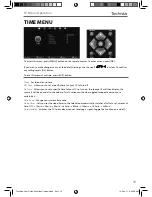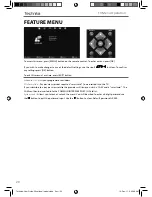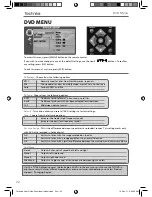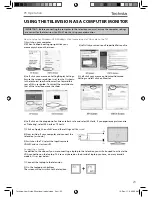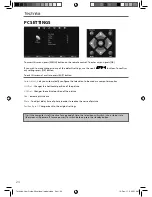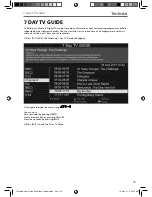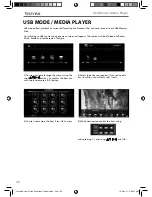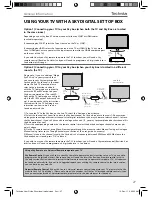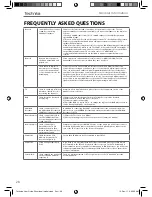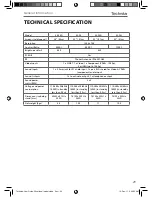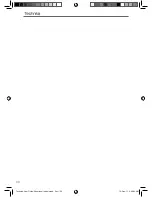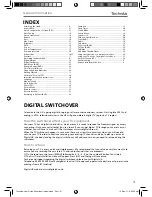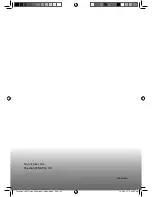Отзывы:
Нет отзывов
Похожие инструкции для 32-256

V423
Бренд: NEC Страницы: 4

TX-50DXW804
Бренд: Panasonic Страницы: 88

TC-32LX85 Operating Manual (English
Бренд: Panasonic Страницы: 50

SENTRY 2 SY2551
Бренд: Zenith Страницы: 22

ALT2690FD
Бренд: Avol Страницы: 36

ASWM65-0722
Бренд: Bauhn Страницы: 20

BRKTTERM
Бренд: Signal Mate Страницы: 2

SE50UY04-1
Бренд: Seiki Страницы: 74

32A06K
Бренд: 2E Страницы: 128

STL-39VN77D
Бренд: Sinotec Страницы: 17

E5900 SERIES
Бренд: TCL Страницы: 24

NXG-5550
Бренд: Skyvue Страницы: 52

EW24T3LW
Бренд: Westinghouse Страницы: 16

T5605TR
Бренд: Farenheit Страницы: 13

HDMI HD32
Бренд: Kogan Страницы: 25

APLDVD18568
Бренд: Akura Страницы: 26

TY2/19D
Бренд: Teleco Страницы: 44

LCD1533
Бренд: Curtis Страницы: 1