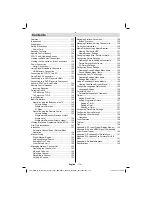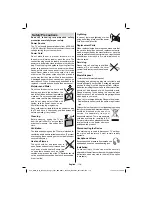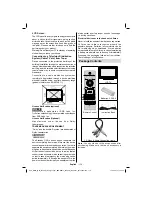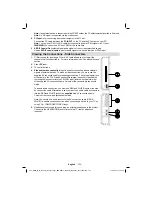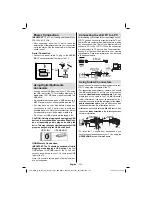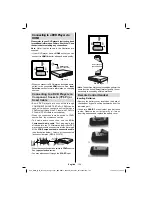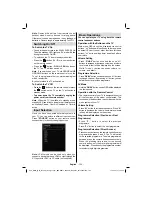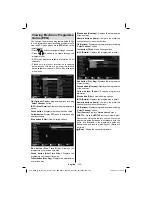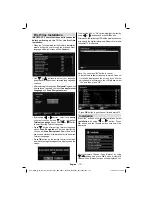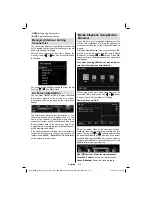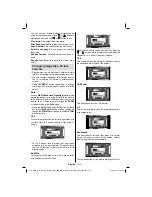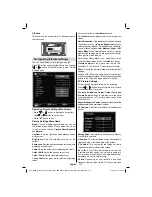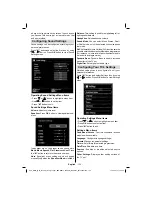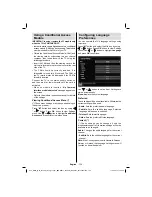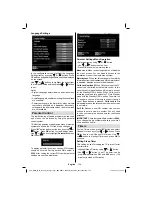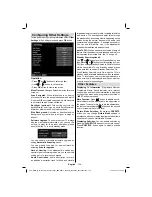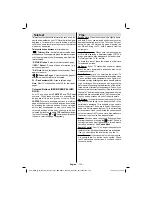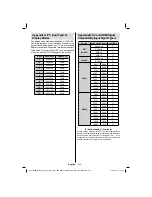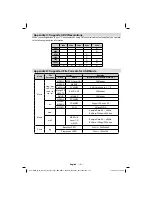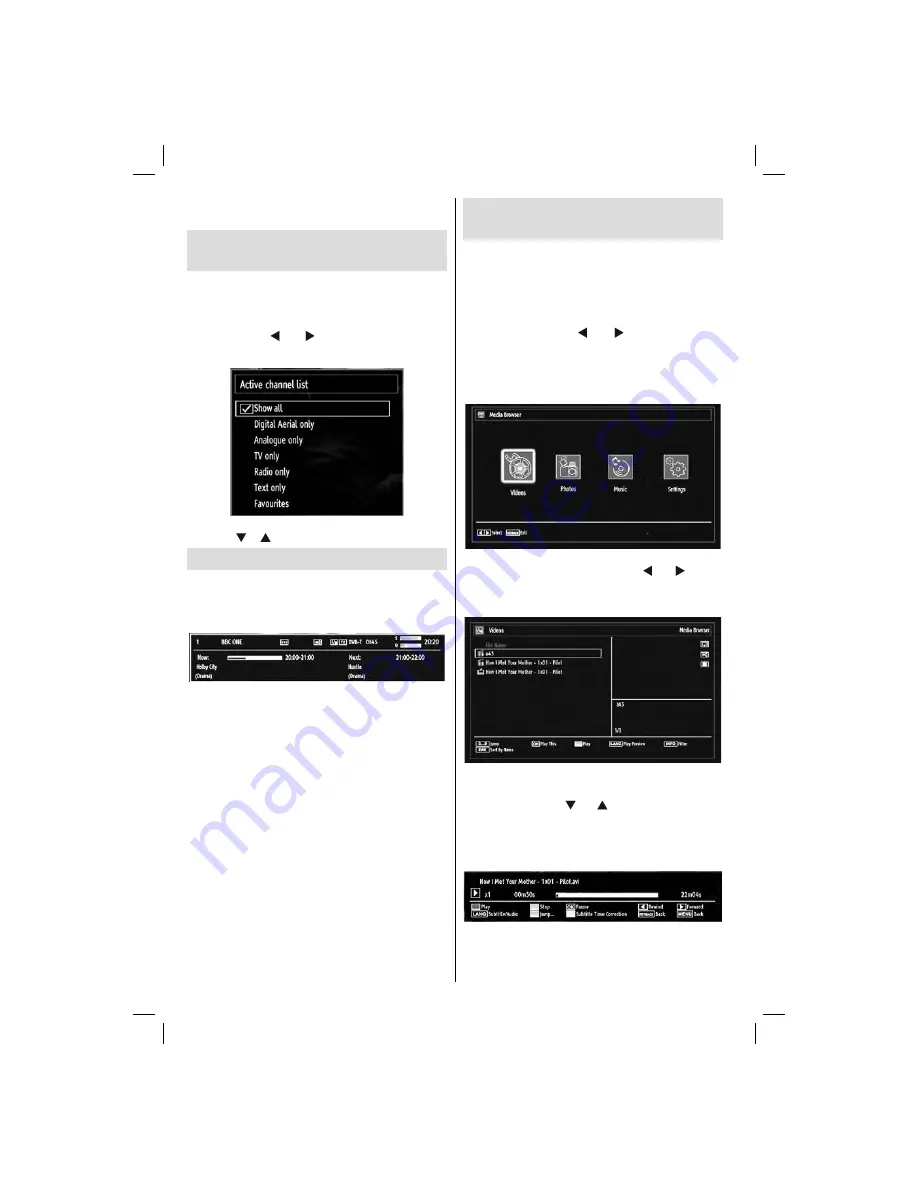
English
- 130 -
GREEN
•
: Tag/untag all channels.
BLUE
•
: Displays fi ltering options.
Managing Stations: Sorting
Channel List
You can select broadcasts to be listed in the channel
list. To display specifi c types of broadcast, you should
use Active channel list setting.
Select Active channel list from the Channel list
menu by using “ ” or “ ” button. Press
OK
button
to continue.
You can select a broadcast type option from the list
by using “
” /“
” and
OK
buttons.
On-Screen Information
You can press “INFO” button to display on-screen
information. Details of the station and current
programme will be displayed on the information
banner.
The information banner gives information on the
channel selected and the programmes on it. The
name of the channel is displayed, along with its
channel list number.
Hint: Not all channels broadcast
the programme data. If the name and time of the
programme are not available, then information banner
will be displayed with blanks.
If the selected channel is locked, you must enter the
correct four-digit numeric code to view the channel
(default code is
0000
). “
Enter PIN
” will be displayed
on the screen in such a case:
Media Playback Using Media
Browser
If the USB stick is not recognized after power off/on
or First Time Installation, fi rst, plug the USB device
out and power off/on the TV set. Plug the USB device
in again.
To display Media Browser window, press either
“M”
button on the remote control and then select Media
Browser by pressing “ ” or “ ” button. Press
OK
button to continue. Media Browser menu options will
be displayed.
Also, when you plug USB devices, media browser
screen will be displayed automatically:
You can play music, picture and video fi les from the
connected USB memory stick. Use “ ” or “ ” button
to select Videos, Photos, Music or Settings.
Viewing Videos via USB
When you select Videos from the main options,
available video fi les will be fi ltered and listed on this
screen. You can use “ ” or “ ” button to select a video
fi le and press
OK
button to play a video. If you select
a subtitle fi le and press
OK
button, you can select or
deselect that subtitle fi le. The following menu will be
displayed while playing a video fi le:
Play (RED button): Starts the video playback.
Stop (BLUE button)
: Stops the video playback.
Pause (OK button)
: Pause the video playback.
A05_MB60_[GB]_1825UK_IDTV_woypbpr_BRONZE17_22880W_10069577_50173832.indd 130
A05_MB60_[GB]_1825UK_IDTV_woypbpr_BRONZE17_22880W_10069577_50173832.indd 130
17.09.2010 11:32:21
17.09.2010 11:32:21