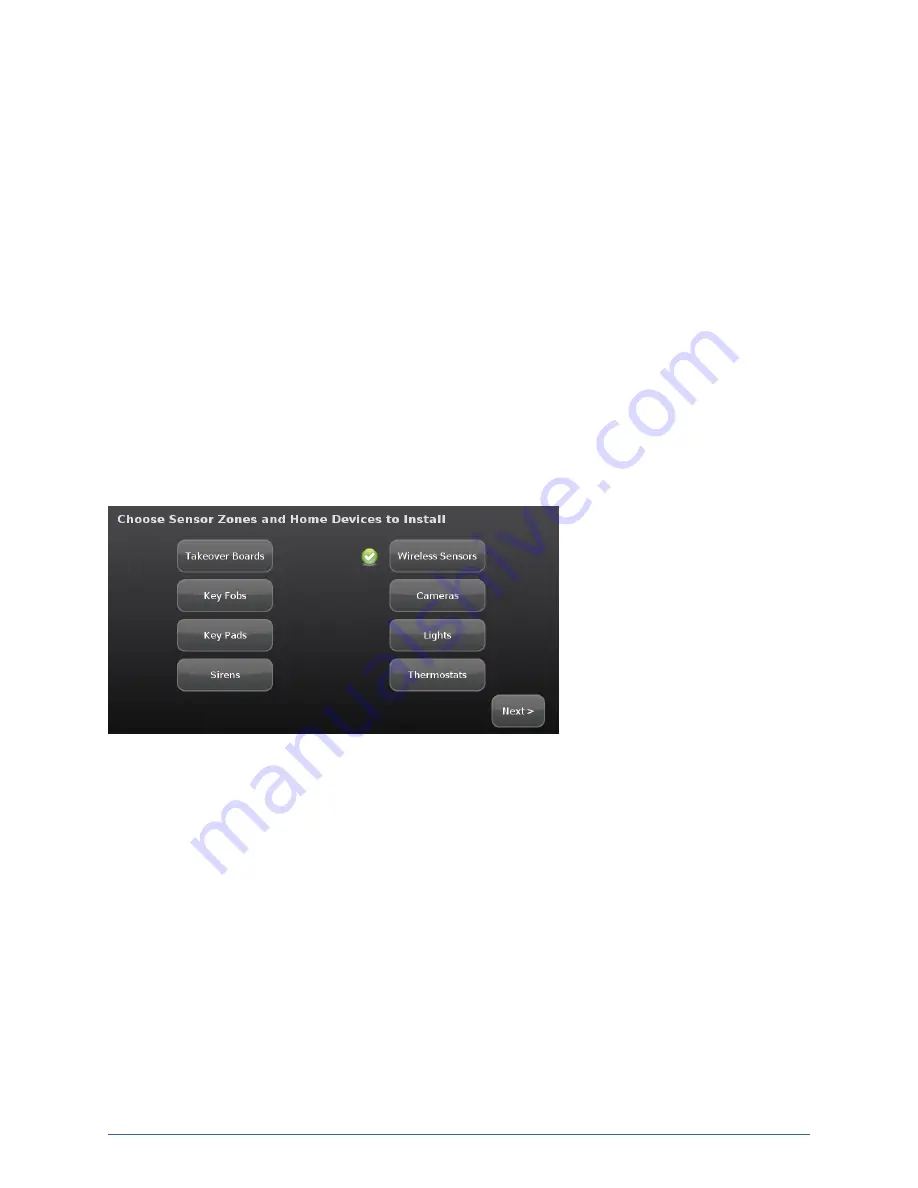
38
Step G: Adding Cameras to the Security System
The TouchScreen supports up to six cameras. A camera is added to the security system by using an
Ethernet cable to connect it to the security router. After the camera has been added to the security
system, remove the cable, and place the camera in the desired location. If the customer's home requires
a Wi-Fi repeater, the camera must be connected to the router first, and then moved to the desired
location on the far side of the repeater. See
"Managing Wi-Fi Repeaters" on page 144
for more
information about Wi-Fi repeaters.
This action can be performed after wireless sensors are installed as described on
to the Security System on page 28
. You can skip this step and add the camera later.
IMPORTANT:
The camera images are accessible to the TouchScreen device, the Subscriber Portal,
and mobile apps. The Service Provider does not have access to these images.
IMPORTANT:
If you need to update the firmware on any camera before adding it to the security
system, you must reset the camera to factory defaults before adding it to the
OpenHome Converge system. This is essential so that it can receive the necessary
changes to communicate with the TouchScreen.
The Install Zones and Home Devices screen is displayed.
1. Tap
Cameras
.
From the Settings menu, tap
Home Devices >Cameras > Add a Camera
.
The Add Camera – Network Test screen is displayed.
Home System Installation Guide






























