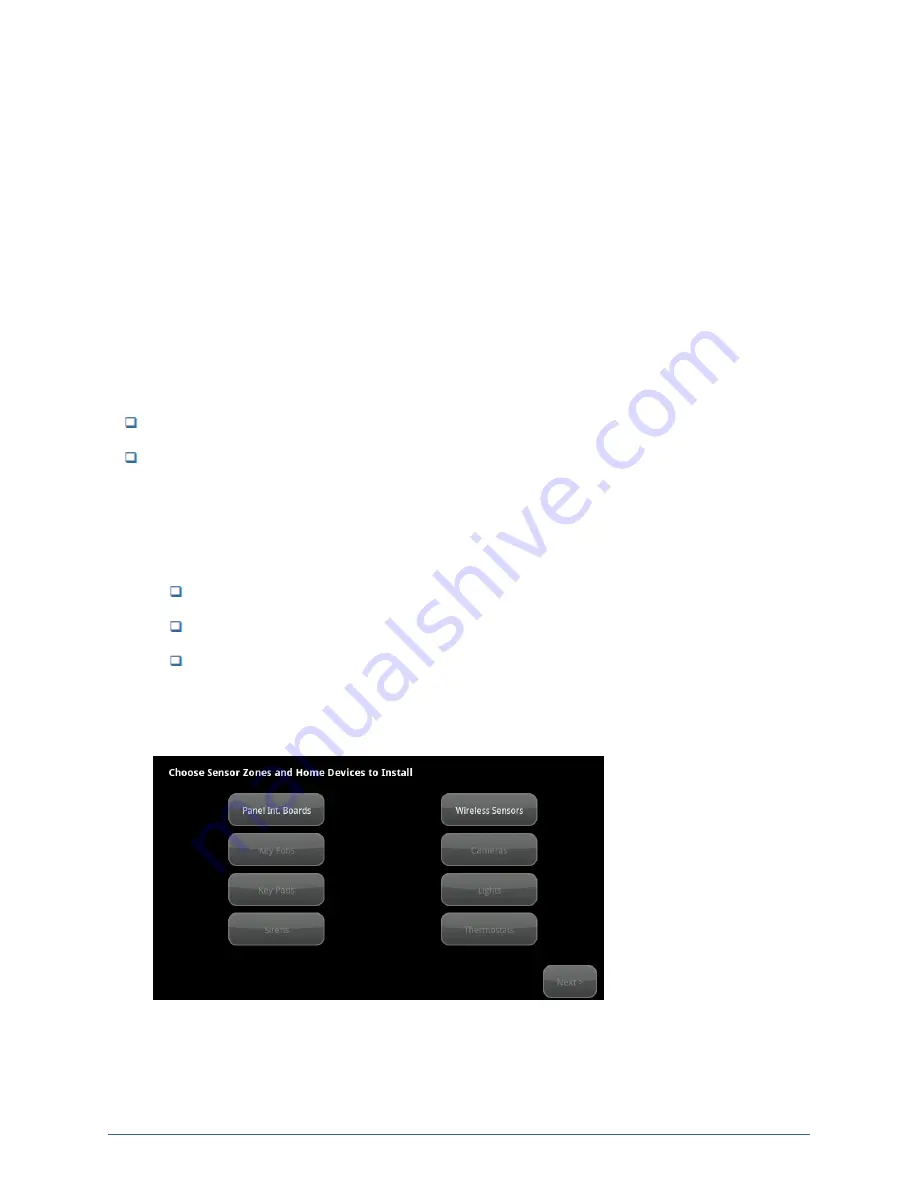
24
Step E: Adding Panel Interface Modules to the Security System
The Panel Interface Module (PIM) is a device that allows the TouchScreen to takeover an a previously-
installed wireless home security system so that its various elements operate as part of the new overall
security system.
Refer to the
iControl OpenHOME™ Converge Panel Interface Module Installation Guide
for complete
installation instructions. The
Panel Interface Module Installation Guide
contains a worksheet for
determining whether an auxiliary power supply is needed as well as specific instructions for connecting a
panel interface module (PIM) to an alarm panel.
Note:
Add all PIMs to the TouchScreen before adding any other sensors. That way, the zone
numbers defined on the customer’s existing security system are more likely to match the
zone numbering on the TouchScreen.
Before you begin
:
A PIM must already be installed in each alarm panel before you begin this procedure.
The PIM is in Locate mode and ready to be paired with the TouchScreen for 90 seconds after
applying power to the alarm panel. If the status LED on the PIM is NOT blinking three times every
five seconds, it is possible that the PIM needs to be reset to factory default. Refer to the
Panel
Interface Module Installation Guide
for information about resetting the PIM to factory default.
The panel interface is ready to be paired if the following conditions are true:
It is in the default state
It is in Search Mode (The LED blinks three times every five seconds)
It is not currently paired with another TouchScreen
To add a panel interface board to the security system:
1. Tap
Panel Int. Boards
on the TouchScreen.
Figure 24: Install Zones and Home Devices: Choose Sensor Zones and Home Devices to Install Screen
The Locating Panel Interface Boards screen is displayed.
Home System Installation Guide






























