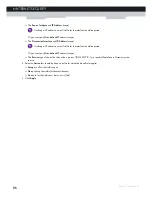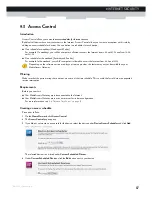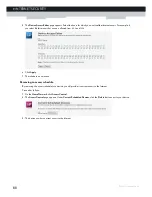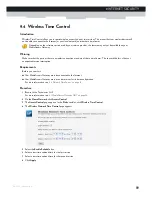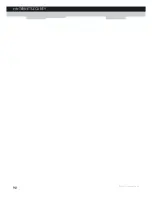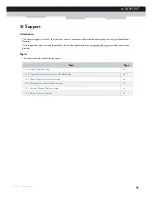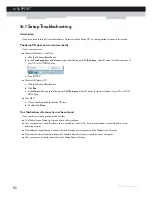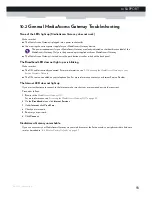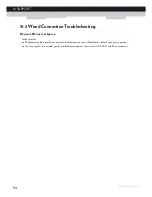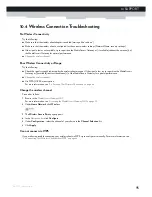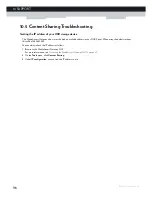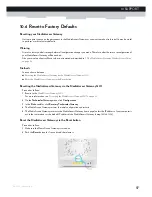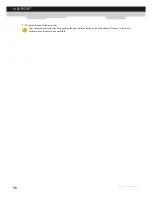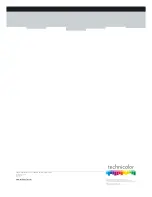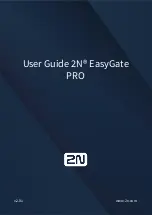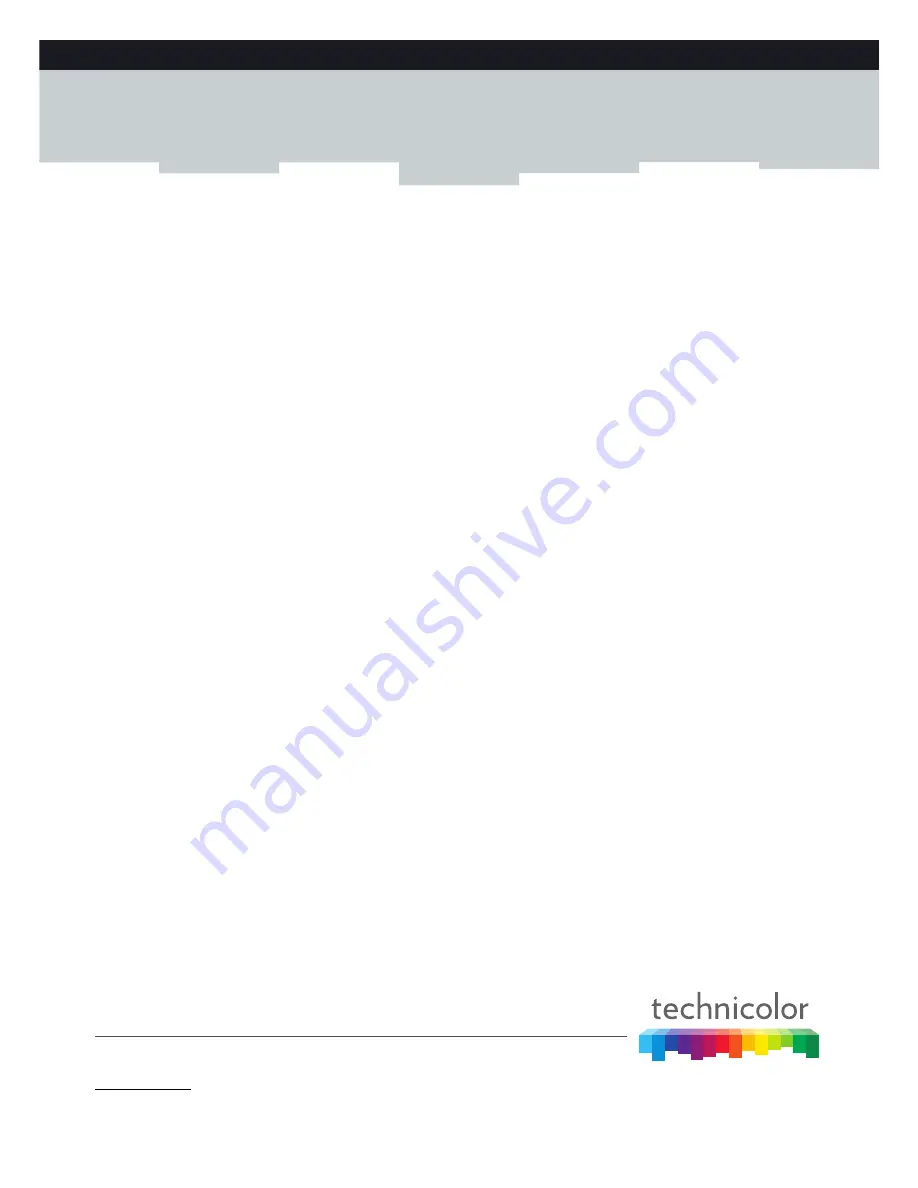
Copyright 2012 Technicolor. All rights reserved.
All tradenames referenced are service marks, trademarks, or
registered trademarks of their respective companies. Specifications
subject to change without notice.
DMS-CTC-20110713-0024 v1.0
TECHNICOLOR DELIVERY TECHNOLOGIES BELGIUM NV
Prins Boudewijnlaan 47
2650 Edegem
Belgium
www.technicolor.com
Содержание MediaAccess TG589vn
Страница 1: ...SETUP AND USER GUIDE MediaAccess TG589vn v2 ...
Страница 2: ......
Страница 3: ...SETUP AND USER GUIDE MediaAccess TG589vn v2 ...
Страница 8: ...2 ABOUT THIS SETUP AND USER GUIDE DMS CTC 20110713 0024 v1 0 ...
Страница 20: ...14 1 GETTING STARTED DMS CTC 20110713 0024 v1 0 ...
Страница 24: ...18 2 GUIDED INSTALLATION DMS CTC 20110713 0024 v1 0 ...
Страница 36: ...30 3 MANUAL INSTALLATION DMS CTC 20110713 0024 v1 0 ...
Страница 52: ...46 5 THE MEDIAACCESS GATEWAY WIRELESS ACCESS POINT DMS CTC 20110713 0024 v1 0 ...
Страница 84: ...78 8 NETWORK SERVICES DMS CTC 20110713 0024 v1 0 ...
Страница 96: ...90 9 INTERNET SECURITY DMS CTC 20110713 0024 v1 0 ...
Страница 105: ......