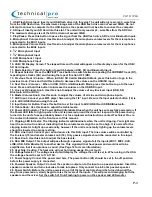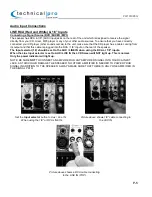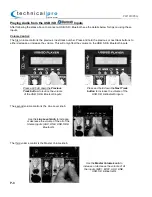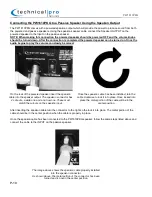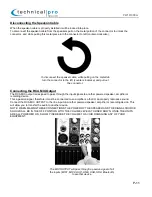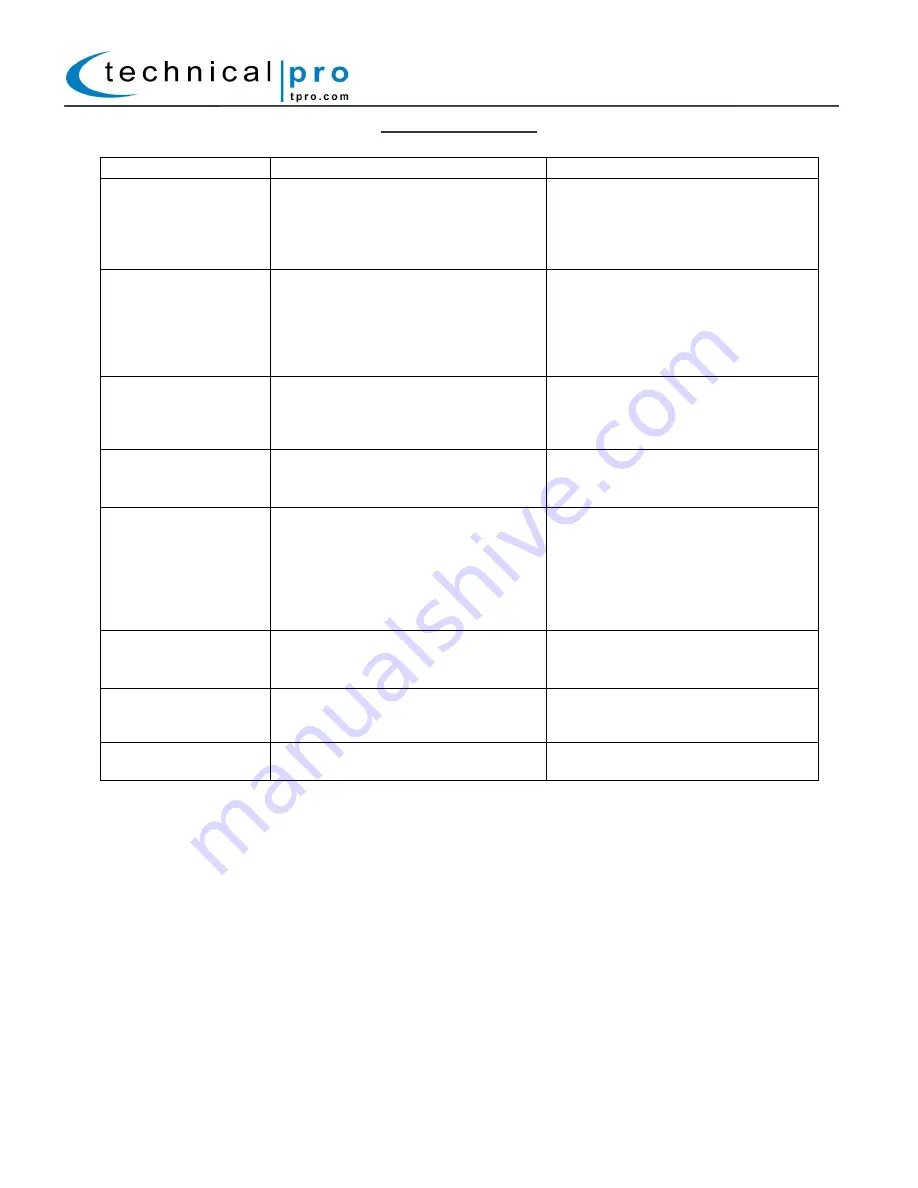
P-14
Troubleshooting:
SYMPTOM
POSSIBLE CAUSES
REMEDIES
No Power
The power cord is not plugged in
The power switch is set to the OFF
position
The fuse has blown
Plug the power cord into an outlet
Set the main power to the ON
position
Contact Technical for fuse
replacement instructions
No sound
The line or master volume controls are
set to the zero position
The input cables wires are not
connected securely
The input selector is set to the wrong
input
Turn the volume control in the
clockwise direction
Connect the wires securely
Switch the input selector to the
correct setting using the input &
mode selector buttons
No sound from the
wired microphone
The wired microphone is turned off
The wired mic is not plugged in
securely
The mic volume is set to zero
Turn the wireless mic ON
Securely plug in the wired mic
Increase the mic volume to the
desired level
Mic output is being
drowned out by the
music
The mic output volume is too low
relative to other inputs
Set mic priority to ON
Increase Mic volume relative to
master volume
USB input will not
function properly
A smartphone, laptop, computer or
hard drive is connected to the USB
input but the unit will not play
A USB flash drive is connected to the
USB input but it will not play because
the flash drive is larger than 32GB or
the files are not properly formatted
Only a USB flash drive (memory
stick) can be connected to the USB
input
The USB flash drive must be 32GB
or less and the files must be
formatted as .mp3 or .wma
Unit does not
respond when SD
Card is inserted
The unit is not recognizing the SD
Card
Power off the unit and then power it
back on again
Bluetooth mode will
not function properly
The unit will not enter into Bluetooth
mode
Switch the input selector to the
correct setting using the input &
mode selector buttons
Remote is not
functioning
The remote is not being pointed at the
remote sensor on the front of the unit
Point the remote at the remote sensor
on the front of the unit
THIS DEVICE COMPLIES WITH PART 15 OF THE FCC RULES. OPERATION IS SUBJECT TO THE FOLLOWING TWO CONDITIONS: (1) THIS DEVICE MAY NOT CAUSE HARMFUL
INTERFERENCE AND (2) THIS DEVICE MUST ACCEPT ANY INTERFERENCE RECEIVED, INCLUDING INTERFERENCE THAT MAY CAUSE UNDESIRED OPERATION.
Federal Communications Commission Requirements: The equipment has been tested and found to comply with the limits for Class B Digital Device, pursuant to part 15 of the FCC Rules.
These limits are designed to provide reasonable protection against harmful interference in a residential installation. This equipment generates uses and can radiate radio frequency energy
and, if not installed and used in accordance with the instruction, may cause harmful interference to radio communication. However, there is no guarantee that interference will not occur in a
particular installation. If this equipment does cause harmful interference to radio or television reception, which can be determined by turning the equipment off and on, the user is encouraged to
try to correct the interference by one or more of the following measures:
●Increase the separation between the equipment and receiver.
●Connect the equipment into an outlet on a circuit different from that to which the receiver is connected.
●Consult the dealer or an experienced radio/TV technician for help.
THE CHANGES OR MODIFICATIONS NOT EXPRESSLY APPROVED BY THE PARTY RESPONSIBLE FOR COMPLIANCE COULD VOID THE USER’S AUTHORITY TO OPERATE THE
EQUIPMENT. FCC Radiation Exposure Statement The equipment complies with FCC radiation exposure limits set forth for uncontrolled equipment and meets the FCC radio frequency (RF)
Exposure Guidelines in Supplement C to OET65. The equipment has very low levels of RF energy that it is deemed to comply without testing of specific absorption ratio (SAR).
The Bluetooth word mark and logos are registered trademarks owned by SIG, Inc. and any use of such marks by Technical Pro is under license. Other trademarks and trade name are those of
their respective owners.
PW1610PKG