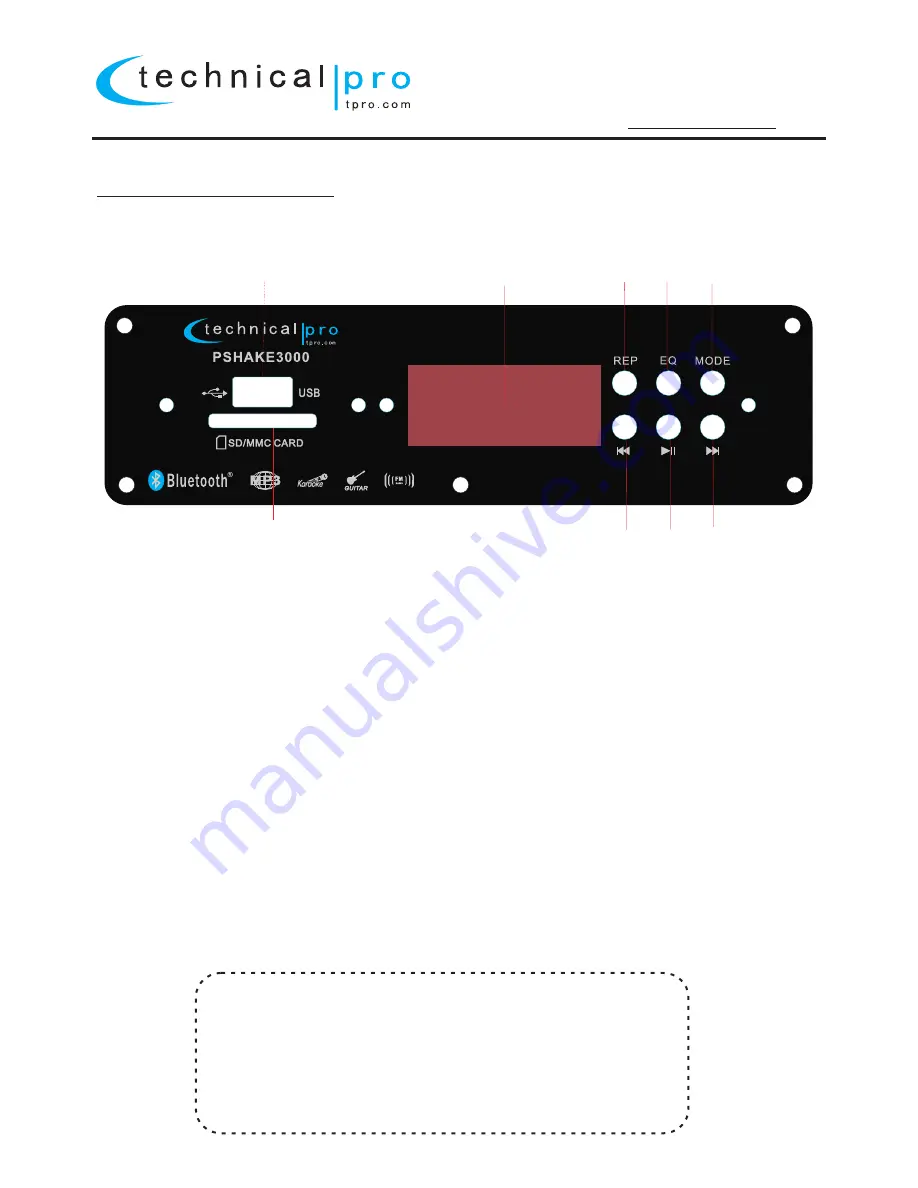
PSHAKE3000
PSHAKE3000 FRONT PANEL
1.USB Input: Insert your USB card into this slot. The USB flash drive only read mp3, wma. files. The maximum
storage size of the USB flash drive cannot exceed 32GB.Make sure to set the mode selector button (5) to
USB. When the unit is playing tracks from the USB flash drive the track and elapsed time will display on
the screen.
2.SD Card Input: Insert your SD card into this slot.The unit will only read mp3.,wma. files from SD card.The
maximum storage size of the SD card cannot exceed 32GB.Make sure to set the mode selector button (5)to
SD. When the unit is playing tracks from the SD Card the track and elapsed time will display on the screen.
3. Repeat: This button only control the USB/SD inputs.The unit's default setup is repeating all tracks. Press
this button once to repeat the current track, press again to repeat all tracks.
4. EQ: Press this button to adjust woofer and tweeter sound.This only work for USB/SD card inputs.There are 6
pre-set equalization modes.
5. Mode (Input) Selector: Use this button to switch between all the inputs.
6. Previous Track / - Volume / - FM CH Button: Press this button to go to the beginning of the previous track
on either USB/SD Card or Bluetooth inputs. Press and hold down this button to decrease the volume of the
USB/SD or Bluetooth input. In Tuner mode, press this button to go to the previous stored FM station.
7. Play / Pause Button: Short press to pause the signal from the USB/SD card input,Bluetooth,FM. Press
again to play. In tuner mode,long press to scan stations. The scan will not pause until the unit finds a strong
enough frequency.
8. Next Track / + Volume / + FM CH Button: Press this button to go to the beginning of the next track on either
USB/SD Card or Bbluetooth inputs.Press and hold down this button to decrease the volume of the USB/SD
or Bluetooth input. In Tuner mode,press this button to go to the previous stored FM station.
9.LED Display screen.
Making a Bluetooth Connection
1. Press “Mode” button and set the unit to Bluetooth mode.
2. Open the Bluetooth device's Bluetooth connections and search for Bluetooth
enabled devices.
3. The Bluetooth device should be able to locate a device named “Technical Pro”.
Select this device and connect to it.
4.It is ready to be paired with Bluetooth enabled device. No password and can
connect to the device.
5. Once successfully paired you will be able to play music on speaker directly.
Only one Bluetooth enabled device can successfully be paired with the unit at any
time. To connect a second device please disconnect the first Bluetooth enabled
device.
1
2
9
3
4
5
6
7
8
-
3
-







