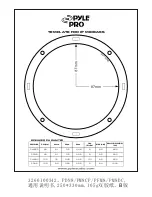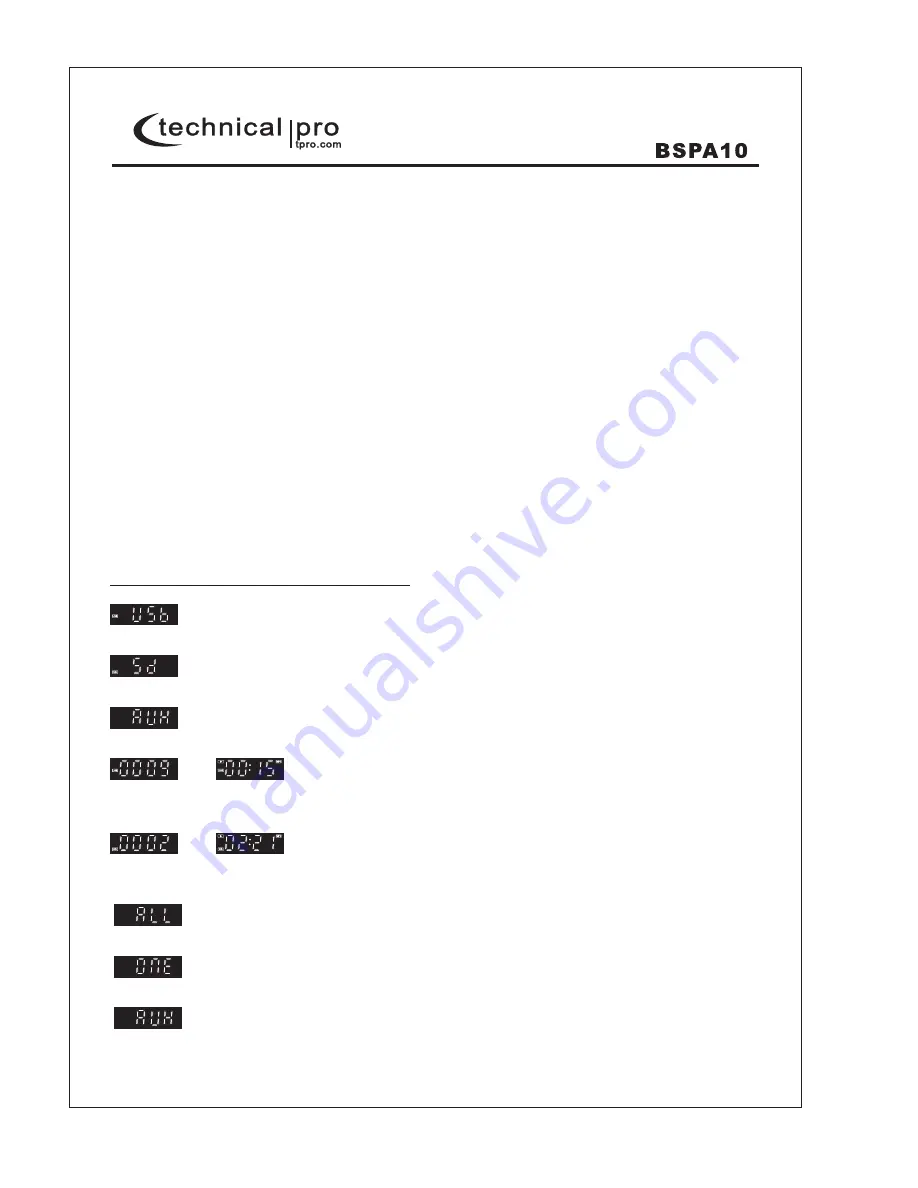
12.USB Input: Insert your USB flash drive into this slot. The unit will only read .mp3, .wma files from the USB
flash drive. The maximum storage size of the USB flash drive cannot exceed 62GB. Make sure to set the
input (mode) selector button (15) to "USB" to play the signal from the USB flash drive. When the unit is
playing tracks from the USB flash drive the track and elapsed time will display on the screen. DO NOT
ATTEMPT TO CONNECT THIS INPUT DIRECT TO A COMPUTER OR LAPTOP. THIS INPUT IS ONLY
DESIGNED TO CONNECT TO A USB FLASH DRIVE.
13.SD Card Input: Insert your SD Card into this slot. The unit will only read .mp3, .wma files from SD card. The
maximum storage size of the SD card cannot exceed 62GB. Make sure to set the input selector button to
"SD CARD" to play the signal from the SD Card. When the unit is playing tracks from the SD Card the track
and elapsed time will display on the screen.
14.Repeat Button: When in USB/SD Mode, press this button to switch between repeating the CURRENT track
and repeating ALL tracks.
15.Input Mode Selector Button: When there is NO USB or SD Card inserted into the unit, press this button to
change between the following input modes: AUX-FM-BLUETOOTH.
When there is a USB or SD Card inserted into the unit, press this button to change between the following
input modes: USB/SD-AUX-FM-BLUETOOTH.
16.Previous Track: When in USB/SD Card/BLUETOOTH Mode, press this button to go to the previous track.
In FM Mode, press this button to go to the previous stored radio station.
Press and hold down this button for a few seconds to decrease the USB/SD Card/FM/
MP3 player/BLUETOOTH/RCA audio input Volume.
17.FM Auto Scan & Play/ Pause Button: In FM Mode, press this button to automatically scan for radio stations.
The speaker will store any available the radio stations.
In USB/SD/Bluetooth mode, press this button to pause the signal, press again to switch to play.
18.Microphone Volume Knob: Use this knob to adjust the volume of microphone.
19.Guitar Volume Knob: Use this knob to adjust the volume of guitar.
20.Microphone Echo Knob: Use this knob to adjust the echo of microphone.
Display screen instr uction of BSPA10
-This will display when the unit is reading the USB flash drive.
-This will display when the unit is reading the SD card.
-This will display when the input selected is AUX.
-This will display when the unit is playing tracks from USB flash drive. The track No. will display first and then
playing time will display and keep increasing until next track. 0009 is the track No. and 00:15 is the playing time.
-This will display when the unit is playing tracks from SD card. The track No. will display first and then playing
time will display and keep increasing until next track. 0002 is the track No. and 02:21 is the playing time.
-This will display when the unit is set to repeat all tracks.
-This will display when the unit is set to repeat current track.
-This will display when the unit is playing from USB flash drive or SD card without any tracks inside.
P-4