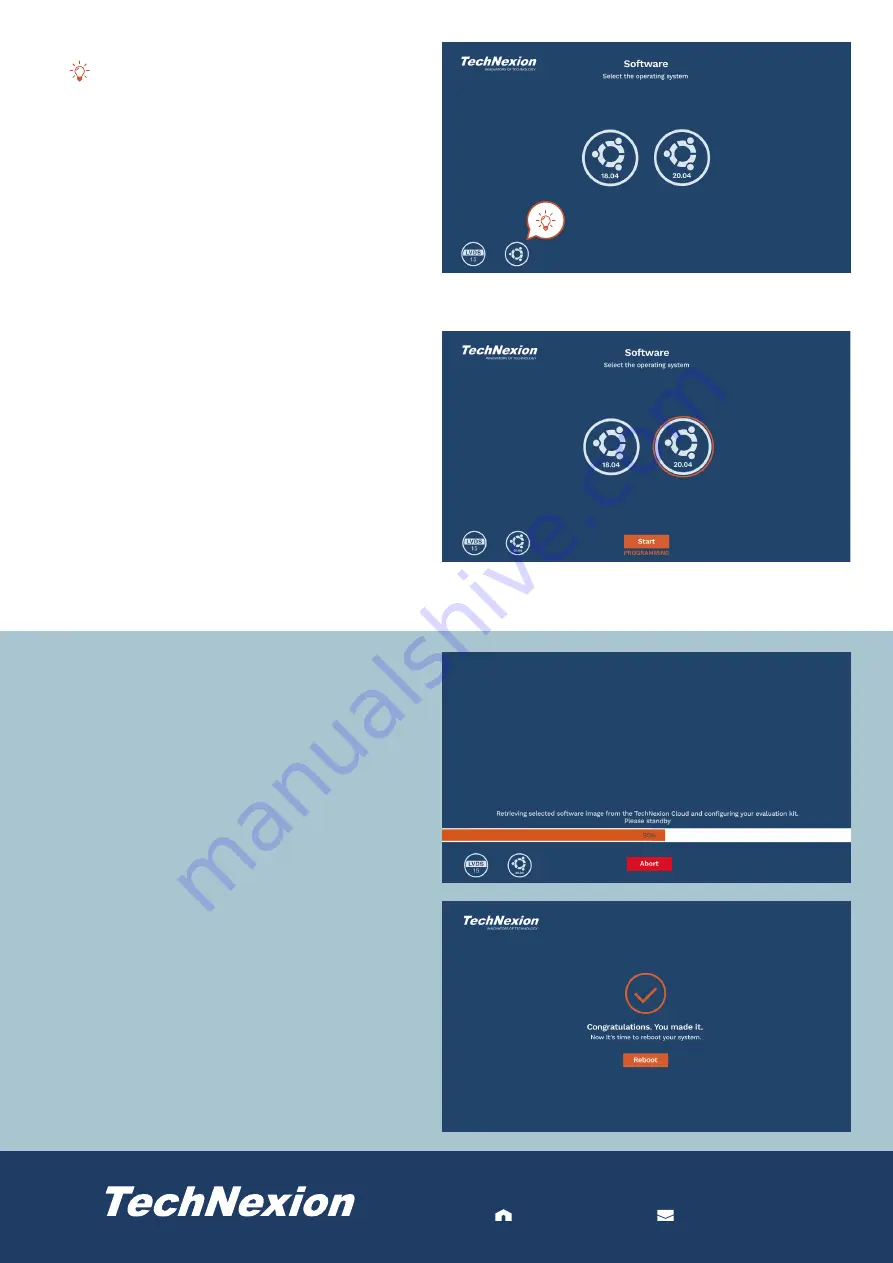
INNOVATORS OF TECHNOLOGY
For more information contact TechNexion sales
www.technexion.com [email protected]
For more information contact TechNexion sales
www.technexion.com [email protected]
10. Select a desired version (if available).
Click to return to the menu of OS selection.
11. Click to select a desired version, then click <Start> to
install.
12. The installation is in progress. Note that the model
name and image shown on the screen during the
installation procedure may not match the product you
use currently.
13. Installation is completed. Click <Reboot> to reboot the
system.





