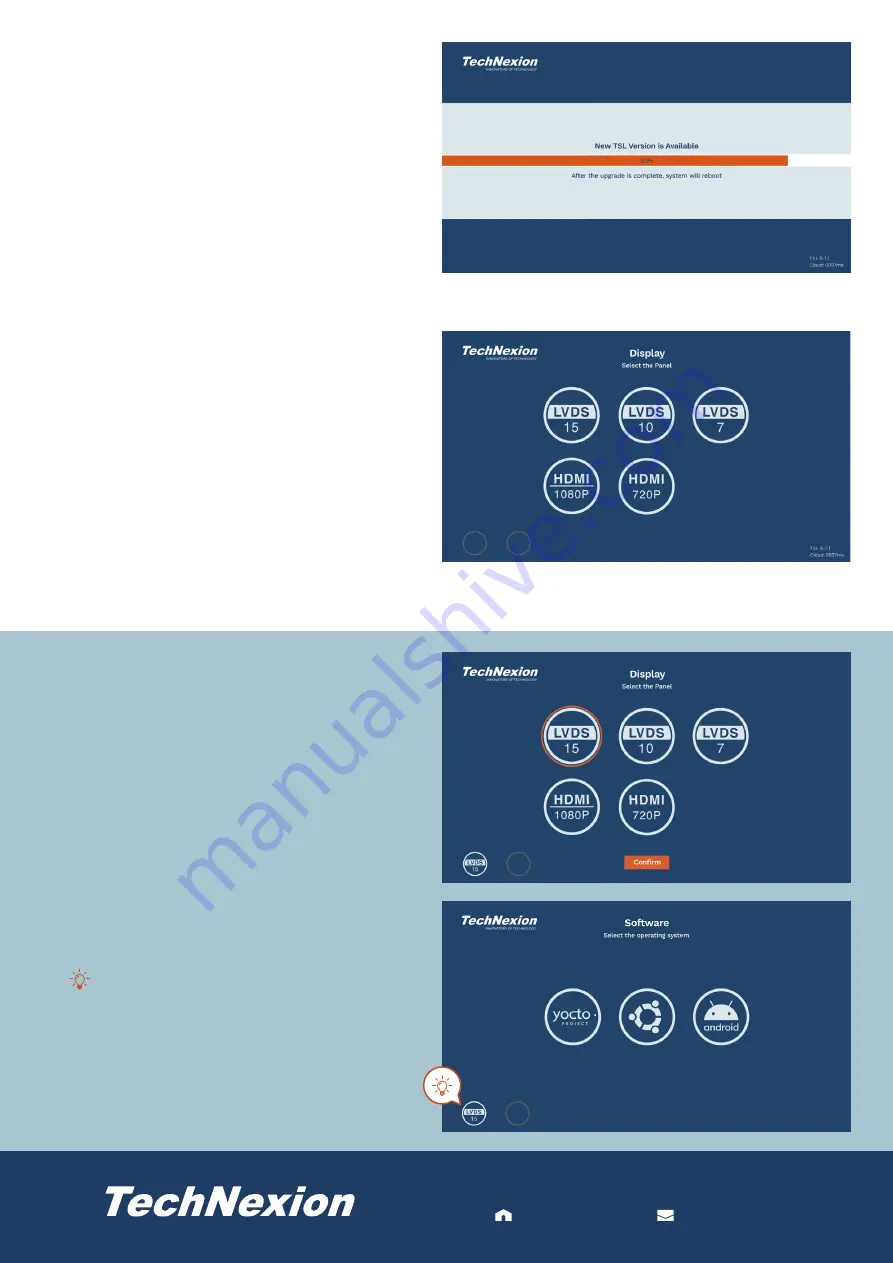
INNOVATORS OF TECHNOLOGY
For more information contact TechNexion sales
www.technexion.com [email protected]
For more information contact TechNexion sales
www.technexion.com [email protected]
6. The update procedure is in progress. The system will
reboot once the process of the upgrade is completed.
7. Select your display. The option of the connectors may
vary depending on the evaluation kit. This option is
available only when the system module you installed in
the evaluation kit is ARM32 architecture. The system
will detect the display and skip this step when using an
ARM64 architecture module in the evaluation kit.
8. Select the display according to the connector on the
evaluation kit you use to connect the monitor, then
click <Confirm>.
9. Click to select a desired operating system.
Note:
The operating systems shown here are the
example for reference. The actual supported operating
systems may vary depending on the evaluation kit.
Click to reconfigure the display. This configuration
is available when using an ARM32 architecture
module.





