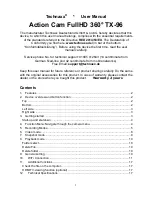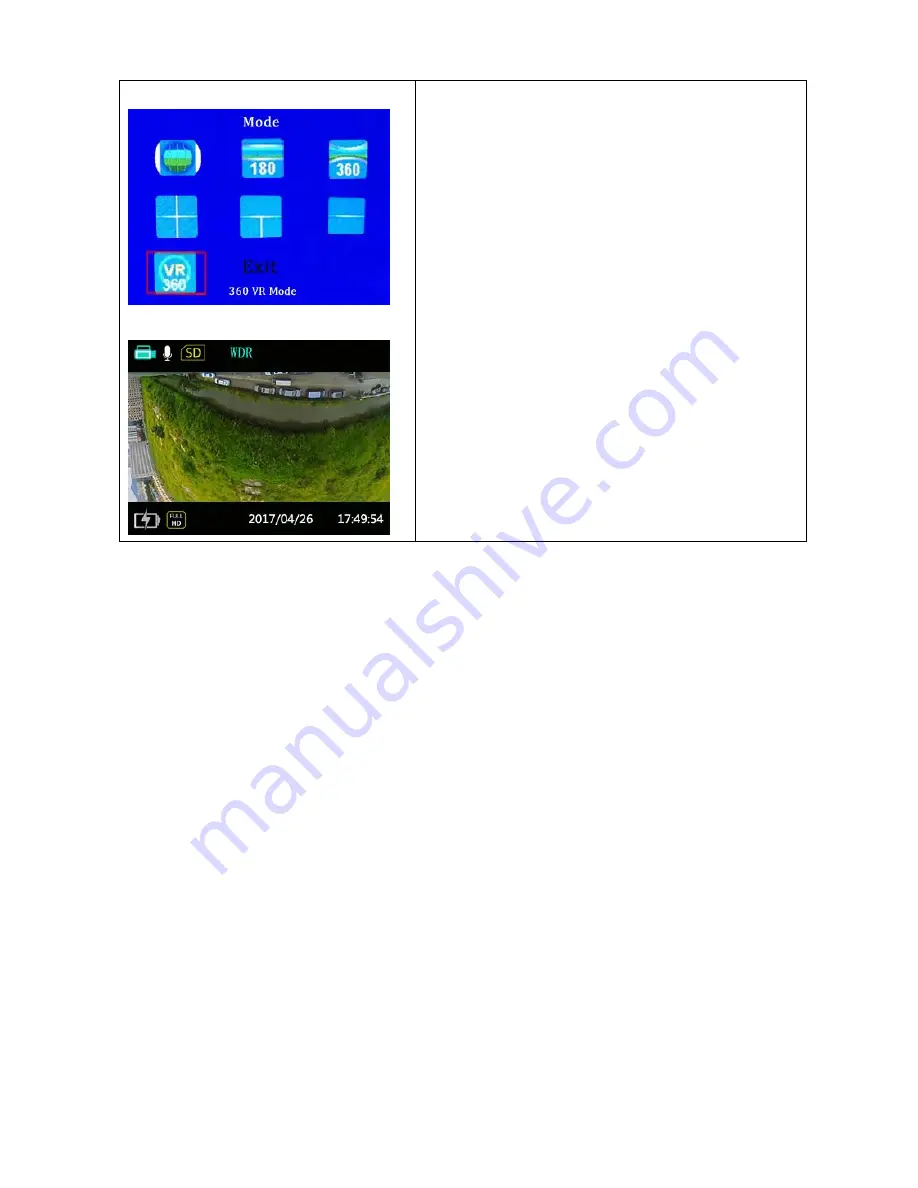
8
7.360 VR Mode
360° VR mode
captures raw data image of what is
360° around the camera. To watch videos in 360
VR mode, swipe and rotate the video, you need to
download a third party software to your PC, like
GoPro VR Player” or uploaded the video file with
injected meta data to YouTube.
On mobile devices, you can download third party
APP
like “Homido 360 VR player”, or upload to
YouTube via your PC and watch in YouTube APP
on your Smartphone.
To inject the raw data recorded by the camera with
the metadata, please Google how to upload 360°
or a 360° VR video to Youtube. Youtube has
instructions prepared for that.
Video mode resolution: 1920x960 30fps
6. Video mode:
Long press the “Menu” button to enter the video mode. See chapter 4. Function Menu
Introduction.
Mode:
Select between one of the recording modes from chapter 5. above: Round mode
(Fisheye) / Panorama 180/ Panorama 360/ 4 in 1/ 3 in 1/ 2 in 1/ 360 VR mode/ Exit
Loop recording mode:
Loop recording is set to “OFF” as default. The length of Loop
recording can be set for 1, 3, or 5 minutes. After these times the recording is set to be as a
new file. Loop recording allows recording of independent segments of movies, according to
the selected time length. The product will continually record movies of the length selected
until the record button is pressed to end recording. When the memory card is full, the
product will overwrite the recorded files starting from the first movie circularly.
Attention
: Loop recording functionality can only be activated when a memory card is
inserted.
Time Lapse:
enables the recording of an interval of time and splices the frames together
to present a condensed video which usually requires a long period of time. Select between
OFF, 1 second, 2 seconds, 5 seconds, 10 seconds, 30 seconds, 60 seconds.
Attention:
Sound cannot be recorded in this mode.