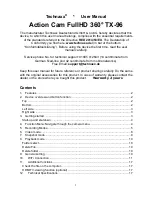4
Note:
The camera is not equipped with built-in memory. Please insert a pre-formatted
memory card before use or format it over the settings of the camera.
Format MicroSD
cards with less than 32GB to FAT32 and format 64GB with exFAT. Normally MicroSD cards
are formatted when you buy them.
Start-up and shutdown
Start-up:
Press & Hold the
“Power” (1) button for 2 seconds, the camera will show a
start-up screen and will power on.
Shut down:
Press & Hold the
“Power” (1) button for 2 seconds, the camera will power off.
Auto shut down device (power off):
By default there is no shut down time set. Activate
Power Off under general settings the camera automatically shuts down after the selected
time. The timer starts after the last time a button was used, to save power.
Shut down with low power:
When the battery power is low, the LCD will show Power Off
and shuts down the camera automatically. Please charge the battery.
Note:
The system will keep the last data after the device automatically shut down; video will
be saved automatically in the case of low-power.
4. Function Menu: Navigate through the camera menu
.
Long press the “Menu” button (6) to change between
Video, Snapshot or Playback mode.
Record video
Record Snapshot
Playback
Short press “Menu”
button (6)
Short press “Menu”
button (6)
Short press “Menu”
button (6)
Video setting
Snapshot setting
Playback setting
Short press “Menu”
button (6)
Short press “Menu”
button (6)
Short press “Menu”
button (6)
General Settings
Generall Settings
General Settings