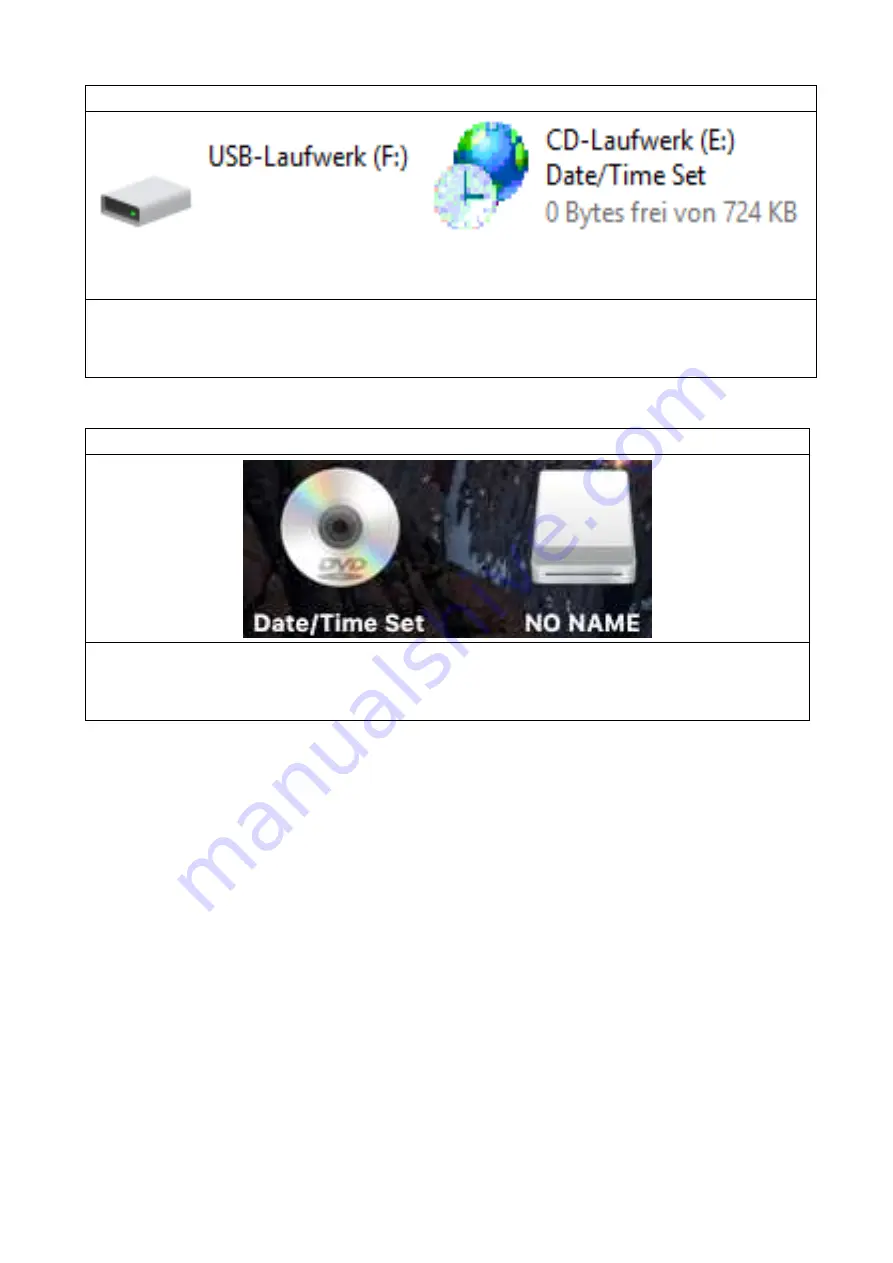
Windows: Step
USB drive/storage (F:) CD drive (E:) Date/Time Set
0 Bytes free of 724 KB
MacOS: Step
CD drive “Date/Time Set”
USB drive/storage “NO NAME”
Warnings
Do not attempt to disassemble the device, it may result in short-circuit or
even damage. Do not drop or shake the device, it may break internal circuit
boards or mechanics.
Use it under normal temperature and normal humidity.
Do not put it in a moist working environment since it is not waterproof.
Do not use it directly against strong light, to avoid damage optical device.
Do not use under high dust density environment, to avoid the lens and other
components stain dust and affect the camera quality.
Do not make its strong shock, vibration, do not use under high magnetic
field.
Keep the device away from little children.








