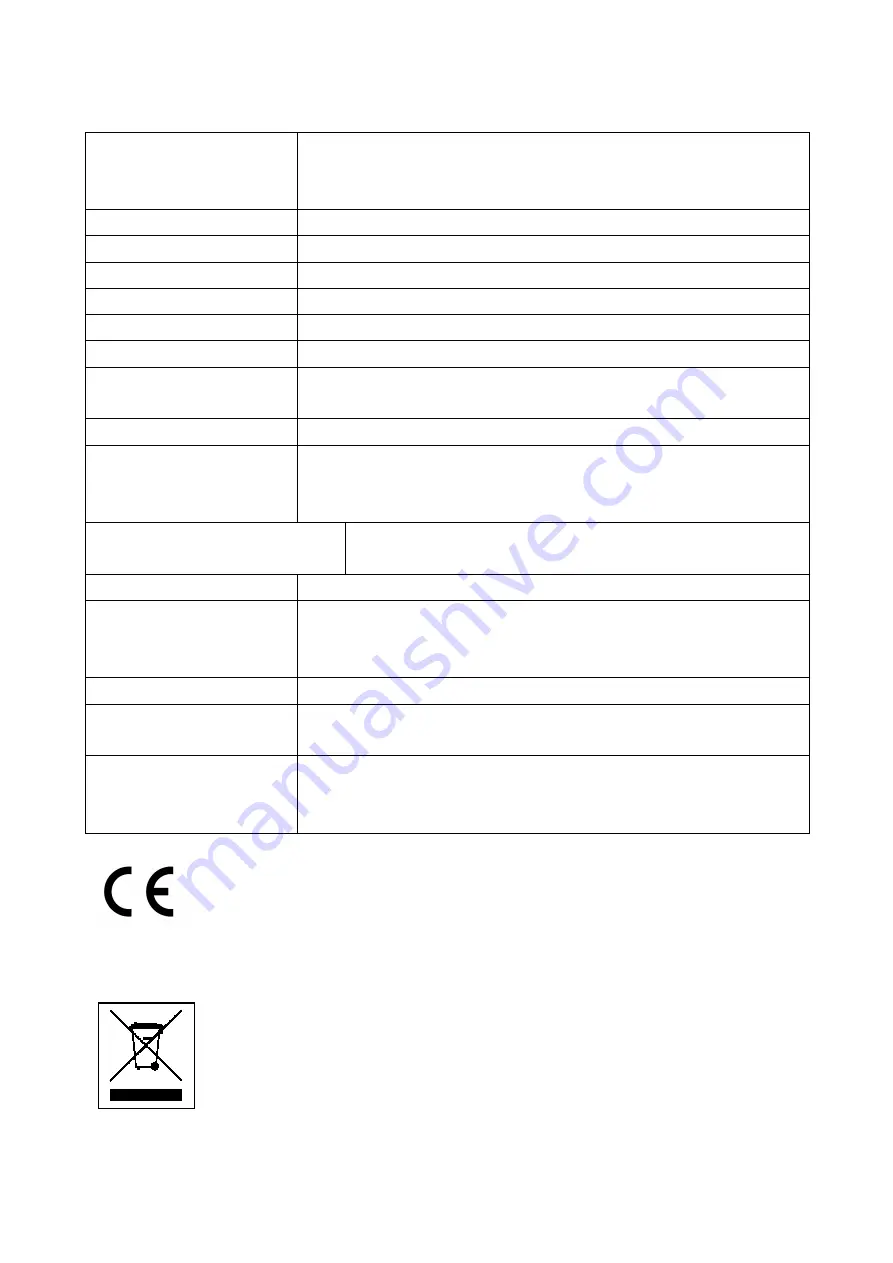
Technical specifications
Video
Resolution 1920x1080 interpolated / VGA (640x480) /
AVI format / 25-30fps / Length: 15 seconds fix / Loop
recording / Built-in microphone
Photo resolution
1920x1080 interpolated / JPG format
Sensor
CMOS sensor / 3MP / 65° viewing angle
Trigger time
0.6–1.2 seconds
PIR angle / distance 100° / ~8m
IR LED /-distance
36 pieces / 6–8m
Alarm
2 alarms can be set
Storage medium
Supports MicroSD(HC) cards up to 64GB (Class 6 an
higher)
Playback software
VLC Player / Windows Media player / KM Player
Power supply
Rechargeable replaceable 2x 2000mAh lithium ion
batteries type 18650 3.7V
Or DC 5V/1A power adapter* (*not included)
Charging / Working time
8–10 hours / PIR video + IR: 2–2.5 hours, PIR
video: 22–25 hours
Standby time
90 days (clock with screen auto off)
Power consumption
160mA/3.7V (video only)
1200mA/3.7V (IR only)
30mA/3.7V (clock only)
Operation systems
Windows 7 / 8 / 8.1 / 10; MAC OS
Weight / Dimensions
269g (with batteries), 181g (without batteries) /
(L) 15.2 x (W) 7.2 x (H) 3.9cm
Package contents
Desk Clock with PIR & FullHD Camera TX-76+, 2x
batteries (type 18650 3.7V), Micro USB cable (for
charging & data transfer to the PC), User Manual
Security and Disposal Hints for Batteries: Hold children off
batteries. When a child swallowed a battery go to a doctors place or
bring the child into a hospital promptly! Look for the right polarity (+)
and (–) of batteries! Always change all batteries. Never use old and
new batteries or batteries of different types together. Never short,
open, deform or load up batteries! Risk of injury! Never throw
batteries into fire! Risk of explosion!
Hints for Environment Protection: Packages materials are raw
materials and can be recycled. Do not disposal old devices or
batteries into the domestic waste. Cleaning: Protect the device from
contamination and pollution (use a clean drapery). Avoid using rough,
coarse-grained materials or solvents/aggressive cleaner. Wipe the
cleaned device accurately. Distributor: Technaxx Deutschland
GmbH & Co.KG, Kruppstr. 105, 60388 Frankfurt a.M., Germany








