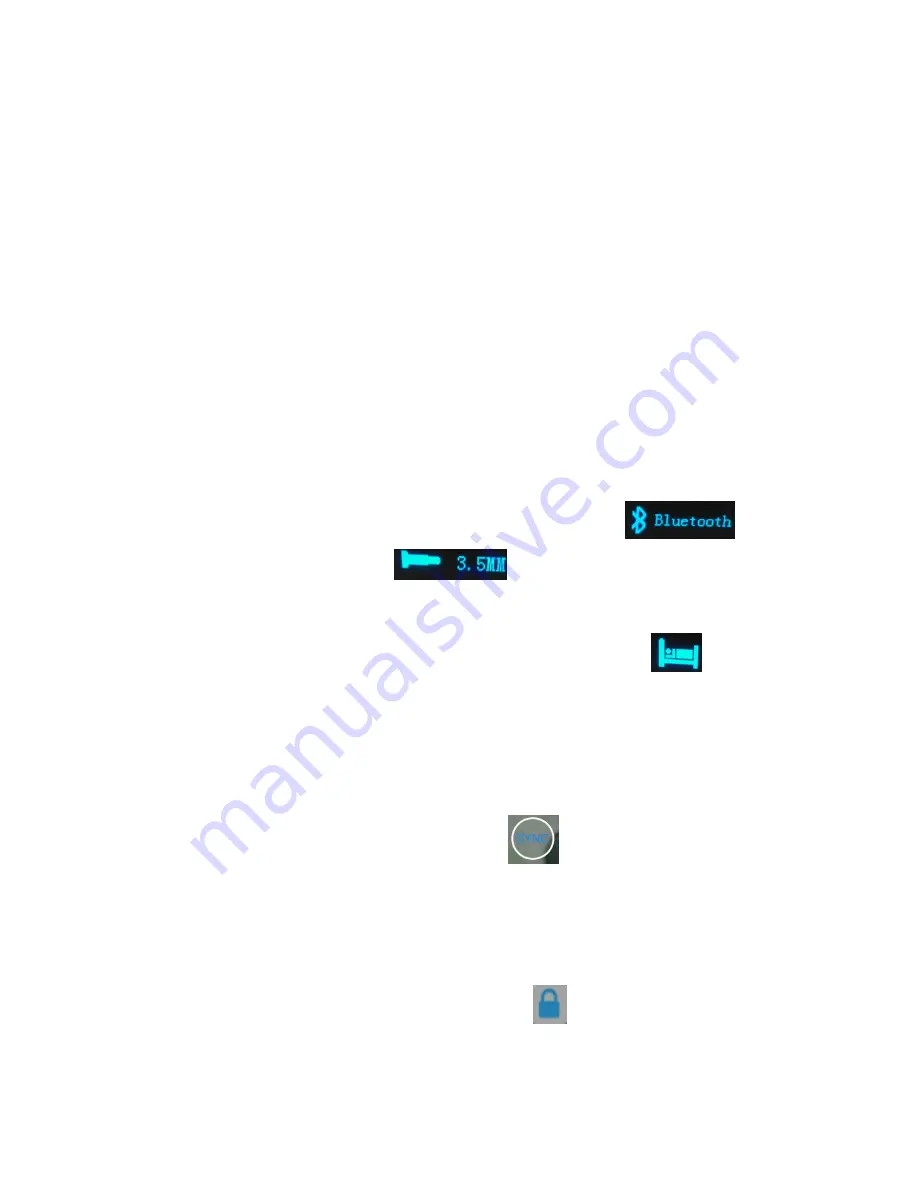
5. SYNC
NOTE: The wristband must be synchronized with the APP every three days to avoid
data loss on the wristband.
There are two ways to synchronize the data on the wristband with your mobile device. You
synchronize either via Bluetooth or by the 3.5mm jack of your mobile device.
NOTE:
the
3.5mm jack synchronization only works with Android devices!
Starting the wristband:
hold the button on top of the wristband for 5 seconds to switch it
on. If synchronizing via Bluetooth make sure, the Bluetooth connection of your mobile
device has been enabled.
GENERAL INFORMATION: For each setting the wristband has to be connected via
Bluetooth with your mobile device.
5.1. Sync via Bluetooth
5.1.1.
Press 1x the button of the wristband to illuminate the display. Now there are three
options:
(a)
You are directly on the BT-level; either directly in the BT-mode
or you
can see the 3.5mm Jack cable icon
(in this case press 1x the button to go
to the BT-icon).
(b)
You are NOT directly on the BT-level; you can see the bed icon
press 2x
quickly the button then you are on the BT-level press the button, until you see the
BT-icon.
(c)
You are NOT directly on the BT-level; you can see a different symbol, e.g. the time or
the feet press 2x quickly the button and
directly
press the button again 2x quickly
then you are on the BT-level press the button, until you see the BT-icon.
5.1.2.
Directly after that, tab on the APP icon
SYNC
to pair the wristband wirelessly.
Then “Bluetooth connecting……” will be displayed on the APP. The APP will scan for
approx. 15 seconds. The wireless connection is successful, if
“Synchronization
completed”
appears on your mobile device.
If the synchronization is successfully done, you see on the display of your mobile device in
the APP “My Fitness” that the Key icon is locked
. That means your Bluetooth
connection to your wristband is saved. For any other change in the settings of My Fitness
APP you can synchronize even if the Key icon is locked.




















