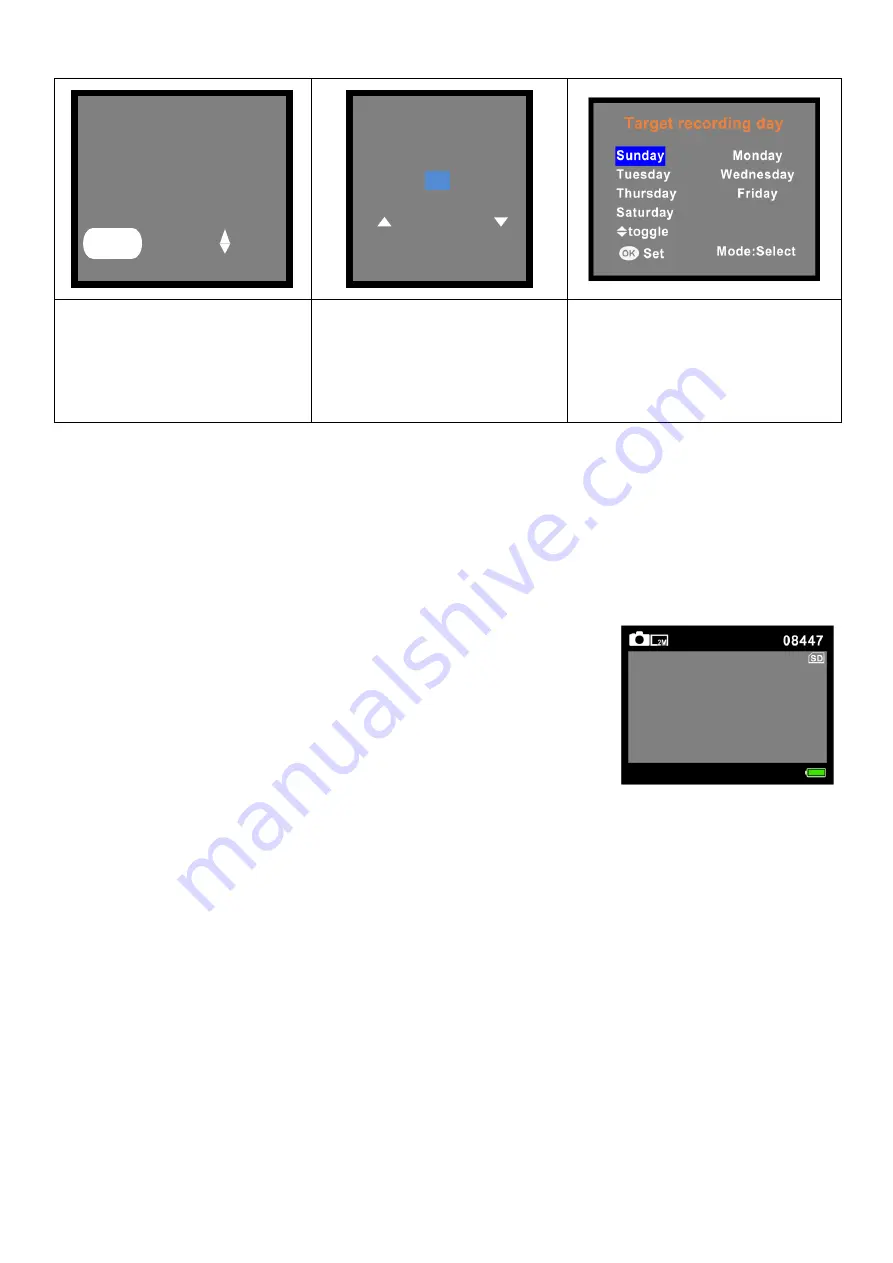
6
1. Select the Mode
2. Select the capture
interval. By using
UP/DOWN button (5/8)
and MODE button (9) for
right.
3. Select the day by using
the MODE button (9).
Enable/disable the day by
using up or down button
Press OK button (11) to set the day of the week and capture interval.
After you finished the setting, return to the main screen by pressing the MENU button
(4). Than short press the POWER button (3). The screen will prompt a 15-second
countdown. After the countdown is over, it will enter the recording mode and the
camera will shoot photos/videos according to the capture interval you set.
Short press the POWER button (3) again to stop time lapse shooting.
Set manual time-lapse shooting (Stop-motion)
⚫
After starting the photo mode is activated by default.
Press the UP / MTL button (8) to start manual time-lapse
recording. Press the OK button (11) to take a photo.
Repeat this until your stop motion recording is complete.
Then press the UP / MTL button (8) again to end the
manual
time-lapse
recording.
The
photos
are
automatically merged into a video.
⚫
After starting up, press the MODE button (9) to switch to
the video mode, press the UP /MTL button (8) to enter the
manual time-lapse video shoot, press OK button (11) to
start recording. The video will record for the set video
length. Repeat this until your manual time-lapse video is
complete. When you finish taking videos, press UP / MTL
button (8) again to stop the manual time-lapse video. The
videos are automatically merged into one video.
Timelapse (Manual) REC
Time lapse
Set
Hr : Min : Sec
00 00
02
Mode
Timelapse (Photo)
Timelapse (Video)
Timing Photo
Timing Video
Exit
Select
MENU














