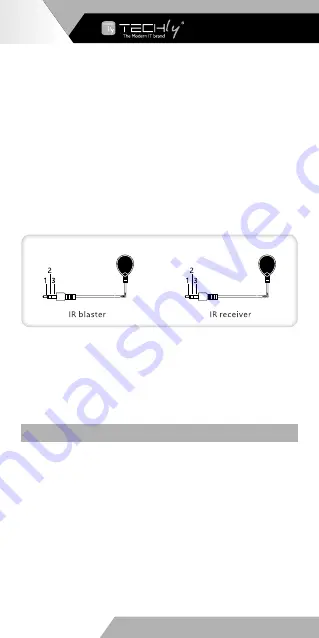
Connection instruction
1) Connect the source device to the HDMI IN port of the transmitter with an HDMI
cable and connect the HDMI output port of the receiver to the display device with
another HDMI cable
2) Use a Cat6/6A/7 cable to connect RJ45 port of the transmitter and receiver
3) If using HDMI loop out, connect the display device to the HDMI OUT port of the
transmitter
4) If using IR passthrough, the IR blaster extension cable should plug in the IR OUT
port of the transmitter, the receiver extension cable should plug in the IR IN port
of the receiver
5) If you need to output audio additionally, connect the speaker to the L/R port with
3.5 mm stereo audio cable
6) Plug the power supply in to the device to get started
IR User Guide
1) IR Blaster extension cable should plug in the IR OUT port of the transmitter
or receiver. IR Receiver extension cable should plug in the IR IN port of the
transmitter and receiver
2) The emitter of the IR Blaster extension cable should be as close as possible to the
IR receiving window of the source device
3) Point the remote control at the receiving head of the IR receiver extension cable
to operate
FAQ
Q:
The devices are connected correctly, but why is there no image displayed?
A:
1) Please make sure the HDMI cables meets the transmission requirements (e.g.
4K HDMI cable)
2) Please check and make sure the network cable is connected well
3) Restart the transmitter or receiver by pressing the reset button
Q:
Why does the display occasionally have a black screen?
A:
1) Check if the lenght of the cable is within the specified range
2) Reset the transmitter or receiver to re-built the connection
Q:
The display shows unusual color or no sound?
A:
1) Reset the transmitter or receiver to re-built the connection
2) Check if the HDMI cables are connected well
3) Reconnect the network cable
1. Power
2. IR Signal
3. Null
1. Power
2. IR Signal
3. Grounding
EN - 6
WWW.TECHLY.COM
HDMI EXTENDER
4K@60HZ


































