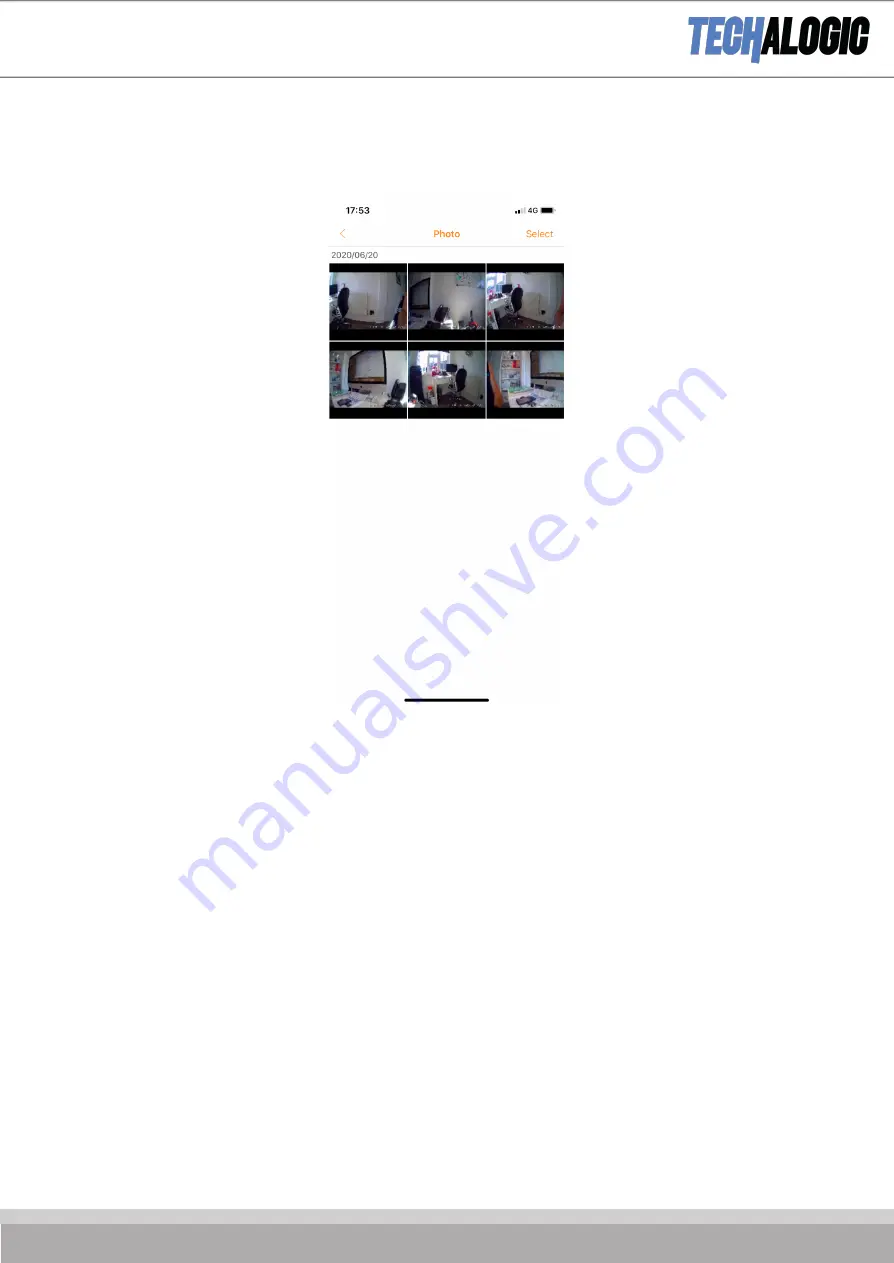
Section D Photo – Select/View/Save Photo Files.
Touch the photo file
you wish to view or hit select top Right to
save to your mobile device/phone
Touch the photo file – You will review the full-size photo
Save to your mobile device/phone – When you choose select you will get 3 options at the bottom of the screen.
Download to you phone on the left, Bin the file in the middle and return back to previous page on the right..
Note – You can select a number of files to download to you phone, you don’t have to do one at a time. Selected files
will then appear in your phone memory/photo album
All saved downloaded video/photo files are stored in the album folder on the App at the bottom of the page
Содержание FHD 1080P DC-1
Страница 1: ...1 ...
Страница 5: ...Each camera has a unique identifier They all start with DC 1 with a series of numbers afterwards ...
Страница 6: ...RoadCam App guide ...
Страница 7: ...Select the Orange RoadCam Logo Button and you will be taken to the screen below ...
Страница 14: ......
Страница 15: ......
Страница 16: ...Extend Your Camera s Battery Life ...




































