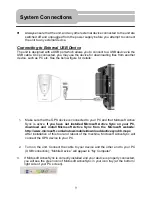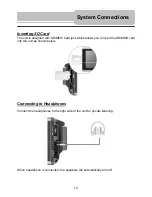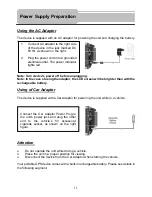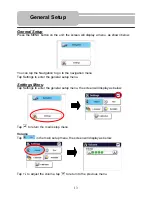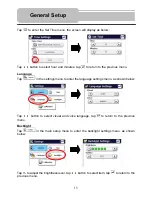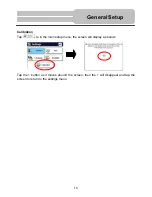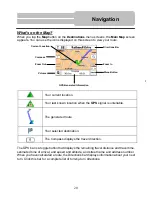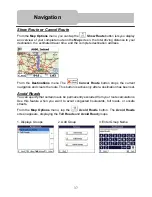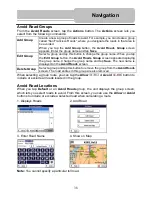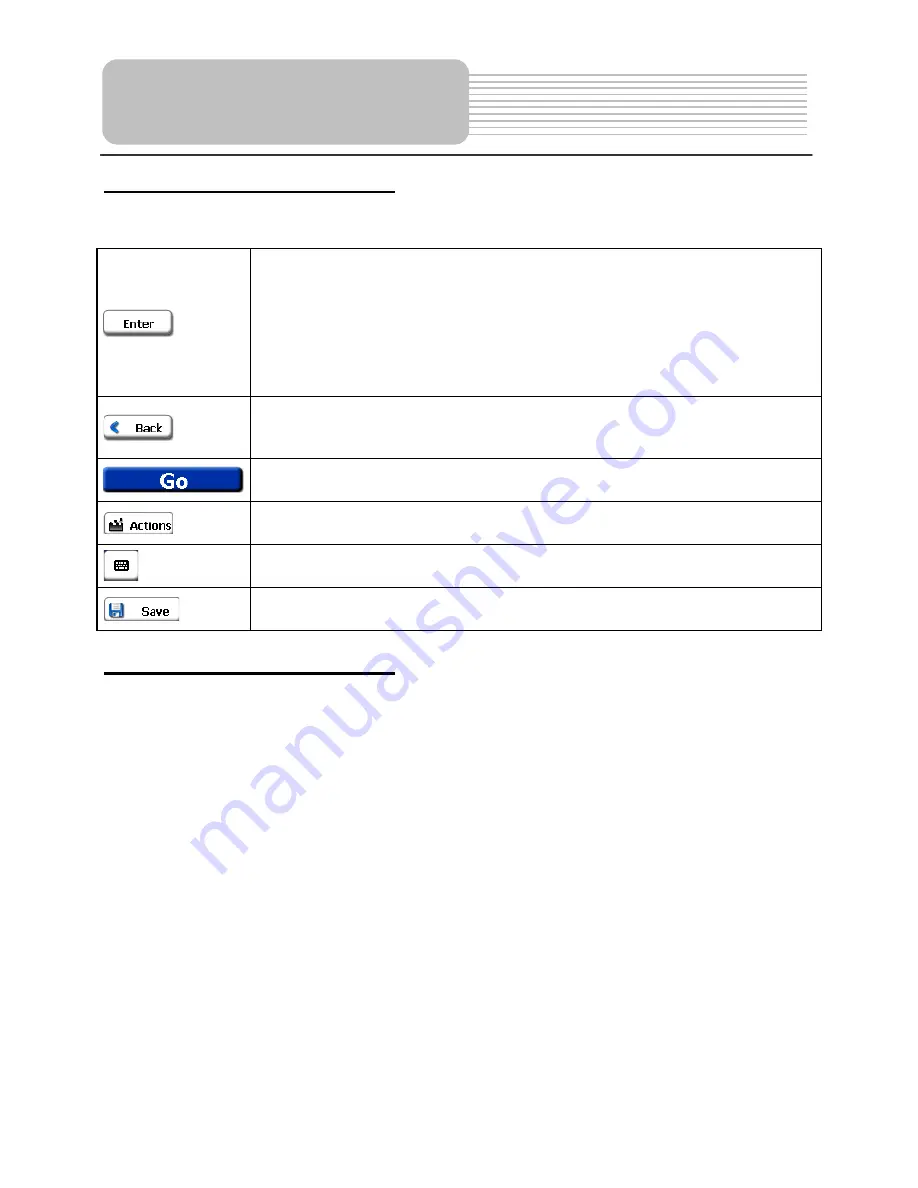
Navigation
Navigation Screen Buttons
The following buttons appear on many of the navigation screens.
When you tap the
Enter
button for a selected address, group, or place,
the unit automatically opens the next screen in the sequence. After you
have specified your destination, tap the
Enter
button to display a map
screen showing your selected location. This map lets you determine a
route type and provides a
GO!
button, which instructs the unit to
calculate the route from your current location to your selected
destination.
When you tap the
Back
button, the unit
returns you to the previous
screen.
When you tap the
GO
button, the unit calculates the route to your
selected destination.
The
Actions
button provides a list of command options available for
the selected address or place.
The
Hide/Display Keyboard
toggle button lets you show or remove
the keyboard.
The
Save
,
OK,
or
Done
buttons confirm your value preferences and
returns you to the menu or map.
Scrolling Through Screens
Every navigation function in the system, such as
Address, Gas, Food, Lodging
, or
My
Favorites
consists of a sequence of screens. You can cycle through the screen
sequences by either:
•
Selecting an item from the list and tapping it.
•
Selecting an item form the list and tapping the Next button.
The sequence ends with the
Show on Map
screen, where the destination is displayed and
the
GO!
button is available for you to calculate a route.
You must first select an item from the list to cycle through the screen sequence, and for the
Actions
,
Enter
and
Back
buttons to be enabled.
23
Содержание NAVI 1
Страница 1: ...TECHLUX NAVI 1 TL070101 User s Manual ...