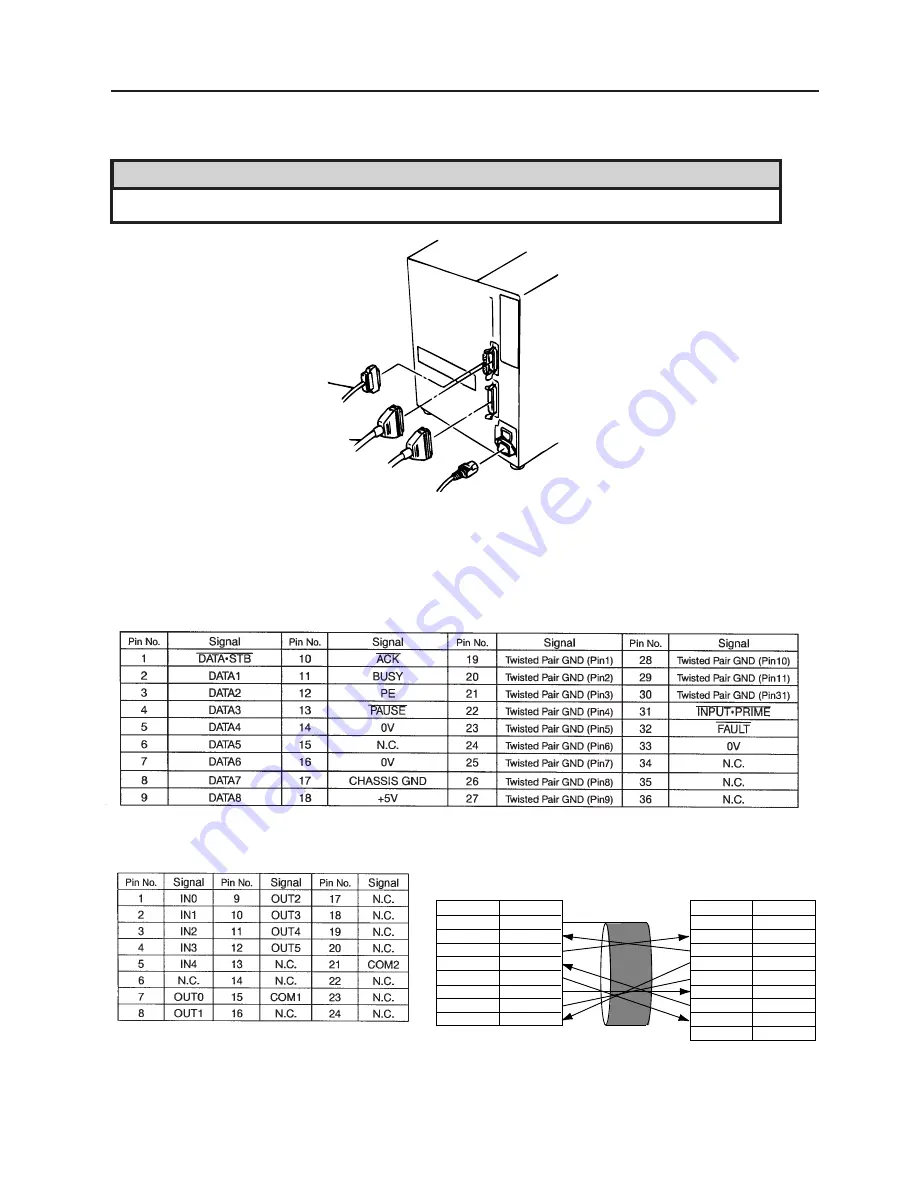
5-1
5. INSTALLING THE PRINTER
EM1-33033
5. INSTALLING THE PRINTER
Fig. 5-1
5. INSTALLING THE PRINTER
Serial I/F Cable (RS-232C)
Expansion I/O Cable (Option)
Parallel I/F Cable
(Centronics)
Standard: QQ-US
Option: QQ
Power Cord
WARNING!
Turn the POWER SWITCH to OFF before connecting the power cord or cables.
NOTE: Only the power cord is provided with this product. If using another cable, it should conform to
the following specifications. For more details, please contact your local TOSHIBA TEC
service representative.
Centronics Interface (36 pins, Male)
Printer-Side Connector Pin Signals
Expansion I/O Interface (24 pins, Male)
Printer-Side Connector Pin Signals
RS-232C Interface
DB-25S (25 pins, Male,
DB-9P
Metric screw type)
Connector to PC
Connector to Printer
PIN No.
1
2
3
4
5
6
7
20
Signal
Shield
RXD
TXD
CTS
RTS
DTR
GND
DSR
PIN No.
1
2
3
4
5
6
7
8
9
Signal
N.C.
RXD
TXD
DTR
GND
DSR
RTS
CTS
N.C.













































