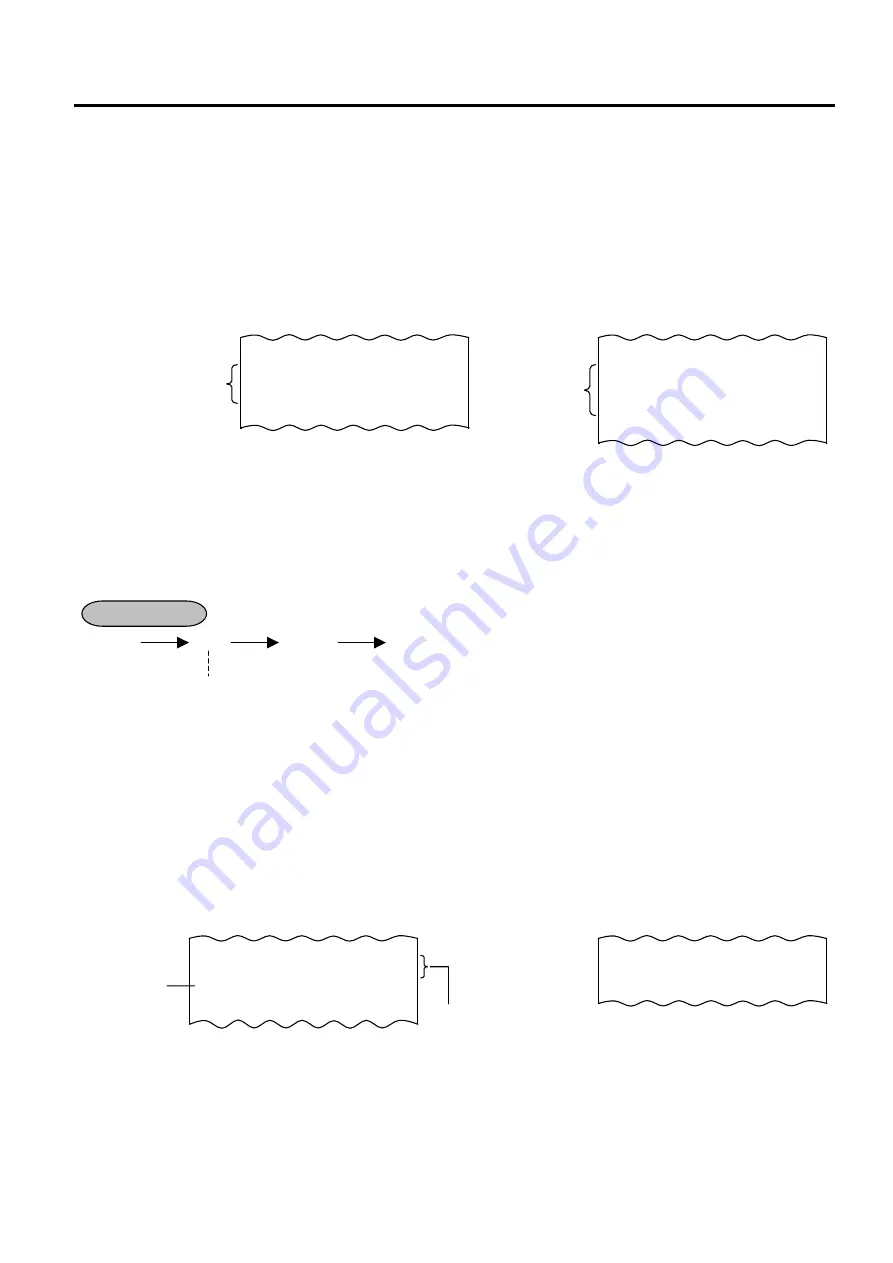
11. REGISTERING PROCEDURE AND PRINT FORMAT
EO1-11154
11.20 VAT Calculation and Print
11-13
11.20 VAT Calculation and Print
(VAT = Value Added Tax)
If your ECR adopts the VAT feature, a proper tax rate has been programmed for each VAT and automatically
calculated on finalizing a sale. Since VATs are price-inclusive taxes, the price or amount entered and the
subtotal or sale total to be obtained always include the VAT amounts (if any).
By program options, the VAT amounts and the taxable totals (sale total portions subject to respective VATs) may
be printed above the sale total line on receipts. Whether the VAT amounts are printed in one consolidated line or
separate individual lines is another program option.
-- Receipt Print Format --
Example of
Example of
Consolidated
Separate
Line
Lines
11.21 VAT Print
The VAT Print function is effective only when the VAT feature is selected. This operation is used to print the
details of how much VATs are collected within the current sale. The operation will print all the different VATs and
Taxable Totals.
- - -
[ST] [VAT]
Sale Finalization by Media Keys
11.22 Add-on Tax Calculation and Print
If your ECR adopts the Add-on Tax feature, a proper tax has been programmed for each tax and automatically
calculated on finalizing a sale. The tax amounts are printed above the sale total. The sale total always print
taxed total amount (sale total amount including taxes). When the
[ST]
key is depressed, the taxed total (total
with taxes) is displayed, but the subtotal (total without taxes) is printed if the option “Subtotal Print” option is
selected. Whether all taxes (Tax 1 to Tax 8) are consolidated into one line print or individually printed in separate
lines is a program option.
-- Receipt Print Format --
Example
of
Consolidated
Print
Line
SUBTL
€
7,50
TXBL1
€
1,50
TXBL2
€
6,00
VAT
€
0,92
CASH
€
7,50
SUBTL
€
7,50
TXBL1
€
1,50
VAT1
€
0,14
TXBL2
€
6,00
VAT
€
0,78
CASH
€
7,50
OPERATION
Mandatory for VAT Print
VEGETABLE
€
1,50T
FRUIT
€
6,00T
TAX
€
1,05
CASH
€
8,55
TAX1
€
0,15
TAX2
€
0,90
CASH
€
8,55
Taxable Item
Symbol
Example of
Separate Print
Lines
Содержание MA-600 Series
Страница 5: ...OPERATOR S GUIDE...
Страница 74: ...MANAGER S GUIDE...






























