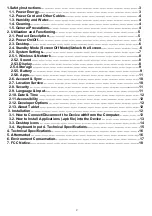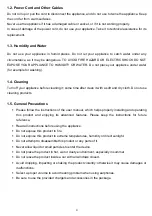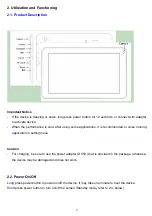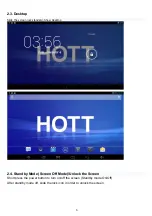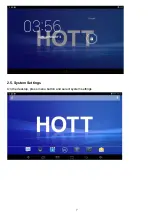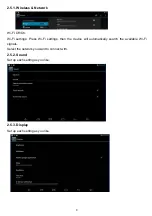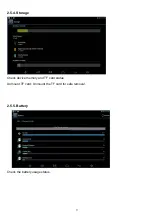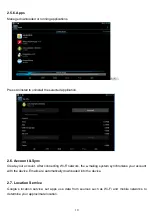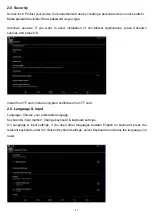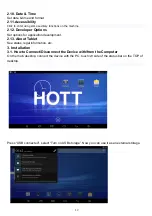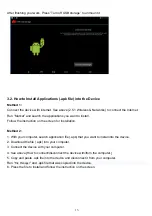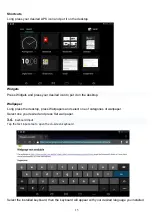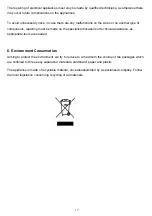4
1.2. Power Cord and Other Cables
Do not roll up or pull the cord to disconnect the appliance, and do not use to twine the appliance. Keep
the cord far from warm surfaces.
Never use the appliance if it has a damaged cable or socket, or if it is not working properly.
In case of damage of the power cord, do not use your appliance. Take it to technical assistance for its
replacement.
1.3. Humidity and Water
Do not use your appliance in humid places. Do not let your appliance to catch water under any
circumstance, as it may be dangerous. TO AVOID FIRE HAZARD OR ELECTRIC SHOCK DO NOT
EXPOSE YOUR APPLIANCE TO HUMIDITY OR WATER. Do not place your appliance under water
(for example for washing).
1.4. Cleaning
Turn off your appliance before cleaning it; some time after clean it with a soft and dry cloth. Do not use
cleaning products.
1.5. General Precautions
Please follow the instructions of the user manual, which helps properly installing and operating
this product and enjoying its advanced features. Please keep the instructions for future
reference.
Read all instructions before using the appliance.
Do not expose this product to fire.
Do not expose this product to extreme temperatures, humidity or direct sunlight.
Do not attempt to disassemble this product or any parts of it.
Never allow liquid or small particles to enter the device.
Do not place the product in hot, wet or dusty environment, especially in summer.
Do not leave the product inside a car with all windows closed.
Avoid dropping, impacting or shaking the product violently; otherwise it may cause damages or
malfunctions.
Select a proper volume to avoid hearing problem when using earphones.
Be sure to use the provided chargers and accessories in the package.