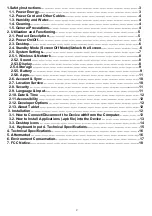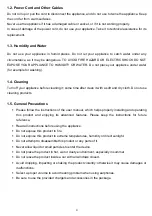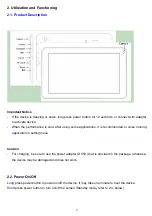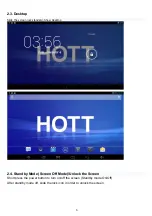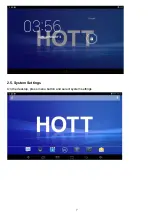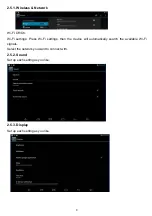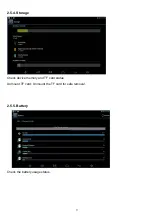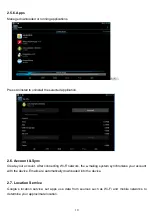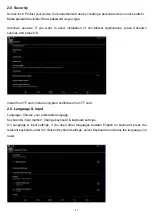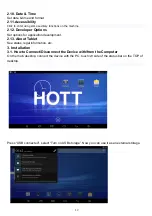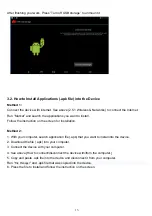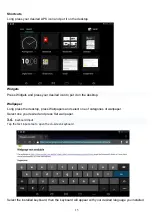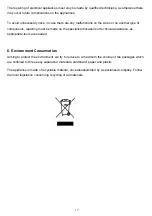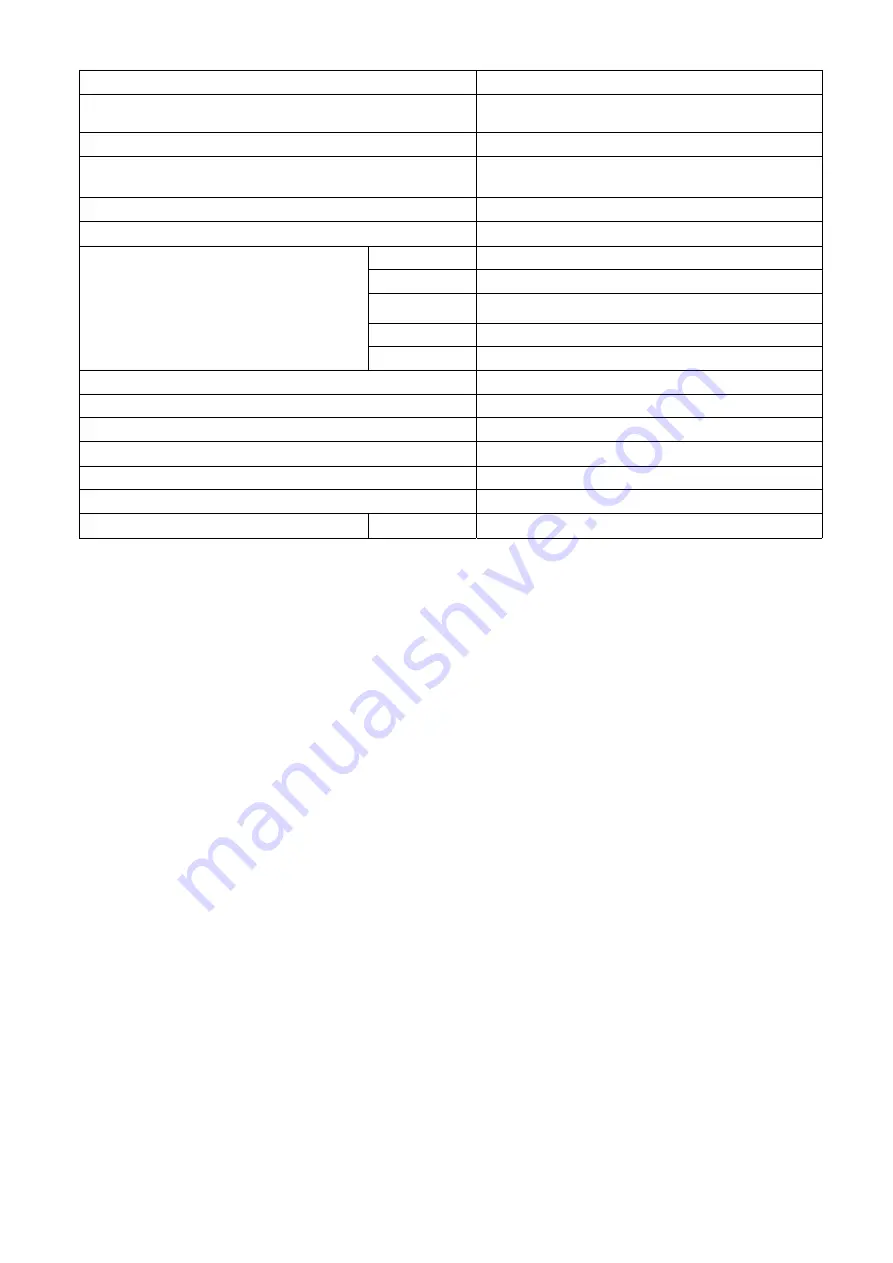
16
4. Technical Specifications
OS
Android 4.2.2
CPU
A23
RAM
1GB DDR3
Display
9.’’
1024x600pixels
Capacitive touch
panel
Muti-touch Screen
Yes : 5 point multi-touch
Built-in Flash Memory
4 GB / 8 GB / 16GB
Audio Port
3.5ø earphone
USB Port
Micro 5PIN support OTG function
TF Card
Support TF Card
OTG Port
Same as USB Port
IO Ports
Button
Power, home, reset
Speaker
Frequency response:20 Hz - 20 k Hz,
G-sensor Yes
Camera 0.3M
pixel(front); 2.0M pixel(rear)
Wi-Fi
802.11b/g/n(HT20)
Power Adaptor
DC5V/2A
Battery
3.7V 3800mA Li-Polymer
Charging Time
By Charger
Approx. 5-6 hours
Note
: All pictures of product interface in this manual are for reference only; please refer to the actual
interface of product!
5. Aftermarket
Hott has designed this appliance in order to guarantee the maximum reliability. However, if a problem
occurs, by following the procedures suggested in this section you may be able to determine its cause.
Do not attempt to open the appliance – there is a risk of electrical shock.
If you are not able to solve the problem, please contact your seller or manufacturer.
All users must be familiarized with this section. Knowing what could go wrong can help you avoid the
occurrence of problems.
WARNING
: any attempt of fixing the appliance without contacting the manufacturer will nullify the
warranty.
In case the problem persists, take your appliance to an aftermarket section of any Worten, Modelo or
Continente store in order to solve the problem.
Worten Equipamentos para o Lar ensures for a period of 2 years, counting from the date of purchase
of this appliance, a warranty against any found manufacturing defect. The warranty supposes a
correct use and maintenance of the appliance, namely according to the instructions expressed in this
manual. In case otherwise identified, the malfunctions will not be under the warranty.