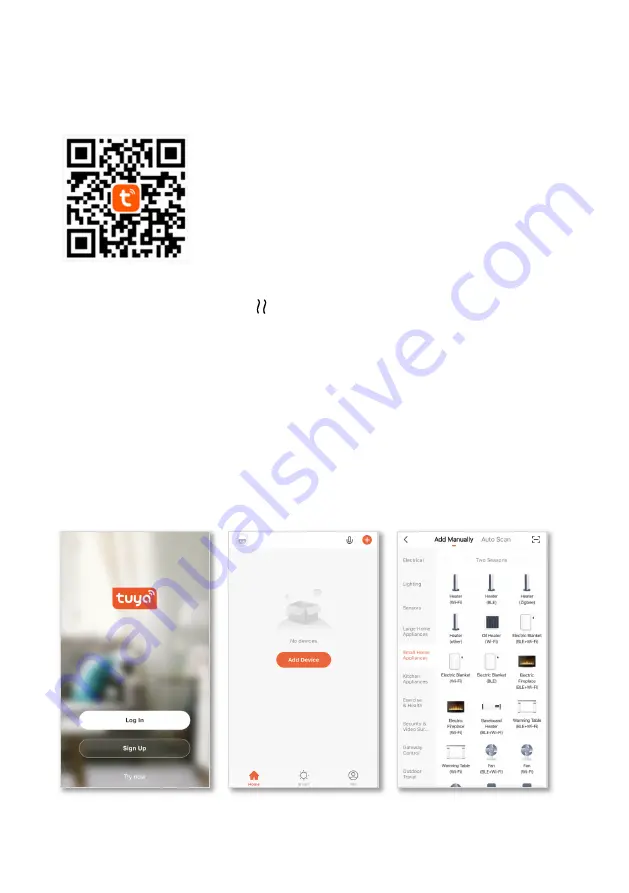
TKG CEH 2000 W
8
WI-FI CONNECTION
The TUYA APP is to be connected only on 2.4GHz Wi-Fi – please set-up your Wi-Fi settings
before attempting connection.
•
Scan this QR code with your cellphone or search for
TUYA
SMART
app in your app store.
•
Download the app on your phone.
•
Click on “Sign up” (pic 1)
•
Select your country code and enter your e-mail address.
You will receive an e-mail with a verification code.
•
Enter the verification code in the app dedicated field.
•
Once your code is confirmed, choose a password to
protect your account (your account user name is the e-
mail address previously used).
•
Check for the Wi-Fi icon on the appliance display screen is blinking.
If not, press the reset button ( = High heating mode) for 5 seconds or until the Wi-Fi
icon starts blinking.
Note
: For the proper use of the app you have to allow
TUYA SMART
to access your Wi-Fi
and your location data (pop-up windows will ask you for it automatically).
The allowance of the notifications is not mandatory.
You can modify these settings in the “Confidentiality Parameter” tab of the app.
You can access these parameters in the settings of your user profile.
•
Click on the orange button “Add device” to add a new appliance (pic 2).
•
If the App does not find the device using the auto-scan function, you can add it
manually : in the main menu select "Small devices" and then "Heater Wi-Fi" (pic 3).
Pic 1
Pic 2
Pic 3
Содержание TKG CEH 2000 W
Страница 2: ...TKG CEH 2000 W 2 ...
Страница 69: ...69 TKG CEH 2000 W ...























