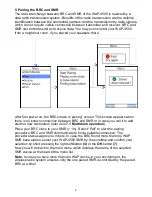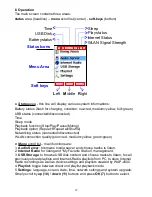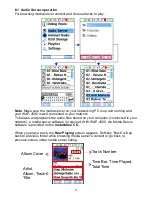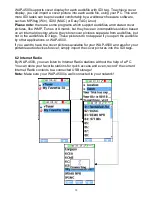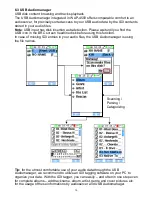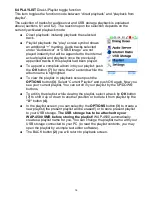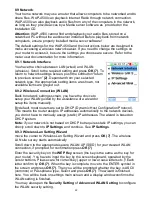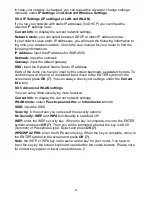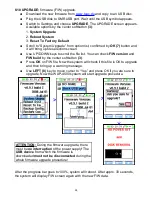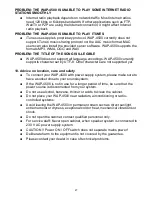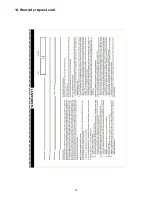In case your network is changed, you can repeat the wizard or change settings
manually under
IP Settings
and
Advanced Wireless Settings.
8.9.4 IP Settings (IP settings for LAN and WLAN)
If you run your network with static IP adresses (no DHCP) you can input the
required IP settings here:
Current Info:
to display the current network settings.
Network mode:
you can select between DHCP or static IP address mode.
If your network uses static IP addresses, you will need the following information to
log onto your wireless network. Check the user manual for your router to find the
following informations:
IP Address:
input the IP address for WAP-4500
Netmask:
input the netmask
Gateway:
input the default gateway
DNS:
input the Dynamic Name Server IP address
Each of the items you have to input by the screen keyboard, separated by dots. To
confirm input, at the end of completed input move to the ENTER symbol in the
screen and press
OK (7)
. You can always check your settings under the
Current
Info
item.
8.9.5 Advanced WLAN settings
You can setup Wlan security by more features:
Current Info:
to display the current network settings.
WLAN mode:
select
Peer-to-peer/ad-Hoc
or
Infrastructure
mode
SSID:
input the SSID
Security:
in this screen you can select the security options:
No Security: WEP
and
WPA
functionality is switched off!
WEP:
enter the WEP security key. When the key is complete, move to the ENTER
symbol and press
OK (7)
. Then you will be prompted whether the key is ASCII
(common) or Passphrase type. Select and press
OK (7)
.
WPA/WPA2 PSK:
enter the WPA security key. When the key is complete, move to
the ENTER symbol in the screen and press
OK (7)
.
Note
: the WEP or WPA key is the same as the key for your router. You have to
input the key by the screen keyboard, operated by the cursor buttons. Please care
for correct key (upper or lower case letters etc.)!
23
Содержание WAP-4500
Страница 1: ...WAP 4500 INSTRUCTION MANUAL...
Страница 2: ...2...
Страница 4: ...4...
Страница 30: ...14 Warranty request card 30...
Страница 31: ...31...