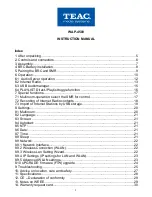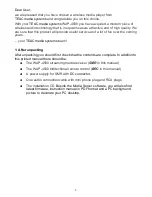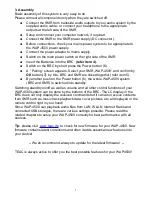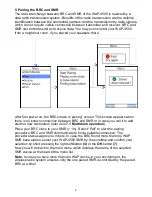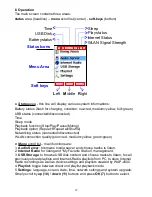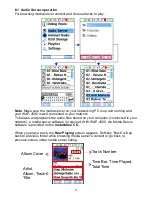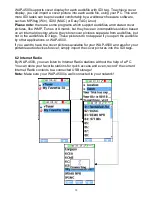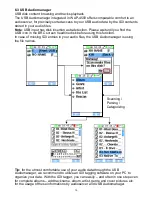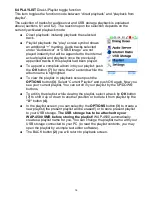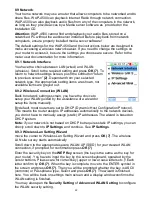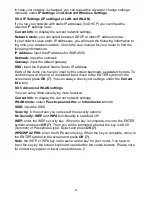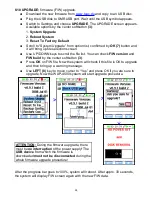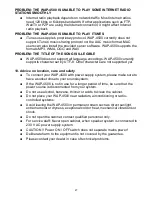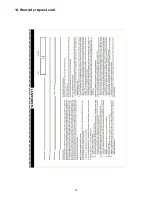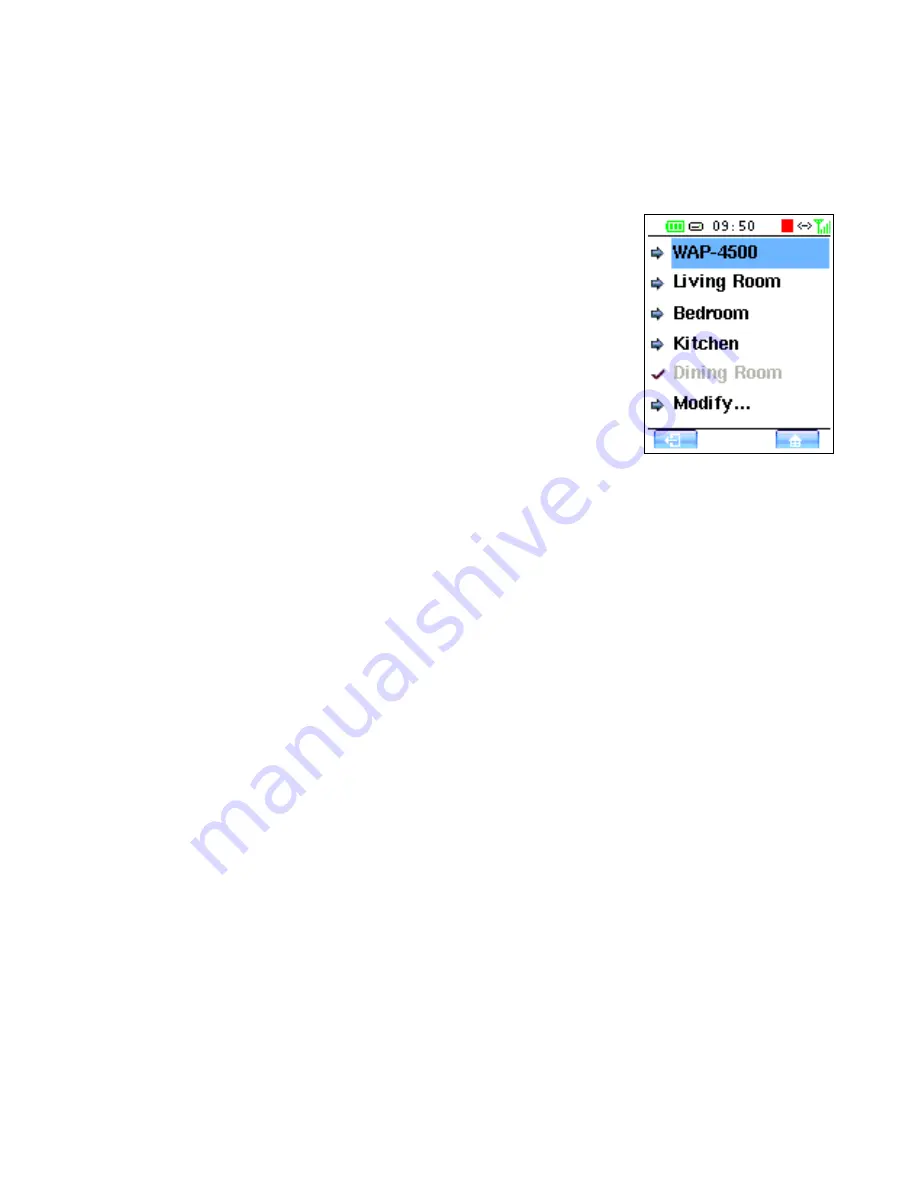
7. Special functions
7.1 Multiroom
-operation: select the SMR for control
The WAP system can operate with various SMR device controlled though one BRC!
By this multiroom feature, you only need to use one BRC – e.g. while you walk in
your house – to control a number of SMR devices in different rooms.
The menu for selecting the SMR for control you can reach by
the
right soft key (4)
in the main screen. This is the quick
way for multiroom selection. The actually selected SMR is
displayed on top position of the SMR device list.
Precondition for any change between SMR devices is their
existence in the SMR device list. When there are already
various SMR devices avaiable, scroll to the desired SMR
name and hit the OK (7) button to activate the connection.
The BRC then releases control of the current SMR device –
playback of the current device continues! – and changes
over to control the new selected SMR.
For the settings of the SMR device list you can find further
functions in the
settings
menu under the point
Multiroom
. There, you will find
functions for adding new SMR devices, to erase from the device list and to rename
the SMR devices upon demand. For more informations please read the section
8.1
Multiroom.
Note:
in case the new selected SMR device you aim for control is out of reception
area of your BRC, there will be a warning screen.
In case you walk away from your currently connected SMR, leaving the reception
area of the connection between BRC and SMR, the above mentioned warning
screen appears, too.
This warning screen enables you to reconnect to current SMR (softkey 4), or to
select another SMR (softkey 2) for control.
If you just have one SMR in your setup, please move the BRC to another position
closer to your SMR device to recover the control connection.
The allowable distance between BRC and SMR dependas on your local conditions.
In typical home environment it is possible to reach 15 meters distance with some
walls between BRC and SMR. But this is not to be guaranteed due to very different
wall/ceiling materials. Outside the house, the operational distance can be multiplied.
17
Содержание WAP-4500
Страница 1: ...WAP 4500 INSTRUCTION MANUAL...
Страница 2: ...2...
Страница 4: ...4...
Страница 30: ...14 Warranty request card 30...
Страница 31: ...31...