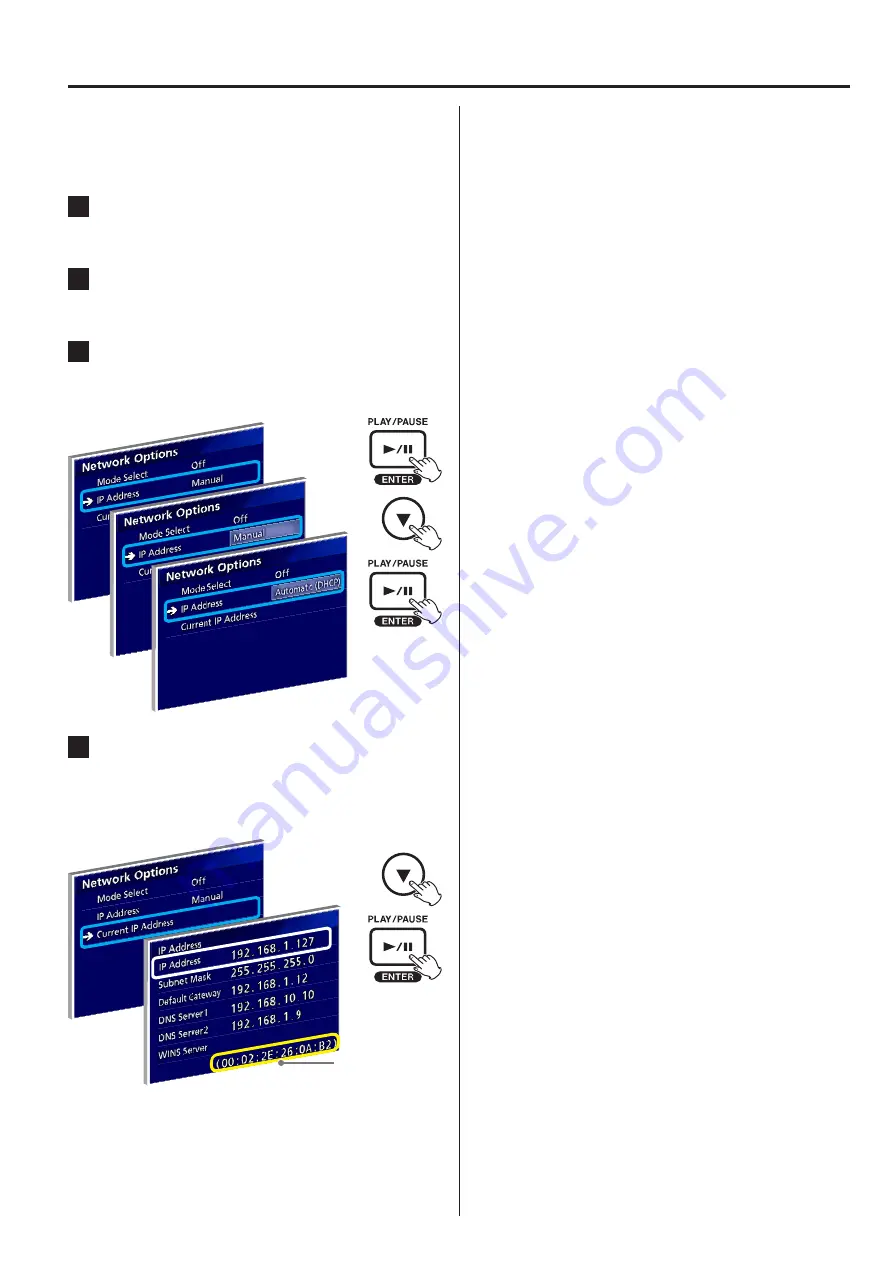
General
Obtain an IP address automatically (DHCP)
When the network supports DHCP or if not sure, follow
the steps below.
1
Press the ENTER button to open the
Network Options.
2
Move the cursor to “IP Address” and
select “Automatic (DHCP)”.
3
Press the ENTER button to determine
“Automatic (DHCP)” .
“Please wait” dialog is briefly shown.
4
Move the cursor to “Current IP Address”
and press the ENTER button to show IP
Address. Take note of the IP address.
In this example, 192.168.1.127
MAC address
o
If no IP address is shown, the network does not
support DHCP. Request a support from the network
administrator and follow the steps in the next page
to set an IP address manually.
4














