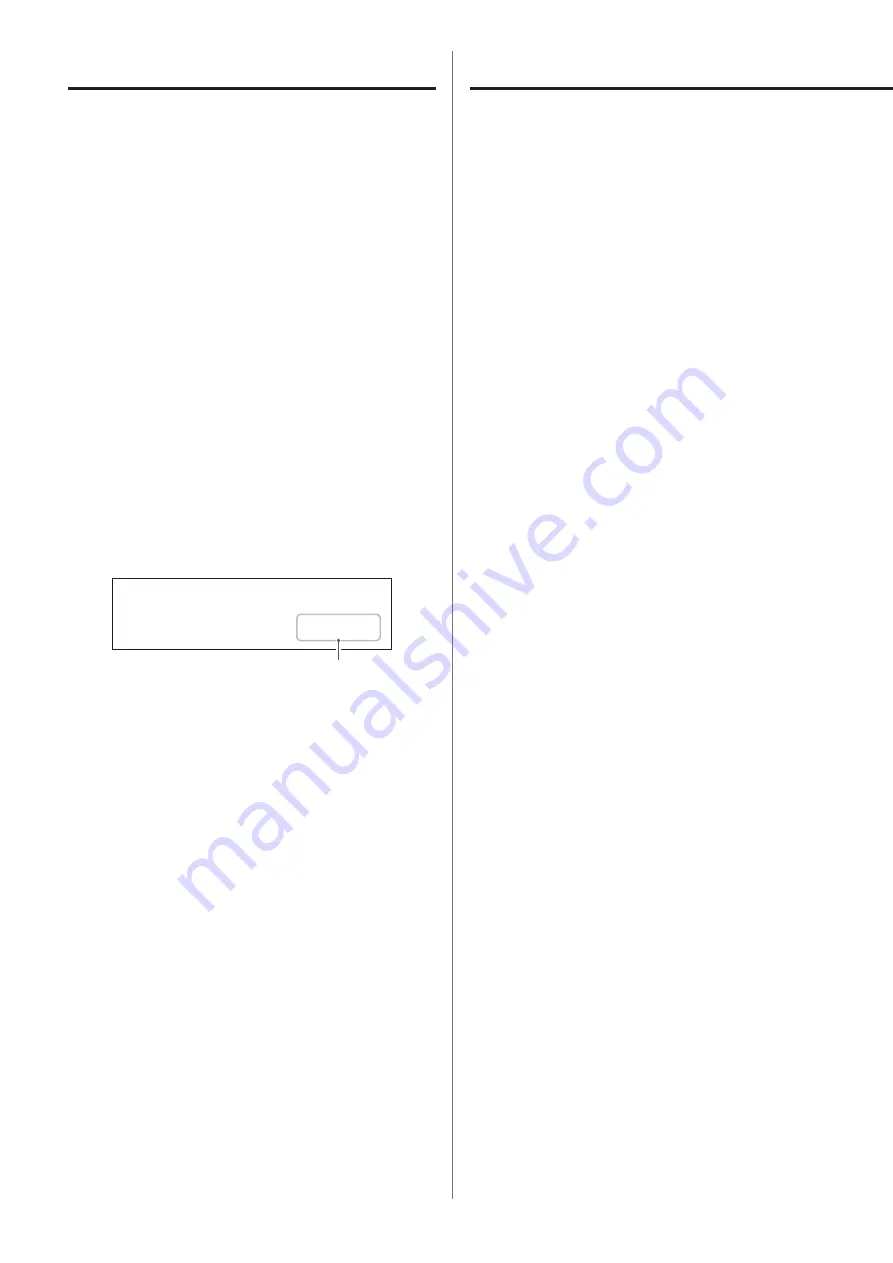
28
Troubleshooting
If you experience a problem with this unit, please take a moment to
review the following information before requesting service. If it still
does not operate correctly, contact the retailer where you purchased
the unit.
General
The unit does not turn on.
e
Check that the power cord is completely plugged into the
power outlet. If the outlet is switched, confirm that the switch
is in the ON position.
e
Connect a different electrical device to the outlet to confirm
that it is supplying power.
e
If the automatic power saving function has caused the unit to
enter standby, press the remote control STANDBY/ON button to
turn the unit on again.
The unit automatically turns off.
e
This is because the automatic power saving function turned
the unit off. Set the STANDBY/ON switch to STANDBY once
and then set it to ON again.
Change the automatic power saving setting if necessary
(page 24).
Remote control does not work.
e
Turn the main unit on (page 18).
e
If the batteries are exhausted, replace both of them with new
ones (page 12).
e
The remote control will not work if there are obstructions
between it and the main unit. Point the remote control at the
front panel of the unit from a distance of less than about 7 m
(23 ft) (page 12).
A television or other device is operating improperly.
e
The use of this unit’s remote control might cause some
televisions and other devices with wireless remote control
functions to operate incorrectly.
There is a humming noise.
e
If a connecting cable is near a power cord, fluorescent light or
similar cause of interference, increase the distance between
them as much as possible.
No sound is output.
e
If a stereo amplifier is connected to this unit, adjust its volume.
e
If you are using headphones connected to this unit, use the
VOLUME knob to adjust the volume.
e
Use the SOURCE knob to select the input that is connected to
the source that you want to hear.
e
Press the OUTPUT button to select the connectors that out-
put analog audio.
e
Reconfirm the connections with other equipment.
e
This unit can only play two-channel audio signals. For details
about signal formats, see the input signal formats indicated in
the specifications.
There is no sound from one side of the headphones.
e
Confirm that the headphones plug is inserted completely.
MQA (Master Quality Authenticated)
MQA is an award-winning British technology that delivers the sound
of the original master recording. The master MQA file is fully authen-
ticated and is small enough to stream or download.
Visit mqa.co.uk for more information.
The UD-701N includes MQA technology, which enables you to play
back MQA audio files and streams, delivering the sound of the origi-
nal master recording.
‘MQA’ or ‘MQA.’ indicates that the product is decoding and playing
an MQA stream or file, and denotes provenance to ensure that the
sound is identical to that of the source material. “MQA.” indicates it is
playing an MQA Studio file, which has either been approved in the
studio by the artist/producer or has been verified by the copyright
owner.
o
This unit can decode MQA streams and files only when the play-
back source is NET (including USB flash drives), USB, COAXIAL or
OPTICAL.
o
When conducting MQA decoding of signals from COAXIAL
or OPTICAL sources, use with CLOCK SYNC set to OFF or ON
(DIN SYNC) because signals need to be received as bit-perfect.
Moreover, if set to ON (DIN SYNC) when a CD player or other digi-
tal output device is not clock synchronized, audio skipping and
dropouts could occur.
Display example during MQA playback
NET
PCM
352.8k
MQA
Original sampling frequency
















































